Welcome back to my little rest-stop on the information superhighway. Isn’t that how we used to say it 20 years ago? Information Superhighway: I haven’t heard that term in years. Anyhoo…
In a couple previous posts, I introduced the Microsoft Teams SIP Gateway. I touched on how to provision phones and even a little “boss/admin” conversation around delegation.
Today, I’d like to continue the conversation around SIP Gateway and one specific exciting announcement at Ignite 2022 a couple weeks ago.
SIP Gateway analog telephones support
Beginning in early 2023, SIP Gateway will support analog telephones, allowing you to use Teams calling functionality on the following compatible analog telephone adaptor (ATA) models from AudioCodes, Cisco, and Poly:
AudioCodes (MP-112 FXS, MP-114 FXS, MP-114 FXS_FXO, MP-118 FXS, MP-118 FXS_FXO, MP-124 FXS)
Cisco (ATA 191, ATA 192)
Poly (OBI 300, OBI 302)
With this improvement to support analog endpoints like elevator phones, Teams Phone will serve a significant number of scenarios that previously required an on-premises PBX. Learn more about planning for and configuring SIP Gateway in your organization.
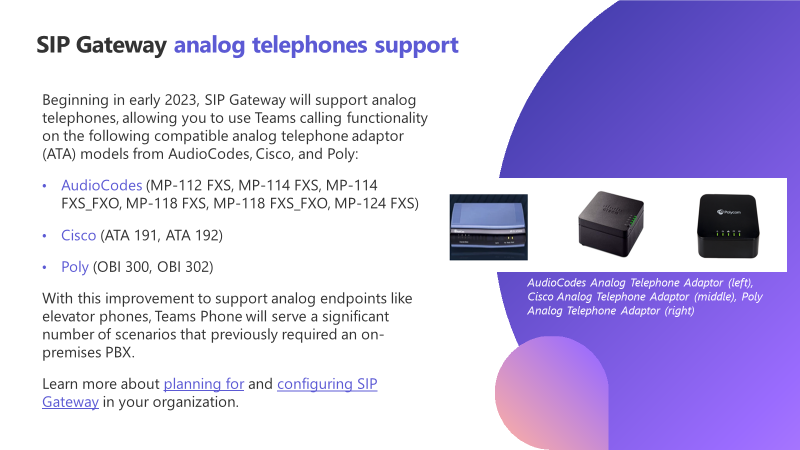
Yes! It’s true! I’m here to talk about how to use analog devices with Microsoft Teams via the SIP Gateway. I’ll plan on doing this with my handy dandy AudioCodes MP114 Analog device and a cheap plastic analog phone I bought at a local Walmart. Let’s get started.
Some Useful Documentation
I’ll start by sharing three documents with you. I have been given permission to share some of these initial “how to guides” from the Feature PM at Microsoft. He knows this is a new conversation and wants to 1) help accelerate the usage and 2) receive feedback on how it went. So, please use these guides. If you have specific feedback, drop it in the comments on this blog. I’ll be sharing those with him so he sees it directly. Thanks!
I uploaded these to a simple github share. Click here to download the following:
- Onboarding AudioCodes ATAs to Microsoft SIP Gateway
- Onboarding Cisco ATA 19x with Microsoft SIP Gateway
- Onboarding Poly OBi with Microsoft SIP Gateway
- Note: I received updated documents overnight 10/31 and updated the repo above
Measure Twice, Cut Once
My dad always taught me that when doing successful projects, you want to “measure twice” so you only “cut once” during the project. This emphasis is on the plan so you don’t have waste. For SIP Gateway, we have two key documents for you to ensure proper measuring and cutting:
- Plan SIP Gateway – this will be updated with Analog devices once that feature heads to preview/GA
- Configure SIP Gateway – this is the baseline for our conversation today. And you will need to perform supplemental configuration based on the useful documentation above.
When using the Onboarding AudioCodes ATAs PDF you downloaded above, you’ll see some important pieces of info related to supported Models (my MP114 is on the list!), some important capacity details related to SRTP (my MP114 supported # of channels reduces from 4 to 3), and a Firmware version requirement (my MP114 will need 6.60A.367.001 as a minimum firmware version). Please contact your AudioCodes team to get that version of the firmware and get your AudioCodes MPxxx updated and then come back. I’ll wait.
AudioCodes “Admin Page” configuration
So, welcome back. We’ll do the first bit of configuration on the AudioCodes MPxxx “hidden URL” known as Admin Page. Simply navigate to ip_addr_of_mpxxx/AdminPage. Login using your admin credentials. you’ve set. Mine is at 172.16.255.5.
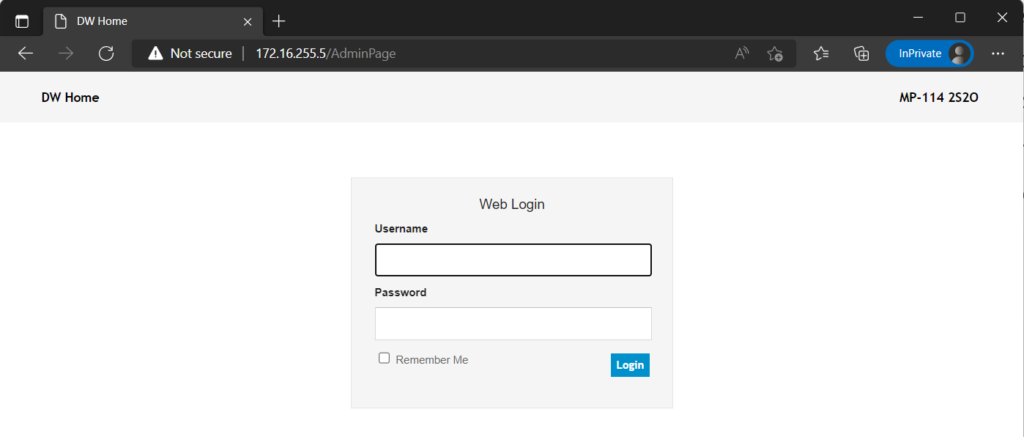
You’ll login and be presented with this page. Click on the “ini parameters” tab on the left-side and then you’ll be entering a series of configuration steps using the “Parameter Name” dialog at the top of the page.
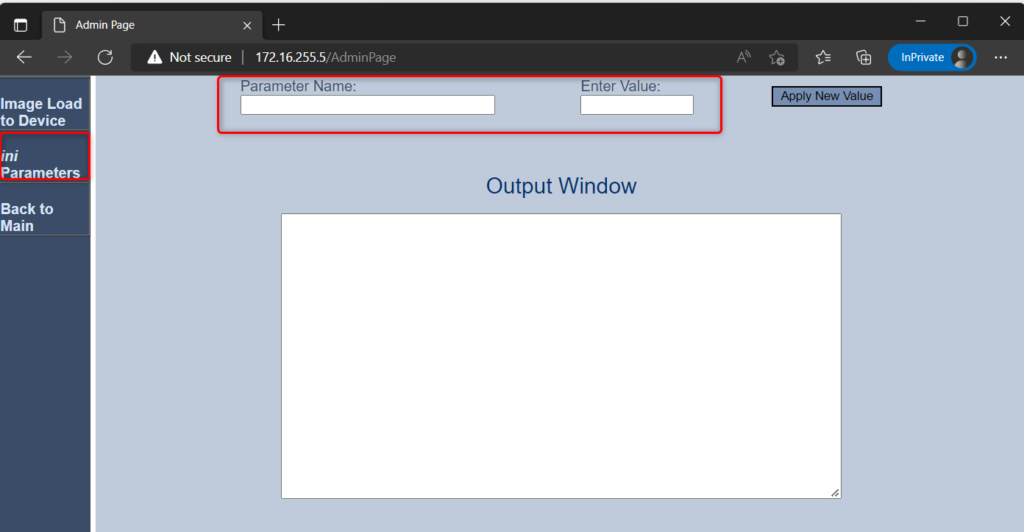
| Parameter Name: | Enter Value: |
| inifileurl (to blank it out) | ” |
| AUPDResetURLOnWebConfig | 1 |
| setdefaultoninifileprocess | 1 |
| inifileurl (again – this time to pull from Microsoft Teams SIP Gateway – don’t forget mac.ini) | http://noam.ipp.sdg.teams.microsoft.com/mac.ini |
And when you do that, it will look like this. Remember I’m using “noam.ipp.foo” above because I’m in North America. Please follow the instructions to choose your proper SIP Gateway provisioning location. Once you do this, and the device is able to pull a configuration from Microsoft, it will save that and reboot.
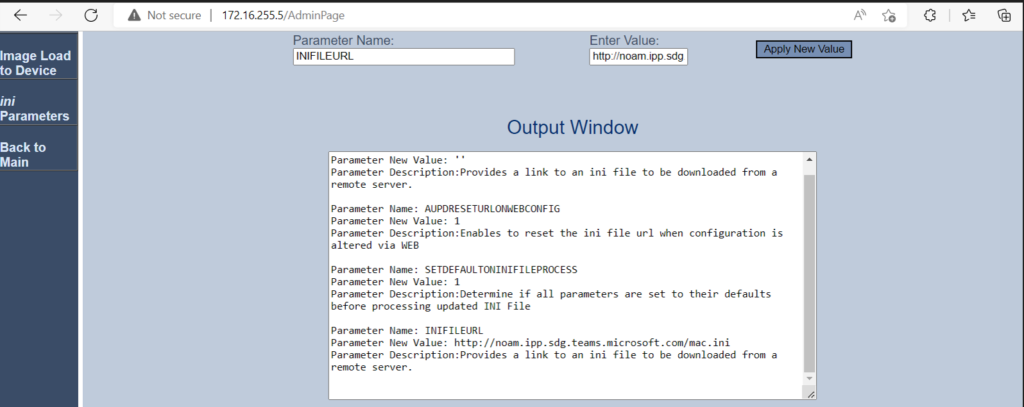
Microsoft Teams Admin Center Provisioning
For this next section, we’ll navigate to the Teams Admin Center – https://admin.teams.microsoft.com – and follow the instructions in the Configuration SIP Gateway url above to provision the device. Let’s start by navigating the TAC to Teams devices -> Phones
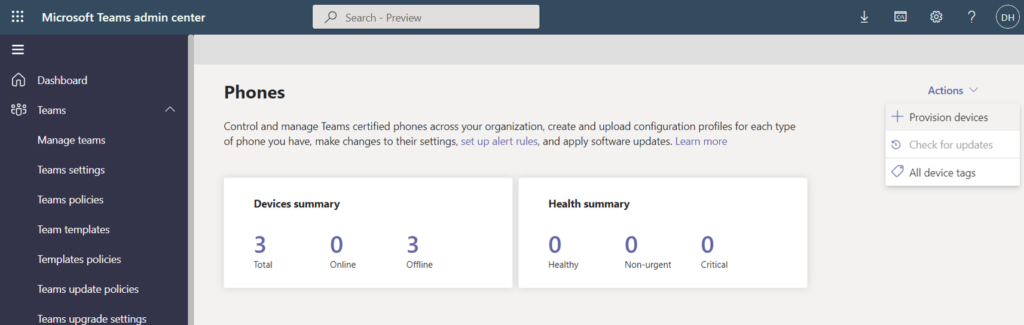
Choose Actions -> Provision devices in the top-right hand corner
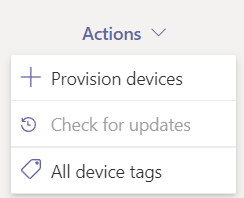
Excellent. Now you’ll be presented with this dialog and this is where it’s really important to follow the written directions. The documentation I’m providing calls this out that you want to register this by HWID – Hardware ID – which is the MAC Address followed by colon (:) and then the port number. But the screen shots on the AudioCodes PDF don’t match. Be sure to use Hardware ID. In my case, I’ll be setting up port #1 so my HWID is MAC_ADDR:001 so I’ll setup port 001.
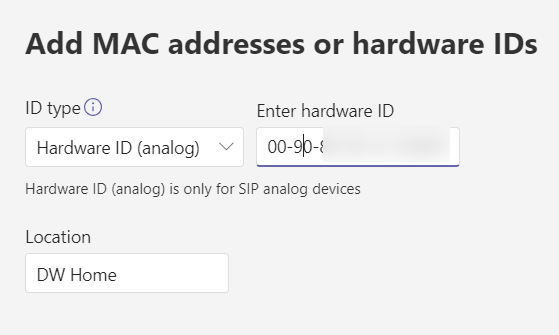
This will now show up in the “Waiting on Activation” tab like below.
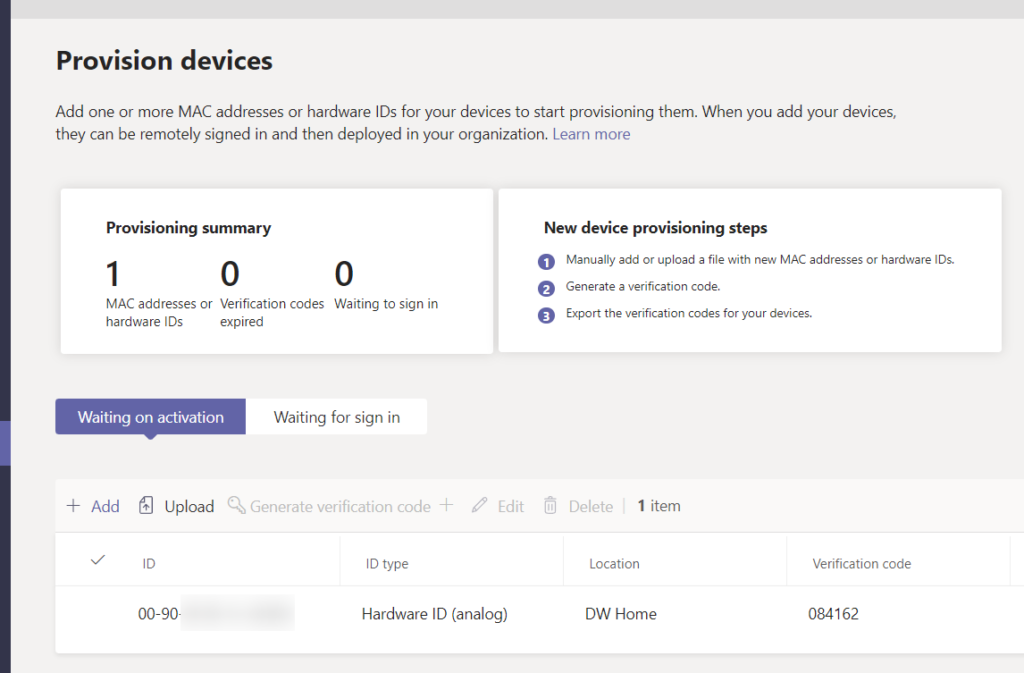
Take time to plug in your analog phone into port #1 on the back of the analog device. Mine looks like this.

Take your phone offhook and then – again following the Configure SIP Gateway documented directions – you’ll dial *55*OTP where OTP == the Verification Code. So I take the device offhook, and dial *55*084162 and I hear a little tone that tells me this is successful. Great. Now I place this device back on the hook and go to the next step which can be found in the “Waiting for sign in” tab above.
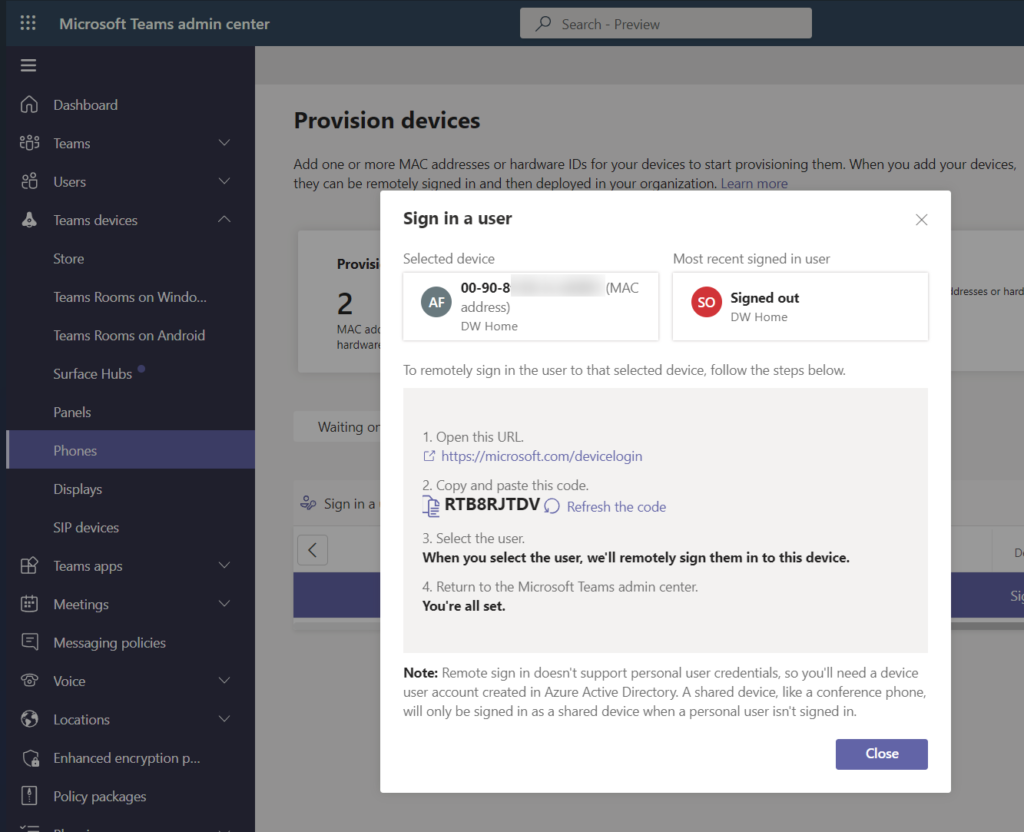
This should look familiar. You’re now ready to login and pair this device to a user. But what user? This type of *55*OTP pairing is specifically for common area phones. Stop. Read that again. Common Area Phones. Analog devices are supported only for CAP (Common Area Phone) accounts that’s why we’re having to utilize the provisioning / enrollment features using the special *55*OTP function.
In my case, I’ll skip the standard / default account creation of Common Area Phones, applying the CAP license, grabbing a phone number, assigning it, etc. This is a very well documentation process and I think I’ve beaten that to death in my blog before. If you need more specifics there, please add a comment and I can add some updates if needed. I’m fast-forwarding and have successfully paired this device to my CAP-Analog1 user. It’s online and healthy.
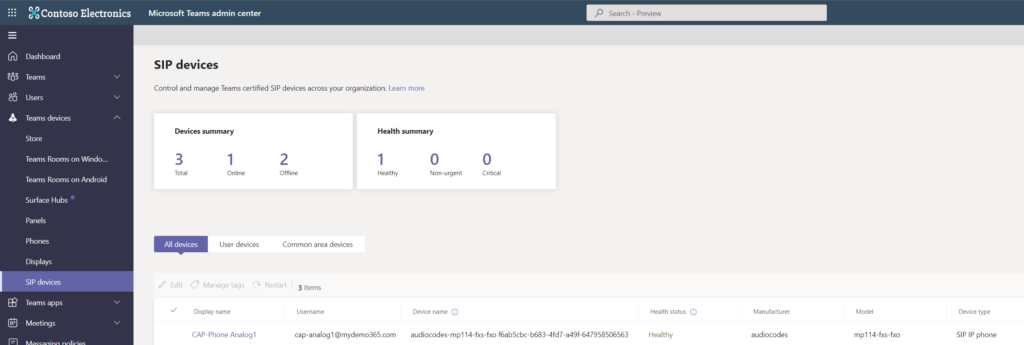
Just to make sure it’s all good, I ring the phone and hear that glorious analog ring tone. I then use that same phone to dial a number and it works. Analog phones on SIP Gateway. Whodathunk?
Go give it a try. Reach out in the comments with any feedback you have so I can share that directly with the Microsoft Feature PM on Analog / SIP Gateway. Tell me how I can help!