Hello there! Welcome back! In this post I want to provide a practical demo experience connecting a “room” into a Microsoft Teams Meeting. The most feature rich and native solution for this would be found by using a Microsoft Teams Room device. Through great partnerships, there are many device options for your needs – check out MTR for Windows, MTR for Android, and even MTR for Surface Hub.
But, what about companies who have not yet gone “all in” with the Microsoft Teams ecosystem? This post is for you as we will be combining Microsoft Teams Meetings + Cisco Room Kit Devices + Cloud Video Interoperability. This is a way to utilize the great features of Microsoft Teams Meetings but still get a little life out of your existing room devices as you transition toward a native solution.
CVI
Let’s start with CVI – Cloud Video Interoperability. Cloud Video Interop is a Microsoft Qualified 3rd party solution which allows those existing non-native devices to join a Microsoft Teams Meeting. There are several partners who provide a CVI solution but for today we’ll use the Poly RealConnect for Teams CVI solution. You can think of this as “dialing in” to a Microsoft Teams Meeting but instead of using a phone number, you use the SIP or H.323 protocol. For just a simple test, we can use the Poly CVI Test Dial strings.
Room Device
Let’s move to the device. For this demo let’s use a Cisco WebEx Room Kit Mini. This is not an exhaustive walk through configuring every button and knob. I already have configured a shared workspace in my Webex Control Hub environment with the clever name of “DW Hunter VTC.”
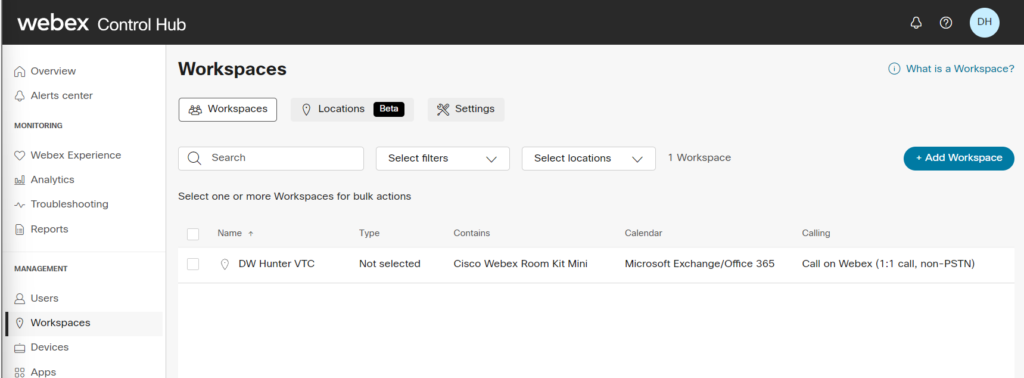
Additionally I have already configured Cisco WebEx SIP Addresses and all of the Office 365 calendaring integration for this demo.
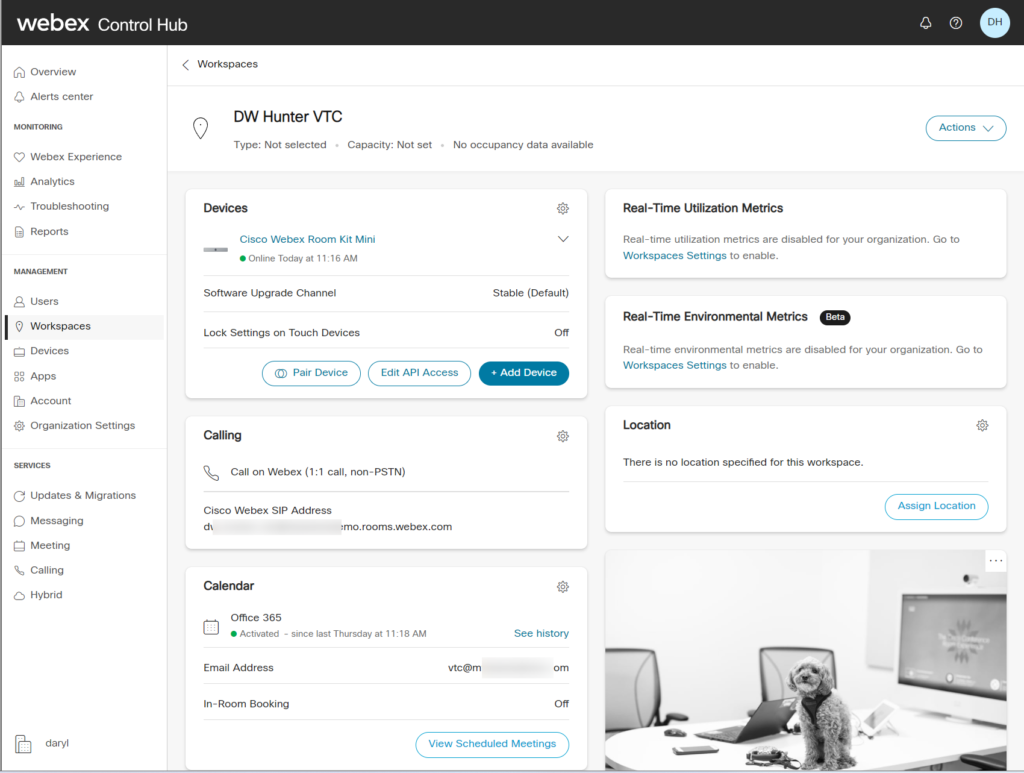
So, before we even connect to a Microsoft Teams Meeting, let’s make sure the Cisco WebEx Room Kit Mini can connect to Poly CVI using the test dial strings we looked at above. We can initiate this call a couple different ways – either from the WebUI or from the Touch10 tablet device. Either way is the same for this test as we dial into Poly CVI using 7357@test.plcm.vc as the address.
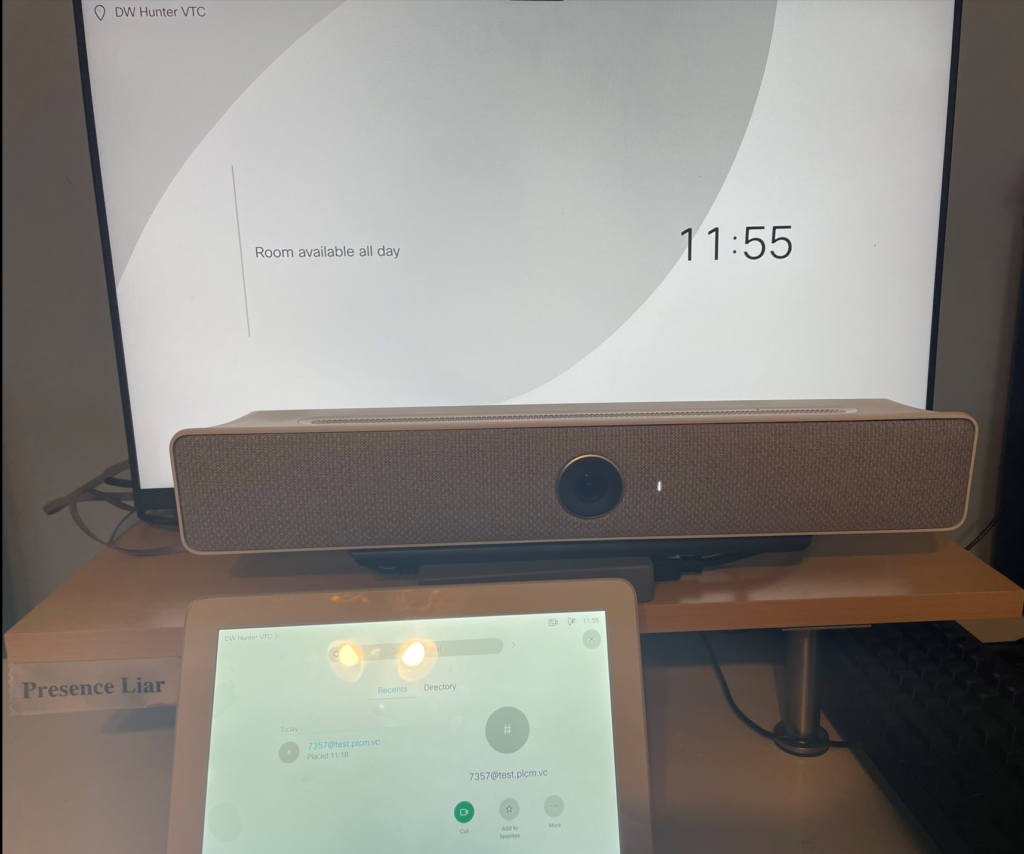

Great okay. Cisco Device + Poly CVI Test = success! Let’s move on.
CVI + Microsoft Teams
Now let’s take time to integrate Poly RealConnect CVI with our Microsoft Teams environment and bring all of this together. When you get a Poly CVI subscription you’ll receive a set of instructions that can be utilized to set this up in your own Office 365 environment. The powershell cmdlets that will be utilized can be found here and also pictured below.
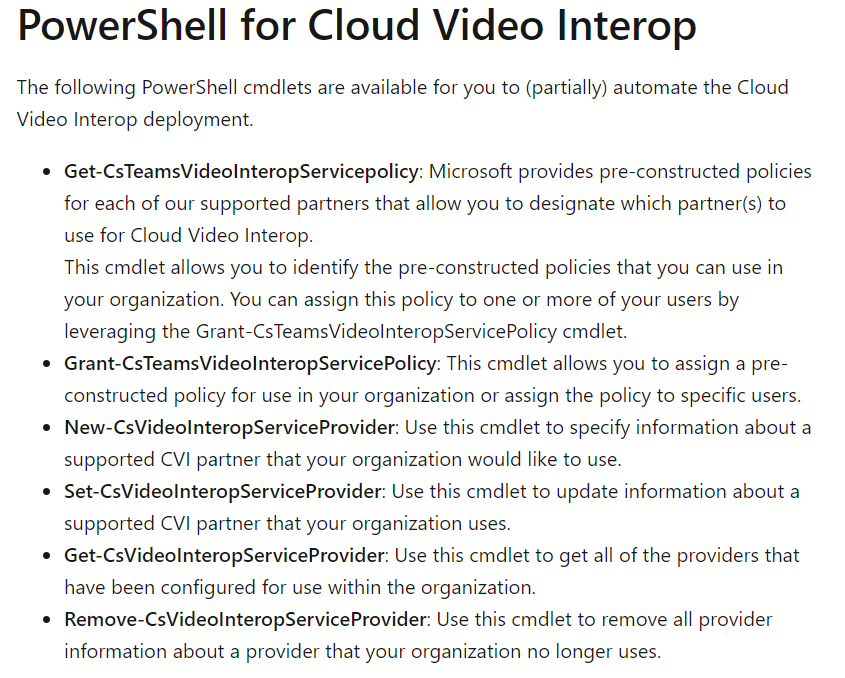
And once you set all of that setup, when a configured user creates a Microsoft Teams Meeting, the Poly CVI information will appear in the Meeting Invite alongside the Microsoft Teams Meeting join info like this
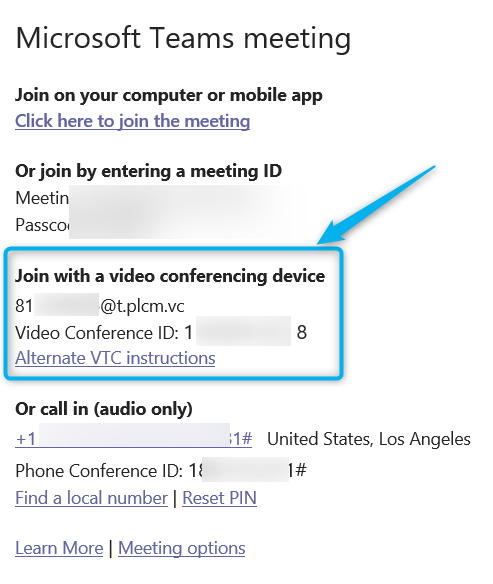
Send that invite to where you want the VTC (in this case the Cisco Room Kit Mini) to join and attend. There are many different ways to join a meeting like this and you can find some examples here. But for this test, we’ll just simply call/dial in to the Teams Meeting from the Cisco Room. Let’s go ahead an join the Teams Meeting and then we’ll wait for the Cisco Room to join.
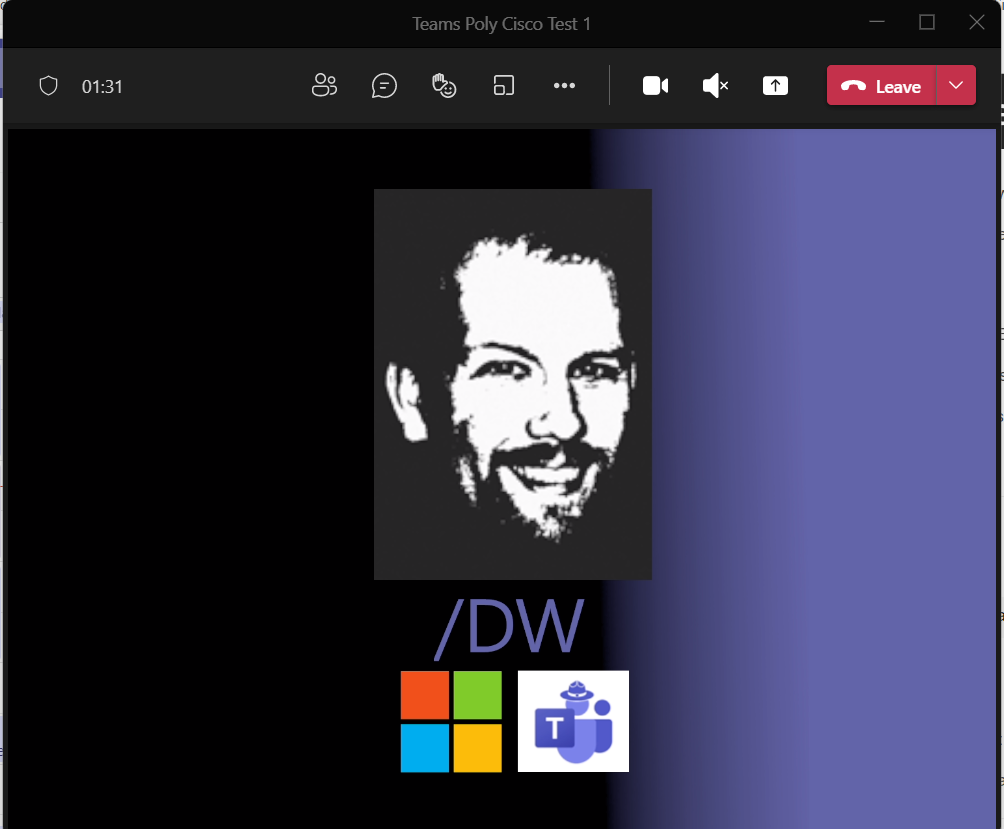
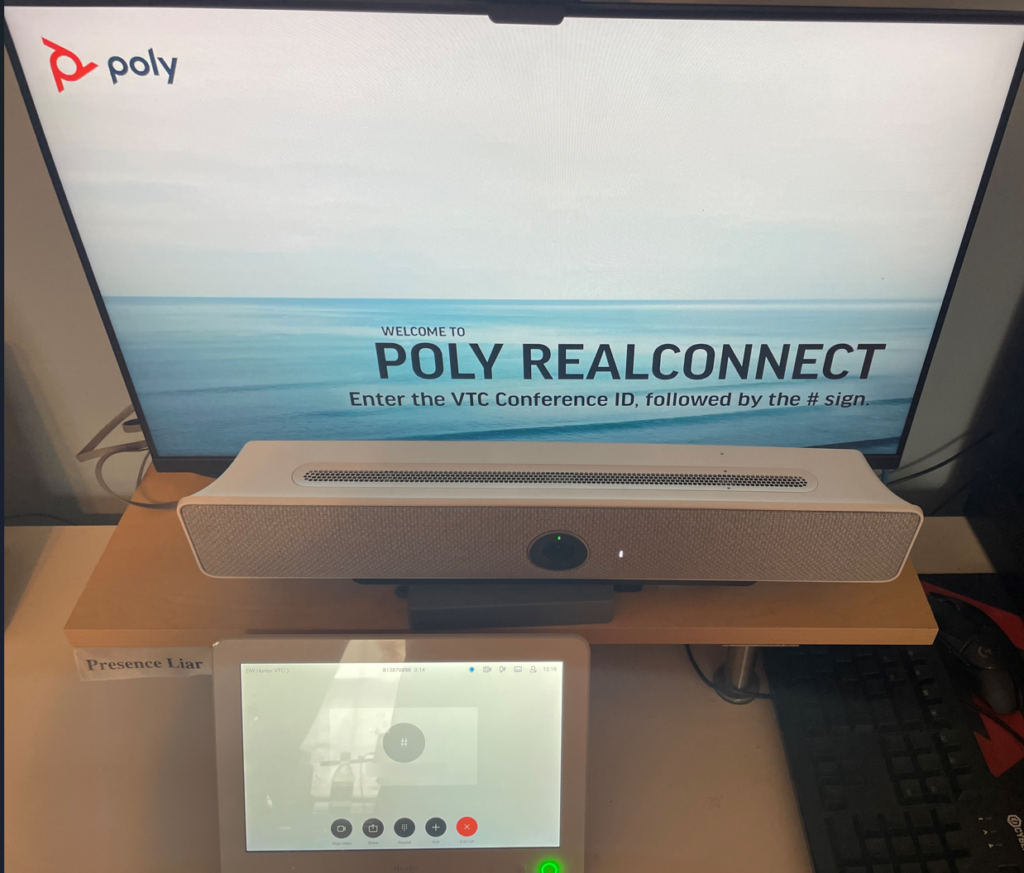
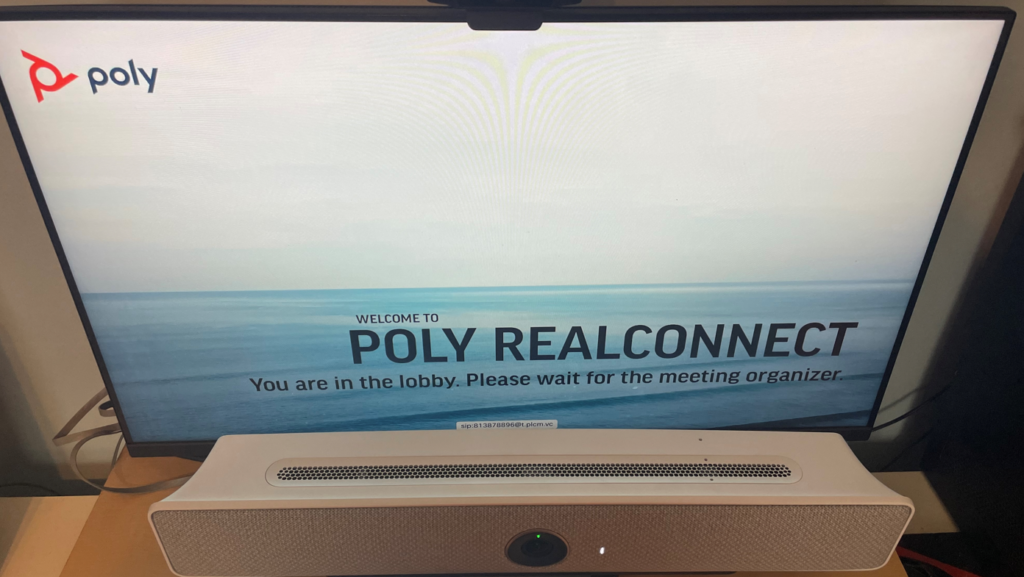
Alrighty. The Cisco Room has joined. And notice the image above that they are in the lobby and the meeting organizer needs to let them in. You can see the associated Teams Meeting view below.
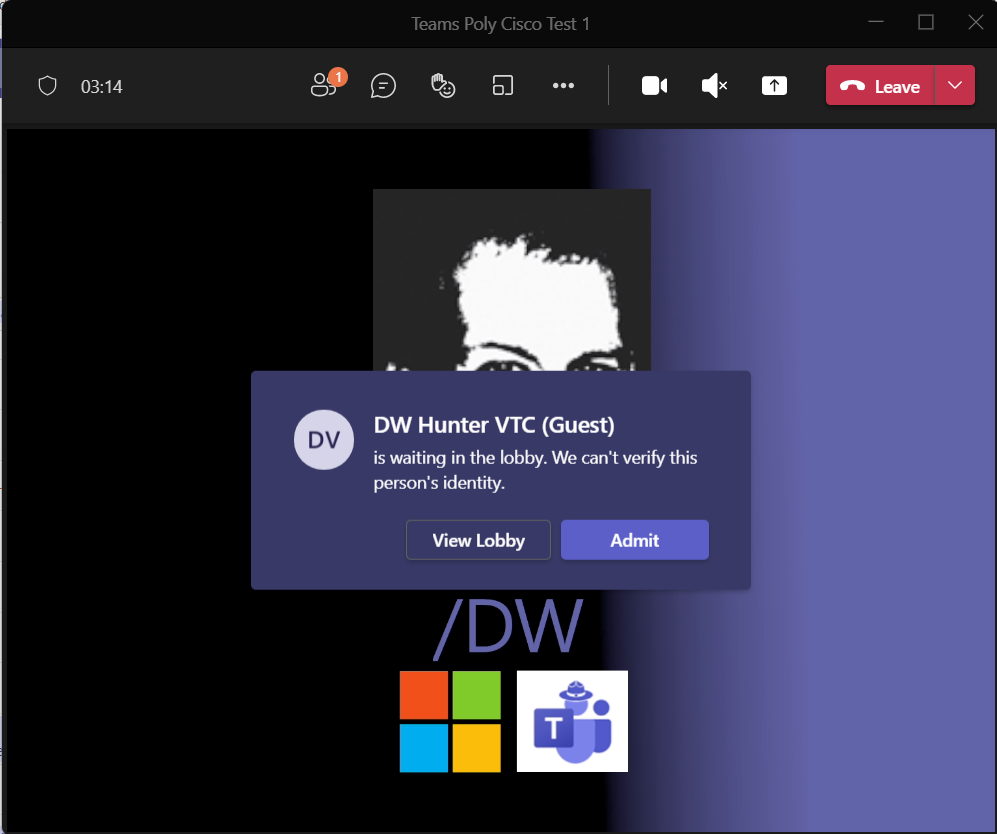
Right. So, let’s let them in.
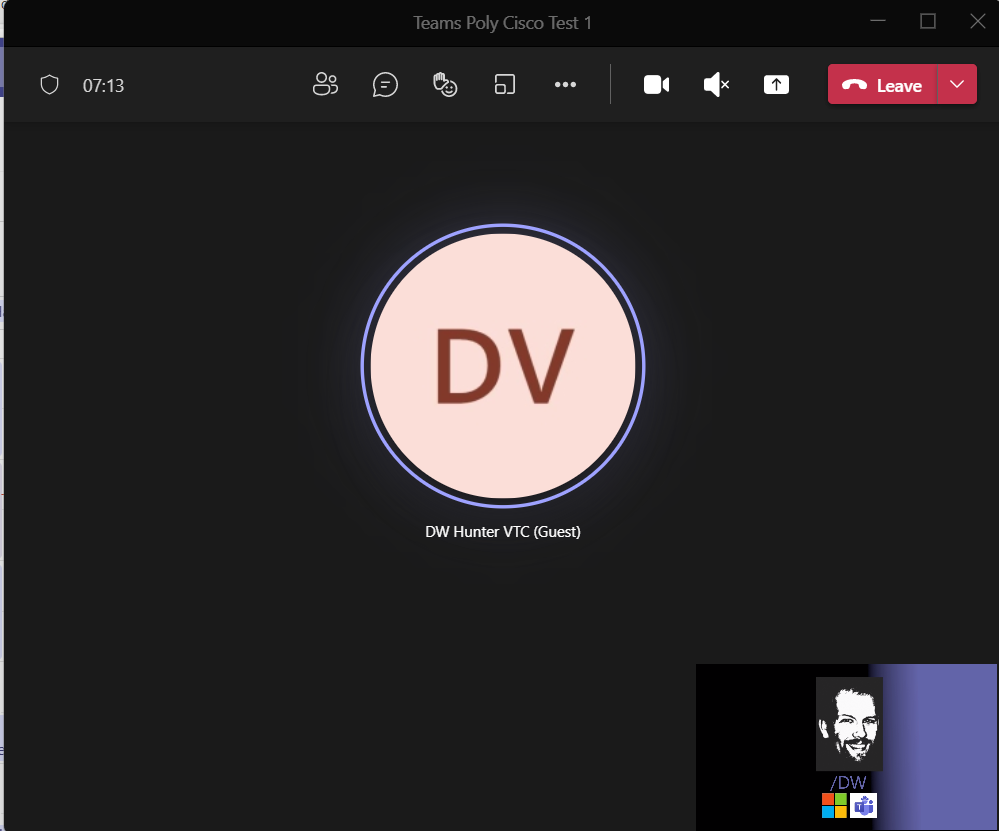
Great. Now the VTC is in! Success! And the VTC view shows the opposite connectivity view.

In summary, so far, we’ve discussed Teams Meeting, Cloud Video Interoperability (using Poly RealConnect) and proven how a VTC device (Cisco WebEx Room Kit Mini in this case) can join the Teams Meeting. All that is great and it works just fine as you can see. But, there’s more.
Direct Guest Join
Microsoft has coordinated with a few organizations like Zoom and Cisco to enable WebRTC-enabled “Direct Guest Join” or DGJ experiences. While this may “feel like” CVI – it’s not. It’s actually using the WebRTC protocol to join a meeting hosting on the cooperating platforms. So, can we do that today? Sure, let’s do that. Remember in my earlier screen shots, I’ve already properly configured the Cisco WebEx side to know about Office 365 and have setup all of the conduits between my Cisco Room Kit and my vtc@ email address. But, let’s take time to enable WebRTC and DGJ on the Cisco Control Hub.
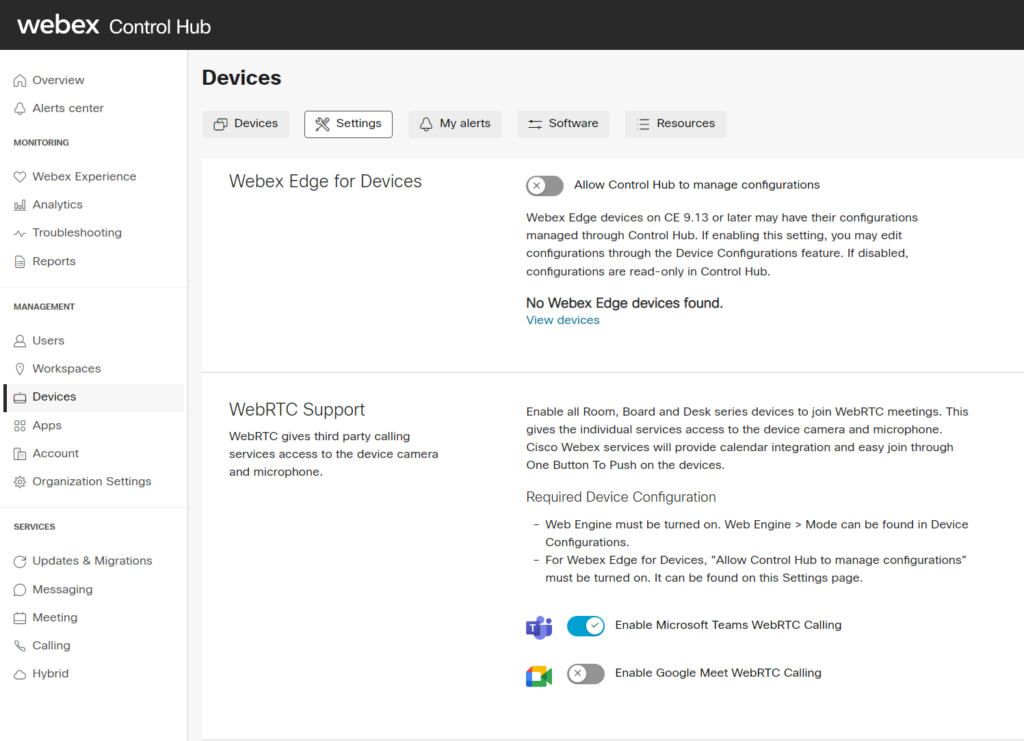
Okay, I’ve enabled Microsoft Teams WebRTC Calling which means if I send an invite to my Cisco WebEx Workspace (remember that clever name? DW Hunter VTC) and associated vtc@ calendar, It should appear on the integrated device calendar for on-click (or OBTP – one button to push) joining using WebRTC/DGJ. Note for clarity: this does *not* required CVI / Cloud Video Interoperability. The DGJ / Direct Guest Join experience is separate and does not have CVI as a pre-requisite. Let’s see what that looks like. I’ll go ahead and join the Teams Meeting and then we’ll wait for the VTC.
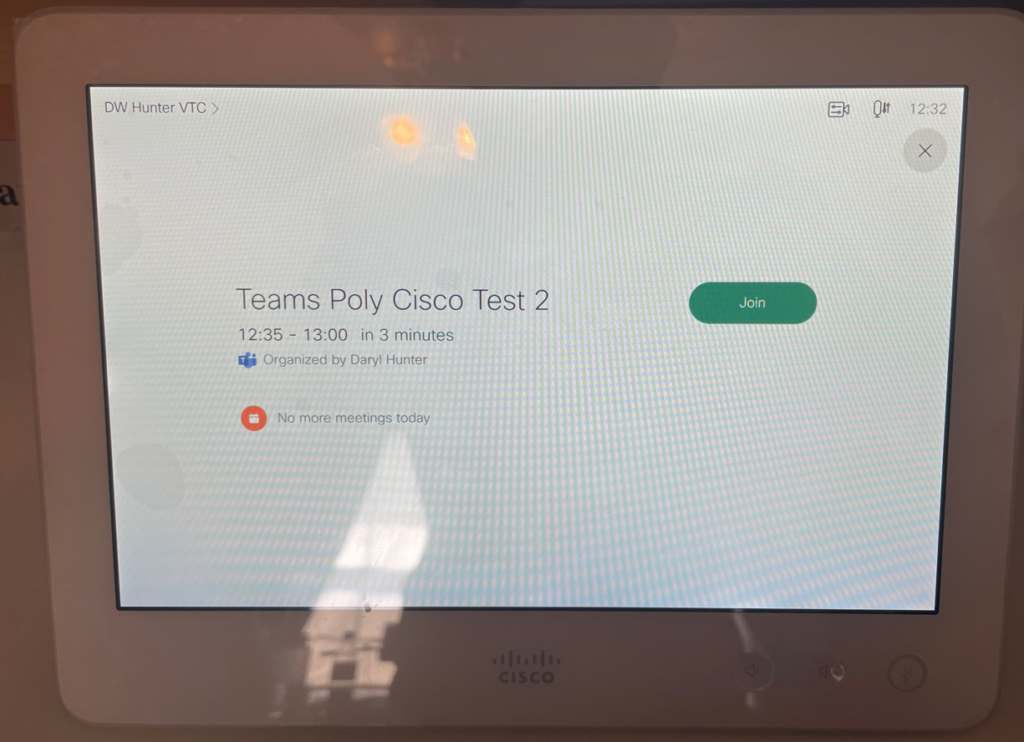
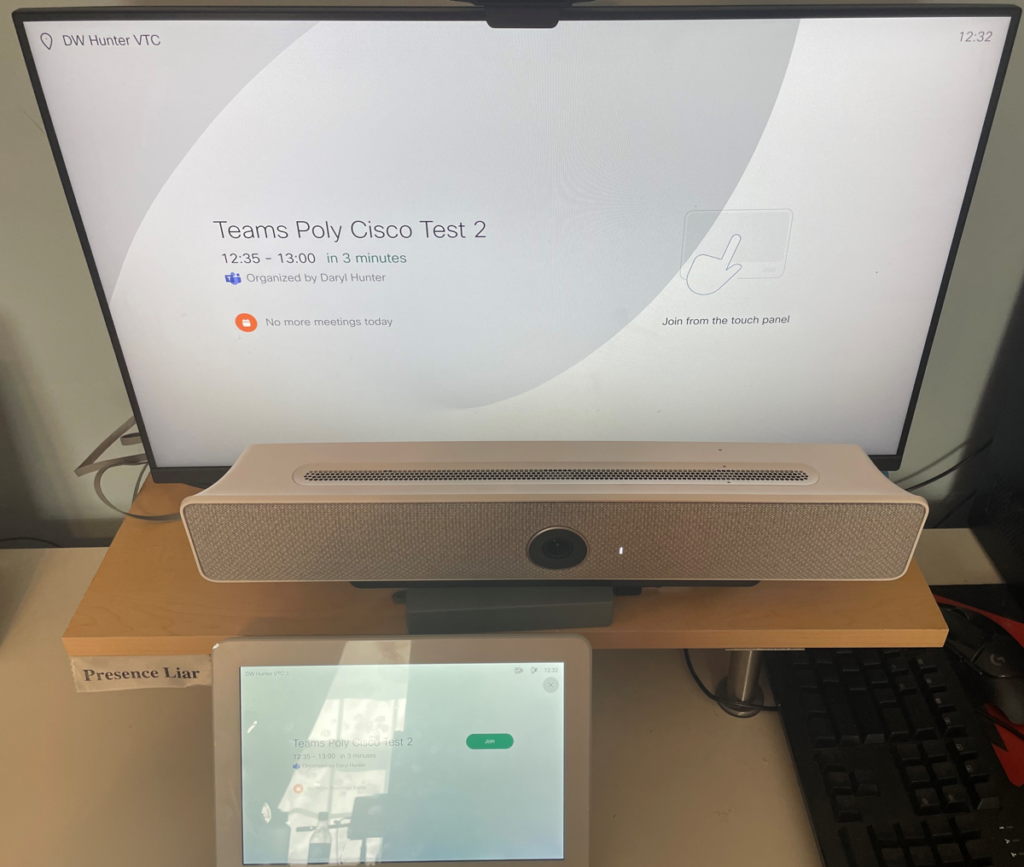
Sweet! Check that out! Teams Icon. One Button To Push. Push it 🙂
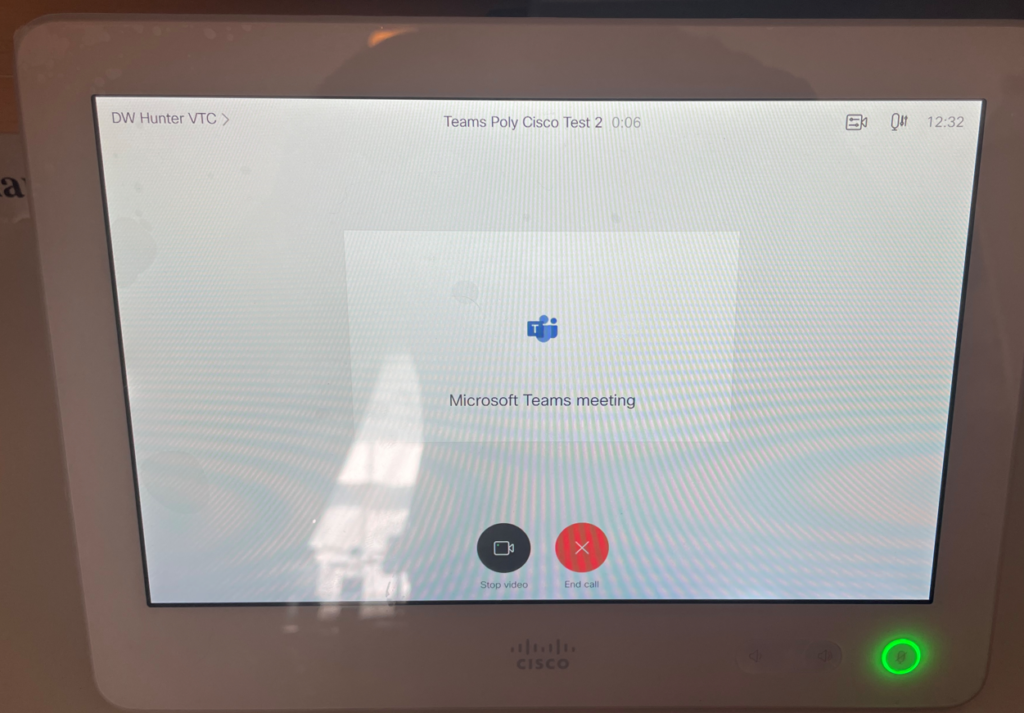
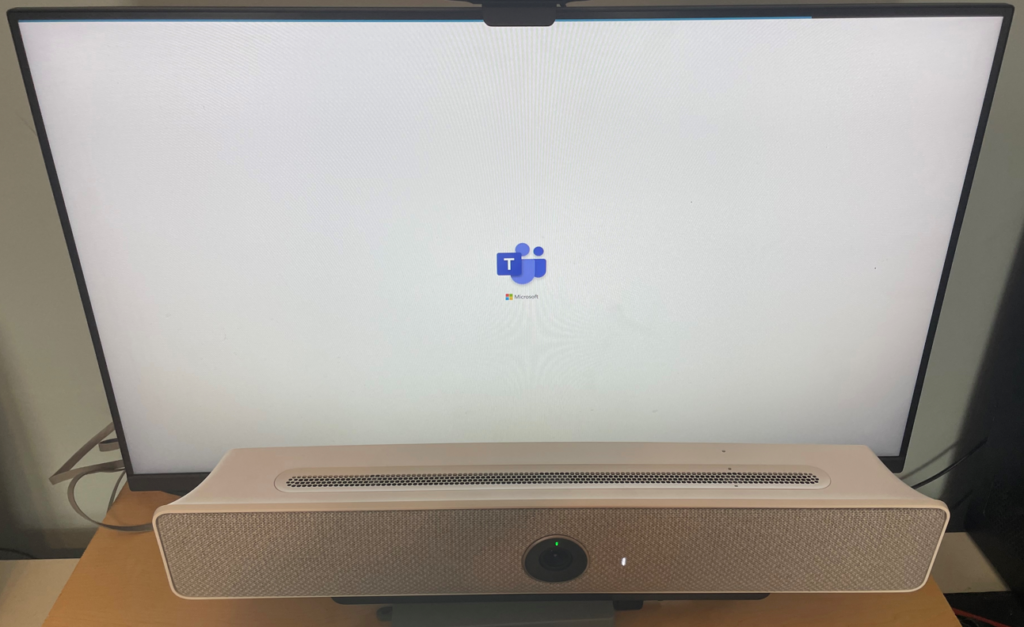
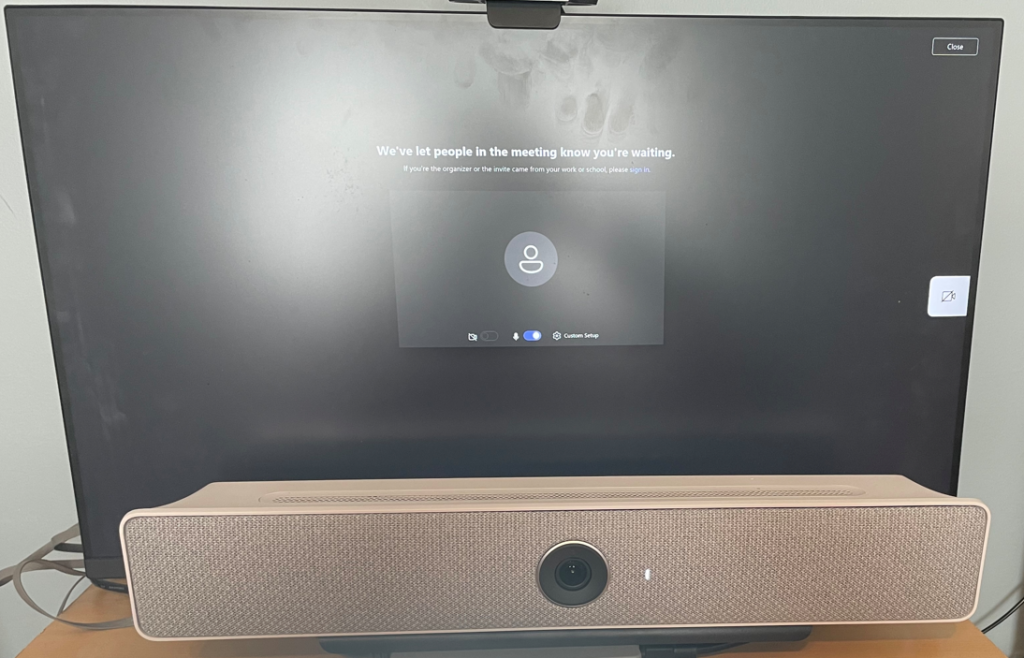
Alright! We’re in the lobby. Notice this is the Teams “look and feel” via the WebRTC experience. Let’s go back to Teams and let the Cisco Room device in the meeting. This will look like before, just a standard lobby / guest experience.
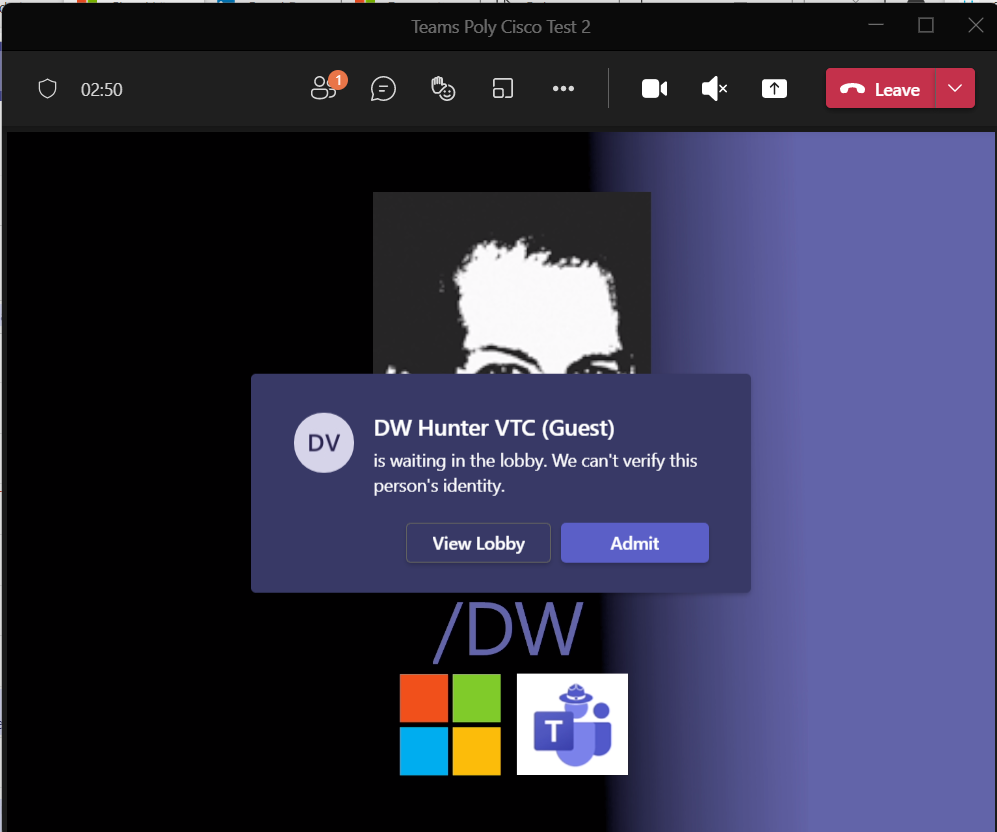
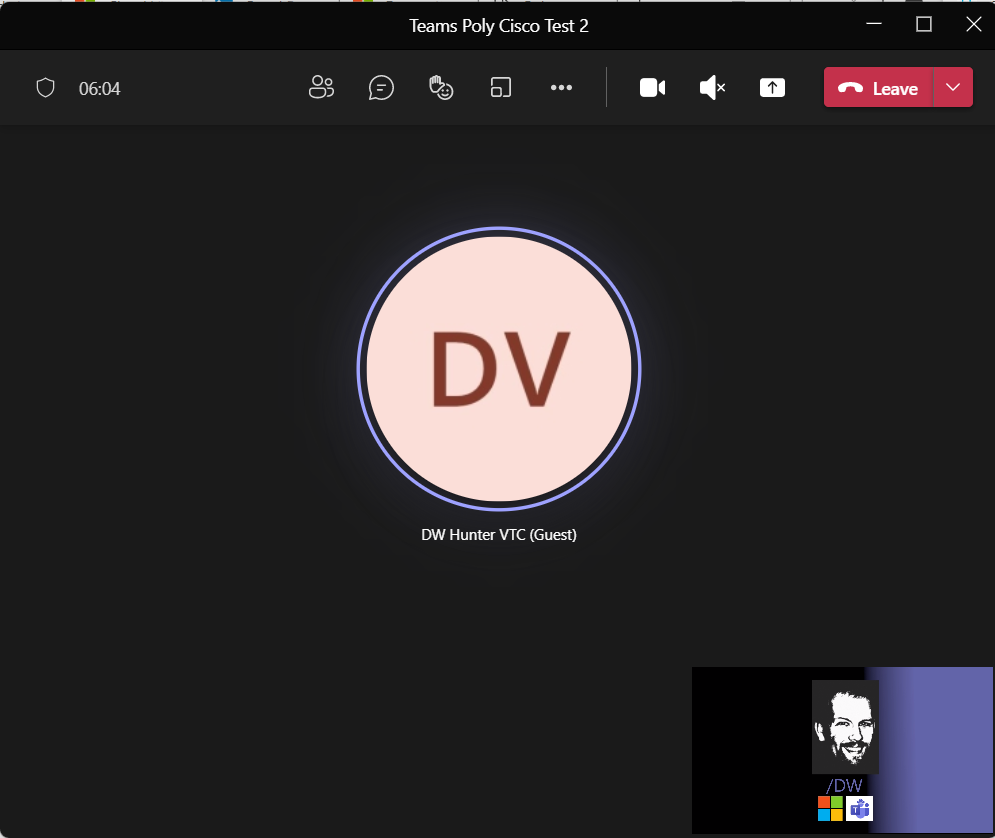
Why It Matters
Right. Let’s wrap this up. This post is long enough already, but, let’s call out the importance of this discussion. Microsoft Teams Meetings provide amazing world class communication and collaboration experiences, available from anywhere, where any participant can feel included. As organizations consider their Hybrid Work and Back to Office plans, inevitably the “What do we do about our shared spaces?” questions will arise. In this post we’ve described an effective transition solution which can provide interoperability between Microsoft Teams Meetings and existing VTC Room Devices.
Was this helpful? Please let me know. I’d love to help you on your Teams journey!