Welcome Back! One of my “day jobs” is engaging across our internal and external customers and bringing clarity into technical end-user expectations. One item that has bubbled up in recent times has been around Boss/Admin call delegation. For this post, I wanted to dive into some practical end-user expectations around Teams Phone Boss/Admin call delegation scenarios.
The Basics
A good place to get started for IT Pro / IT Admin folks would be our docs.microsoft.com page covering Shared Line Appearance. In a nutshell “Shared line appearance is part of the delegation feature that lets a user choose a delegate to answer or handle calls on their behalf. This feature is helpful if a user has an administrative assistant who regularly handles the user’s calls. In the context of shared line appearance, a manager is someone who authorizes a delegate to make or receive calls on their behalf, and a delegate can make and receive calls on behalf of someone else.”
For end-users, two good places to get started would be several support.microsoft.com pages covering some of the various pieces around SLA/Delegation like this article Share a phone line or this video Setup a delegate and a related article concerning both forwarding and simultaneous ringing.
Each of these items above give great foundational knowledge of the topic, and they are mostly focused around the Microsoft Teams Desktop Client experience. That’s great. But, that’s not what I wanted to cover in this post. I wanted to go a little more practical around the end-user experience using *native* Teams Phone Devices. I’ll wrap up with some IT Pro topics for the Teams Admin Center and some new hotness for PowerShell. Let’s get started. Note: this article (like the similar article I published on SIP Gateway + Delegation) is focused on the “ringing” experience and not the “calling” experience. That’s something I should write about soon 🙂
Teams Phone – Delegation Settings
Let’s start with the Teams Phone Devices for both the Boss (manager) and the Admin (delegate) user experience. We’ll begin with the Boss – Allan Deyoung – who uses a Poly CCX phone. His home screen looks like this:
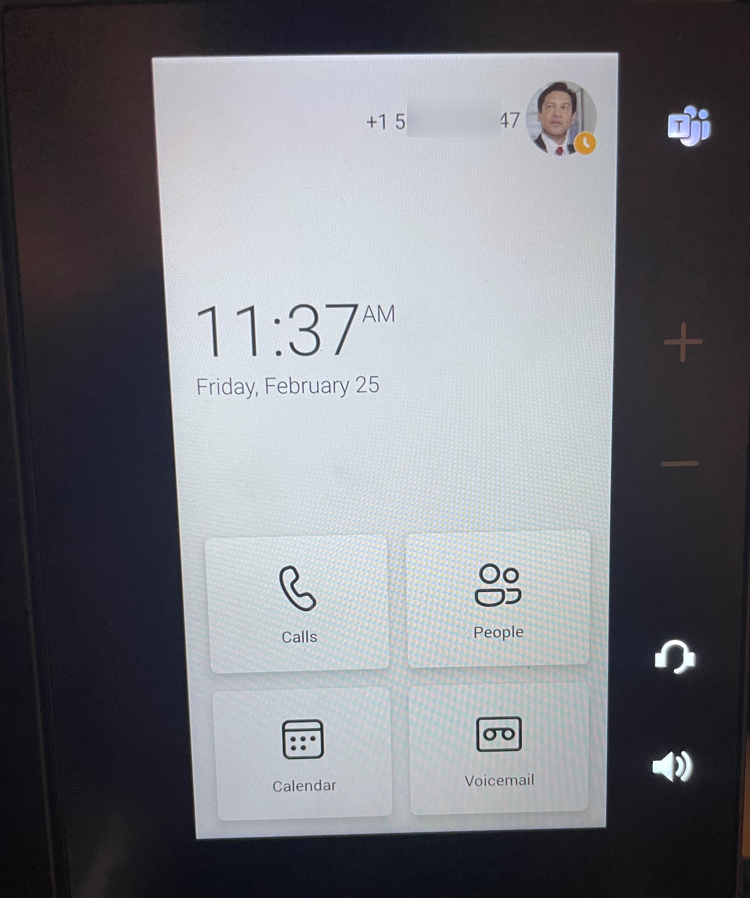
And on his phone, by clicking on his Picture/Avatar -> Settings -> Manage delegates you can see this:
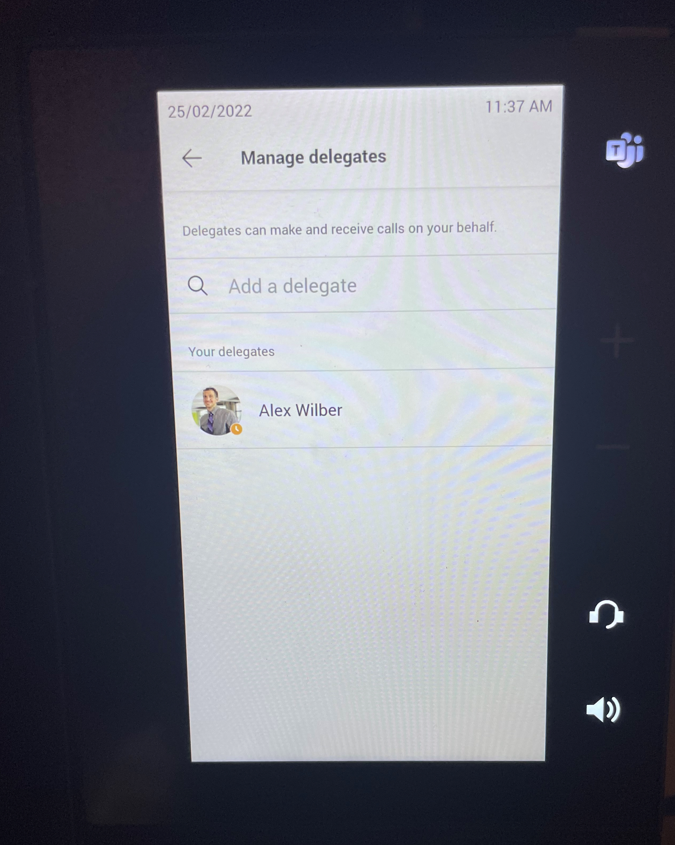
In this case, Allan has delegated calling to his Admin – Alex Wilbur. Specifically, he has done full Teams Phone calling delegation to Alex which you can verify by clicking on Alex’s name above:
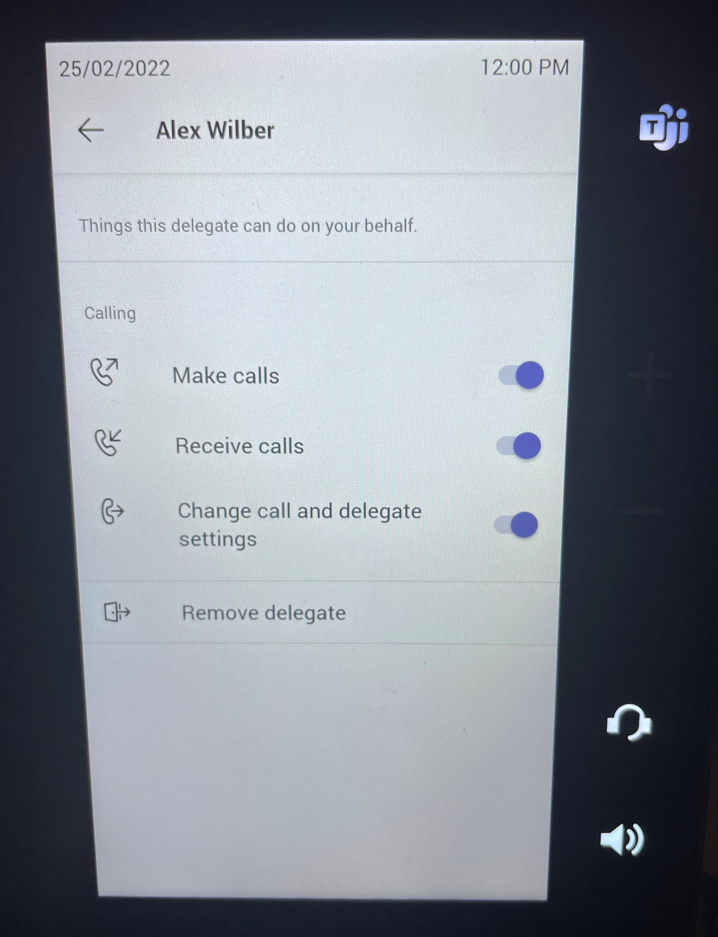
And on the flip side, we can see what Alex shows on his phone Home Screen which in this case is an AudioCodes C450HD with sidecar:
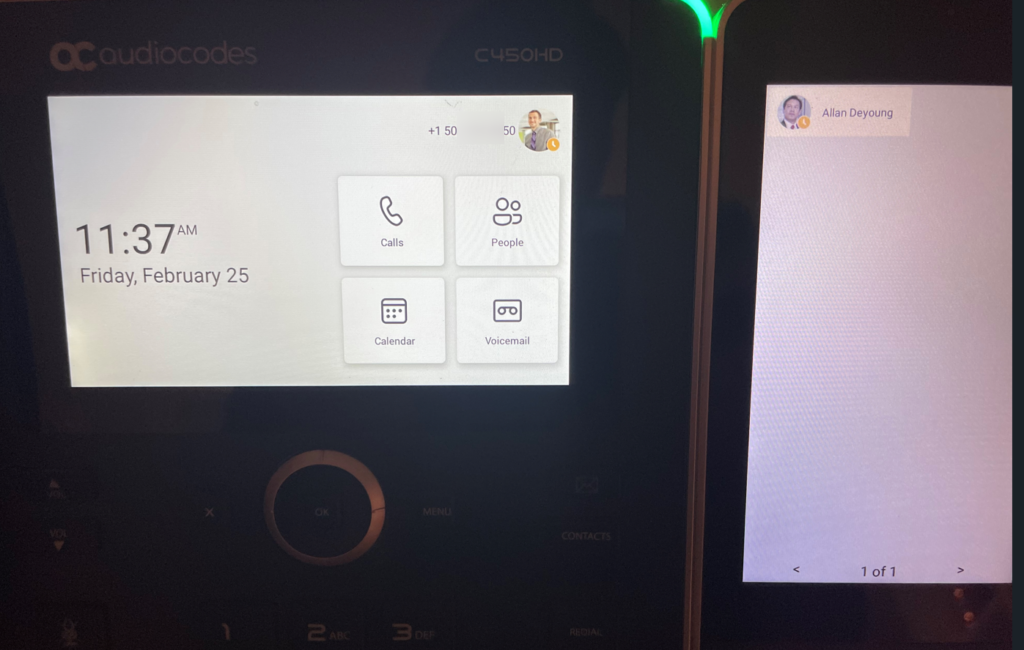
Notice that Allan shows up on the side-car as a shortcut / speed dial – it’s an easy spot for Alex as an admin to quickly see the presence status of his boss.
And on his phone, by clicking on his Picture/Avatar -> Settings -> Manage delegates you can see this:
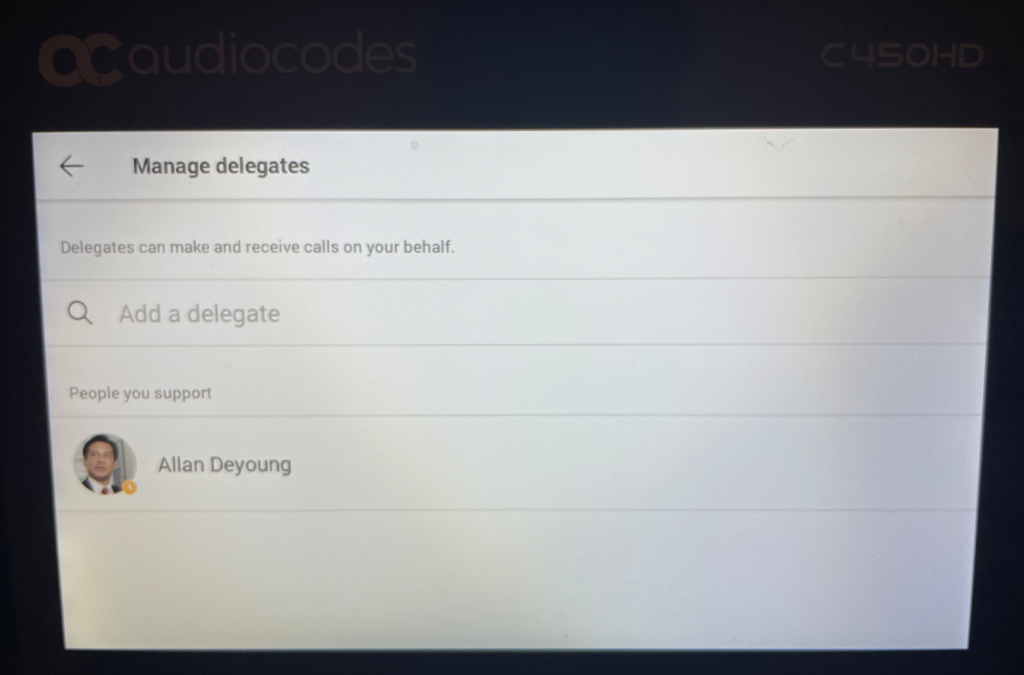
Yup! It’s a match! Alex is the admin and supports his boss Allan and we can easily verify that in the device!
Teams Phone – Calling Settings
So, we’ve shown how the end-users can practically verify / set their boss/admin call delegation settings. But, how does that affect calls? What actually happens when someone calls the boss – Allan? Well, that’s controlled by Allan’s settings. You can verify that on the phone by navigating to his Picture/Avatar -> Settings -> Calling. By default, even though you’ve set Delegation, it doesn’t affect the Calling behavior:
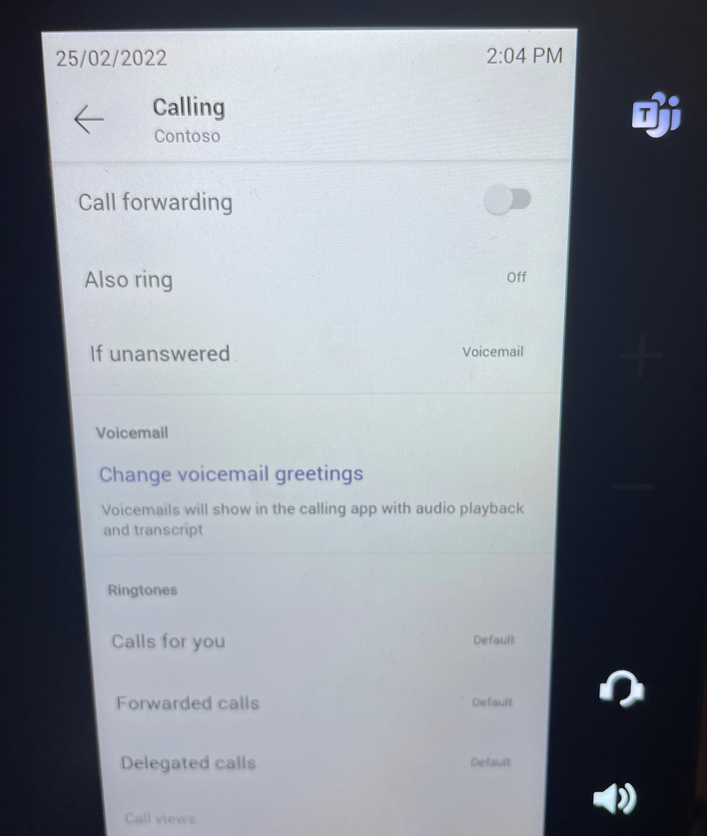
So if someone calls Allan – what happens? This is what happens:
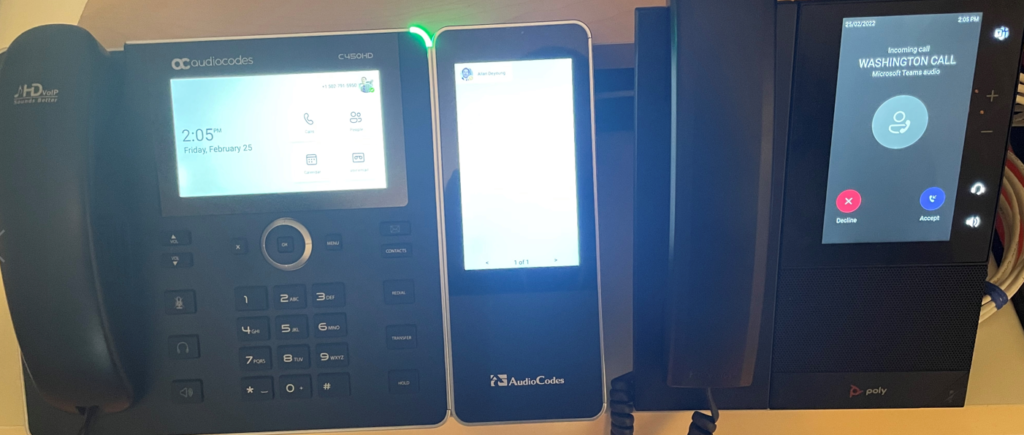
Only Allan’s Phone (The Poly CCX phone on the right) rings.
So how does an Admin (delegate) actually handle calls for the Boss (manager) then? Well, that’s where “forwarding” and “simultaneous ringing” come into play. You saw an article at the top of this post which talked about that. Here’s how you handle that on the phone. Head back over to Allan’s phone (Boss) and navigate to Picture/Avatar -> Settings -> Calling (like above) and let’s start with forwarding. Forwarding means forwarding. Everything. All Calls. PSTN and VOIP alike. Some call it CFA – Call Forward All. Let’s change the setting to Call forwarding & Forward to “My Delegates.”

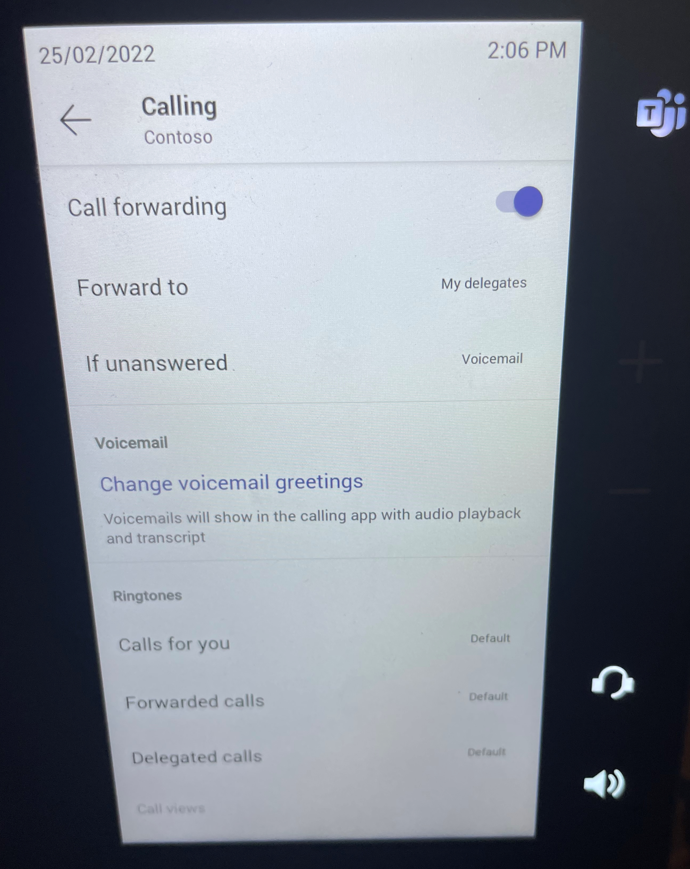
So now, with Forwarding if someone calls Allan – what happens? This is what happens:
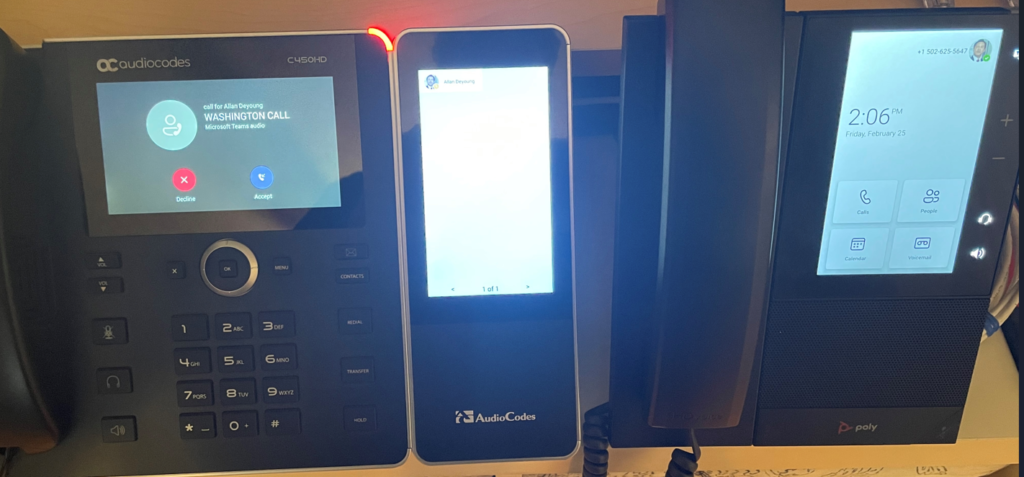
Only Alex’s Phone (The AudioCodes C450HD phone on the left) rings. And you can see this is a “call for Allan DeYoung” in the ringing screen. So forwarding really does forward the call. And the Admin (delegate) Alex can receive the call and handle it for the Boss (manager) Allan.
But what if the Boss (manager) wants the option to receive calls but also let the Admin (delegate) handle the calls as well if the boss is busy or unavailable? That’s not forwarding. That’s simultaneous ringing or also ring. Let’s navigate back to the Picture/Avatar -> Settings -> Calling and switch some options.
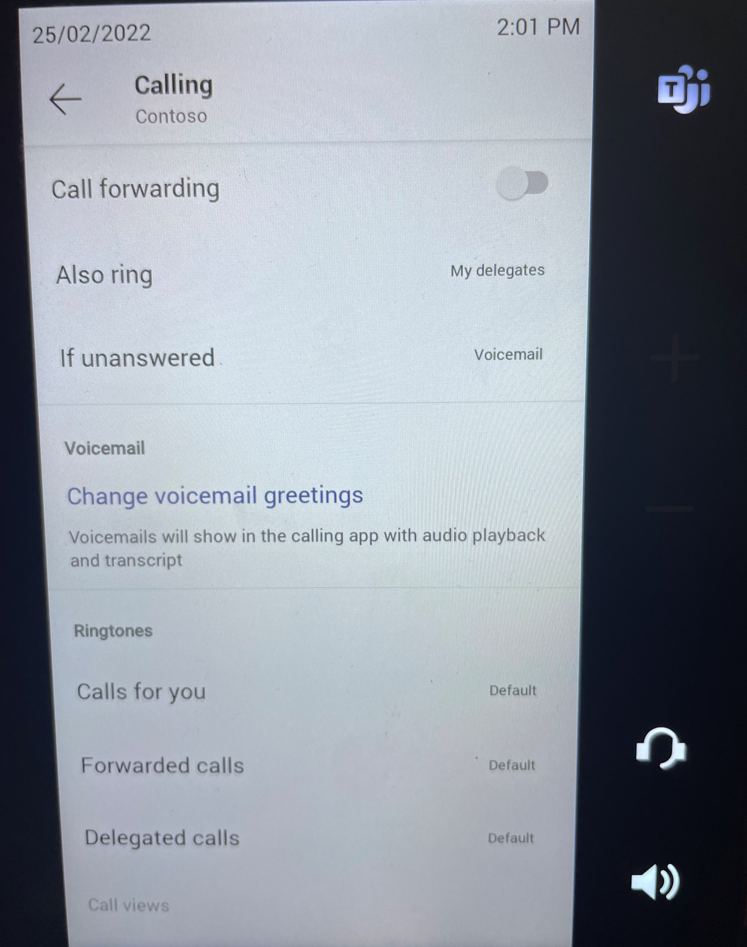
Okay. Forwarding is off. Also ring is set to “My Delegates” as you can see above.
So now, with Also ring if someone calls Allan – what happens? This is what happens:
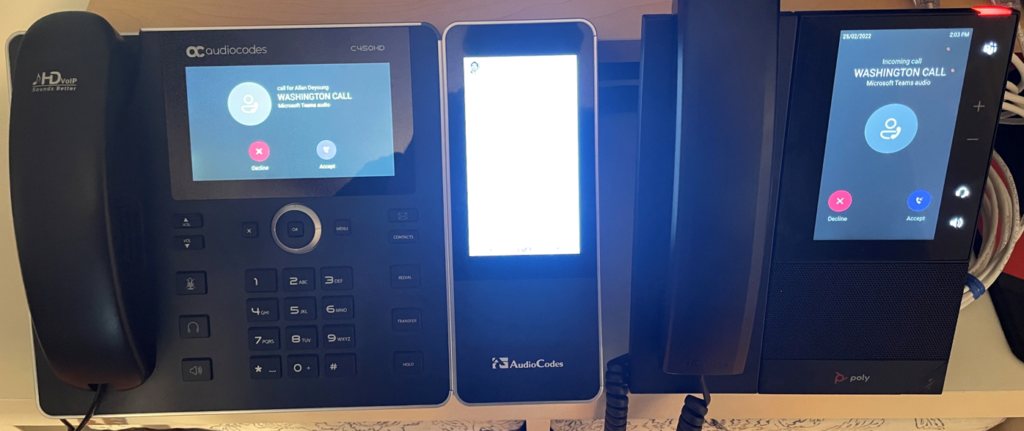
Ta-da! Both phones ring. Both Allan (the Boss – Poly CCX phone on the right) and Alex (the Admin – AudioCodes C450HD phone on the left) ring and either one can handle the call.
IT Pro – Teams Phone Management (TAC & PowerShell)
I mentioned I would wrap this up with some IT Pro topics. Let’s start with Teams Admin Center – TAC. Did you know you can manage Delegation settings for users as a Teams Admin? You can. Navigate to TAC -> Users -> Manage users and let’s select the Boss (manager) Allan Deyoung.
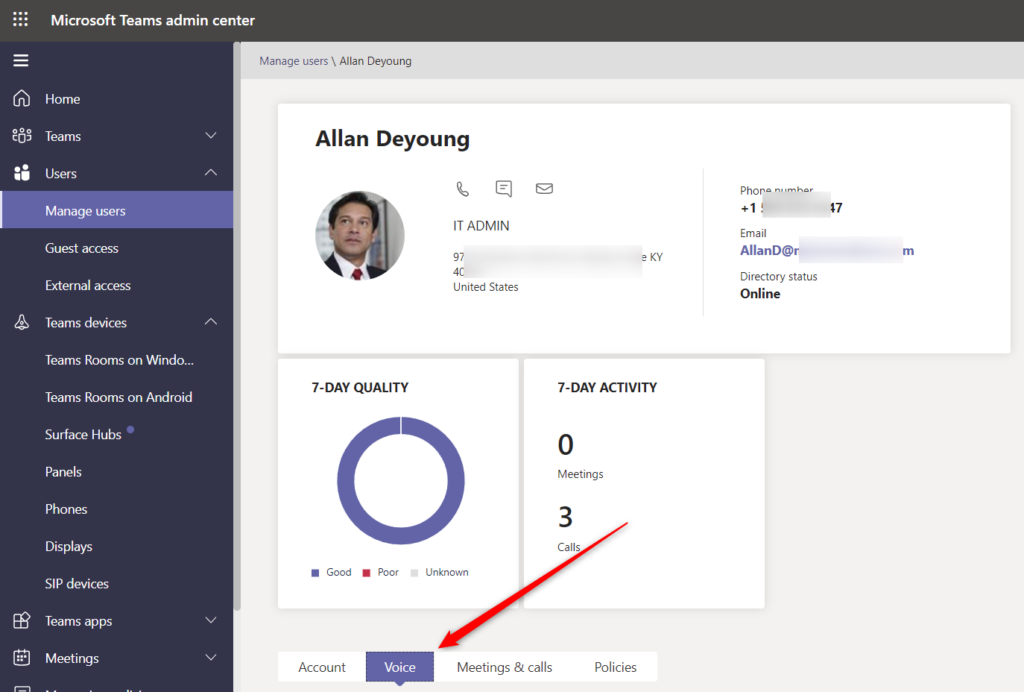
Click on the Voice Tab above and scroll all the way to the bottom for “Call delegation” settings
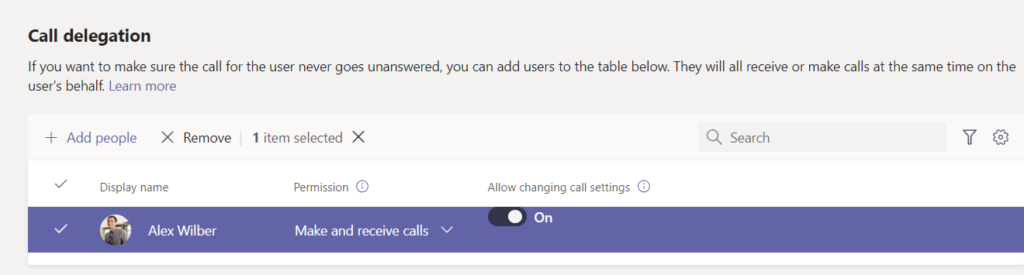
As the Teams Admin – you can adjust Call delegation settings for Boss (manager) folks. Neat, huh?
But, if you recall, we discussed earlier in this article that Delegation settings is only one part of the puzzle. There also is a need to deal with Calling settings. Can you do that in Teams Admin Center? No. Not today at least. But, there are some great new Public Preview PowerShell cmdlets that can allow a Teams Admin to modify this behavior!
The cmdlets allow tenant administrators to configure call forward settings and manage delegates for their users. The cmdlets are:
- Get-CsUserCallingSettings – shows call forwarding settings, delegates, and delegator information for a user
- Set-CsUserCallingSettings – sets call forwarding settings for a user
- New-CsUserCallingDelegate – adds a new delegate with permissions for a user
- Set-CsUserCallingDelegate – changes permissions for an existing delegate
- Remove-CsUserCallingDelegate – remove a delegate from a user
So, there you have it. I hope you find this a practical set of Boss/Admin (manager/delegate) experiences and expectations to help guide you on your Teams Phone journey. Hit me up if I can help you further!
1 thought on “My Teams Demo: Practical Teams Phone Boss/Admin Delegation”
Comments are closed.