Hello again!
A while back, oh I guess about 3 months ago now, I blogged about our Veeam Backup & Replication installation. I promised a "Part 2" discussing setup and stuff. Well, that never happened. I got distracted, and rather than "finalizing" our installation – I instead continued a long-term testing process. That ends today. This week, Veeam released Backup & Replication v4.0. This post is going to be simple – you can read my prior post (linked above) as to the "why / what and so-what surrounding Veeam" – this is just the upgrade process.
Let's Get Started
We'll start by downloading the Backup 4.0 bits. For LifeChurch.tv, we are using Server 2008 x64 as our Backup Server. So, we downloaded the x64 bits. Let's launch the setup program.
Crap. Already. Yup, we need to remove the previous Backup 3.1 version before we install v4.0. No problem. Do that. Click Yes.
Sure, no problem. Click Yes, Reboot, and relaunch the setup application.
Do you see a theme? I guess I should RTFM and realize that PowerShell is a pre-requisite. *shrug* Okay, let's install PowerShell. Cancel out of this setup and open Server Manager.
We want to add PowerShell – so – click Add Features.
Yup, that. Click Next.
Great. Verify and click Install.
Hooray! Click Close and let's try launching the Backup setup program again.
Great. So far so good. Click Next.
Accept the EULA. Click Next.
Browse the the license file. If you are evaluating, use that license. If you have licensed the product, grab the full license you have. I have mine on the desktop in this instance. Click Browse and go get it.
That's the one. Click Next.
Who can run Backup? Choose and click Next.
For me, I'm going to continue using the local SQL Express 2005 instance. I have not verified SQL 2008 compatibility – but once I do – I will migrate to our Corporate SQL 2008 X64 Server. For now, this is right for me. Click Next.
Yes, please upgrade the existing database. Click Yes.
What user name has the credentials needed for Database work? I have created a domain account "veeam.admin" that handles this. Credentials here. Click Next.
Great. Let's go. Click Install.
That was fast. Click Finish. This entire process took about 5 minutes from start to finish.
Now, let's launch the application to make sure it's happy.
Yup. Sure enough. All is well.
So, again, that's just the "upgrade" process from my existing Veeam Backup v3.x to v4.0. I will, promise, work on the next part and walk you through adding servers, and creating backup jobs. Stay tuned.
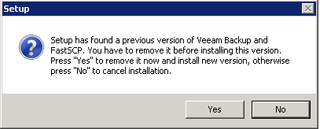
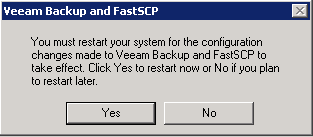
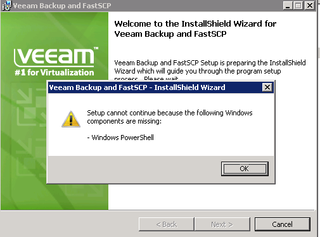
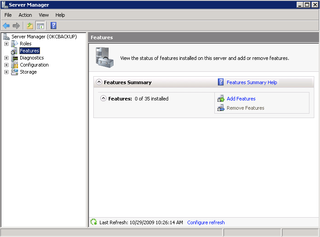
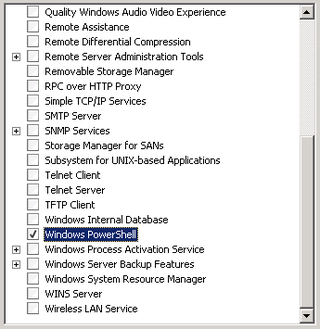
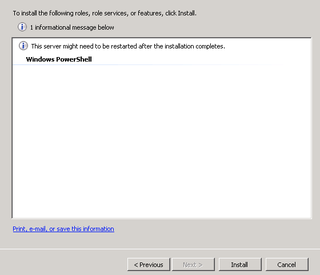
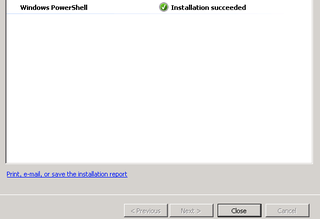
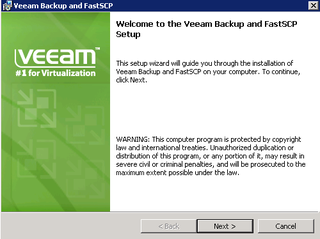
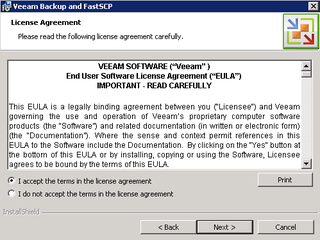
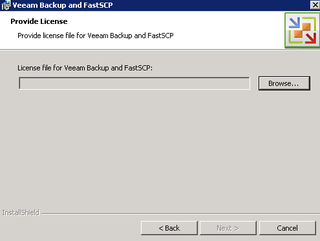
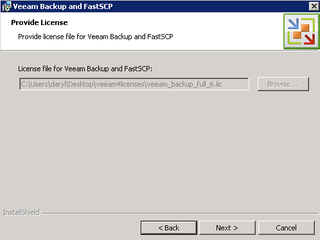
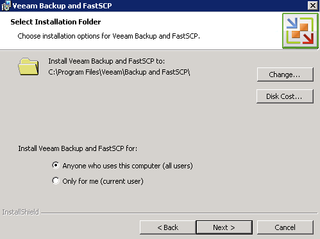
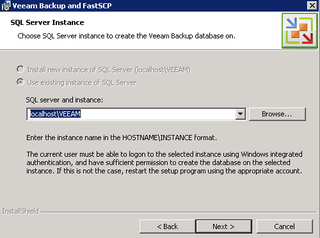
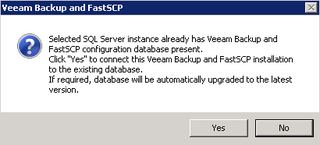
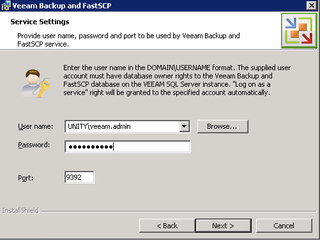
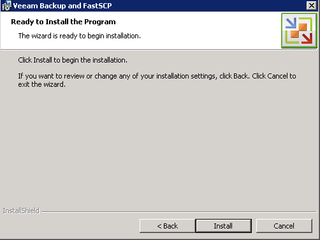
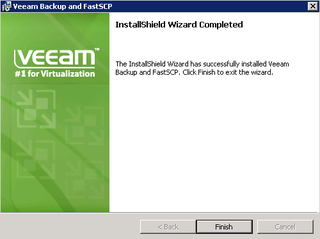
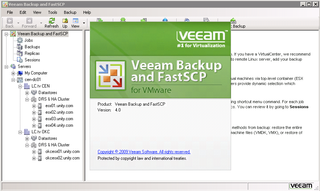
Thank you for the blog post! Yes, SQL2008 is fully supported.
@gostev – thank you! I’ll migrate that database soon! Is SQL 2008 fully supported in all current Veeam products, or is this “new” with backup 4.0? I’ve gotten errors upon launching other products like enterprise reporter and monitor. It’s been 4-6 months since I’ve tested 2008 though and have kept 2005 Express in production awaiting full 2008 compatibility. Great news!
–DW