Hi my friends! A short break from Shared Calling to talk about a long-awaited thing that went live last week! We now have an automated migration pathway on Surface Hub 2S from the Windows 10 Team edition to the software-consistent version of MTR that ships with Surface Hub 3. You can read more on the Tech Community Blog that posted last week. As usual, I’ll give you some boots on the ground experience. It works. 🙂
I’m going to write this in 2 parts:
- Part 1 – This Blog – The actual migration from Surface Hub 2S -> MTR
- Part 2 – Using OTP (one time password) to go accelerate OOBE to functional MTR!
Let’s Set Expectations
This is designed to move from Surface Hub 2S Windows 10 Team edition to Teams Rooms on Windows. This is *not* designed to move from Windows 10/11 Pro/Enterprise experience. It’s possible you had migrated your Surface Hub 2S to Windows 10/11 Pro/Enterprise. That’s a great solution. But, that’s specifically not going to work for this Teams Room migration. We call this out in the Tech Community Blog I posted up top.

Pre-Migration Verification
Just to close any loops you might have in your head. My Surface Hub 2S appears in Teams Admin Center -> Devices as a Surface Hubs (Legacy) type of device.
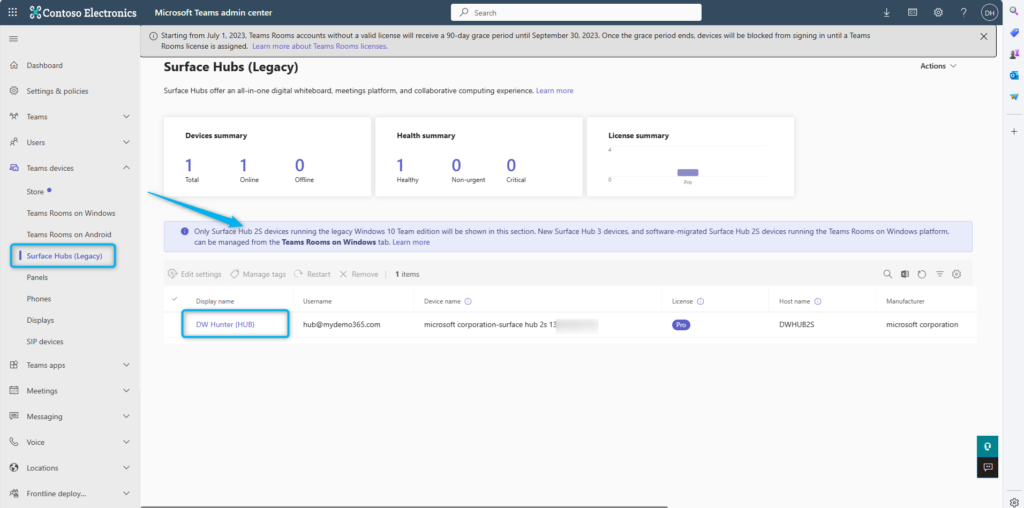
It also shows up as Healthy in the Teams Rooms Pro Management Portal
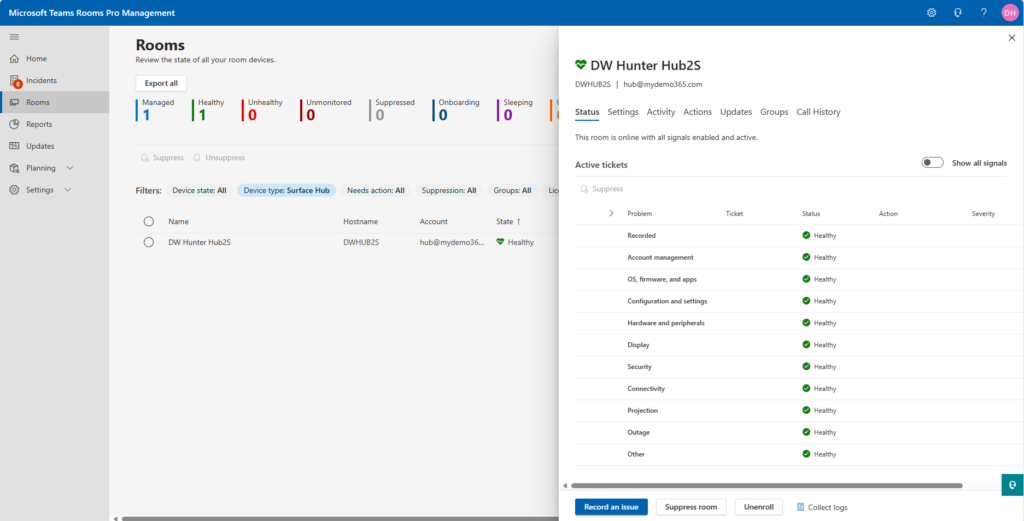
Prerequisites
There is an excellent Learn Article focused on the technical details of this migration. Read it. Has a few prerequisites that you should review. I did. I’ll call out two of them specifically. First, you want to make sure you have Microsoft Corporation – System Hardware Update – 2/8/2024 installed – it looks like this in the Surface Hub / Updates Dialog.
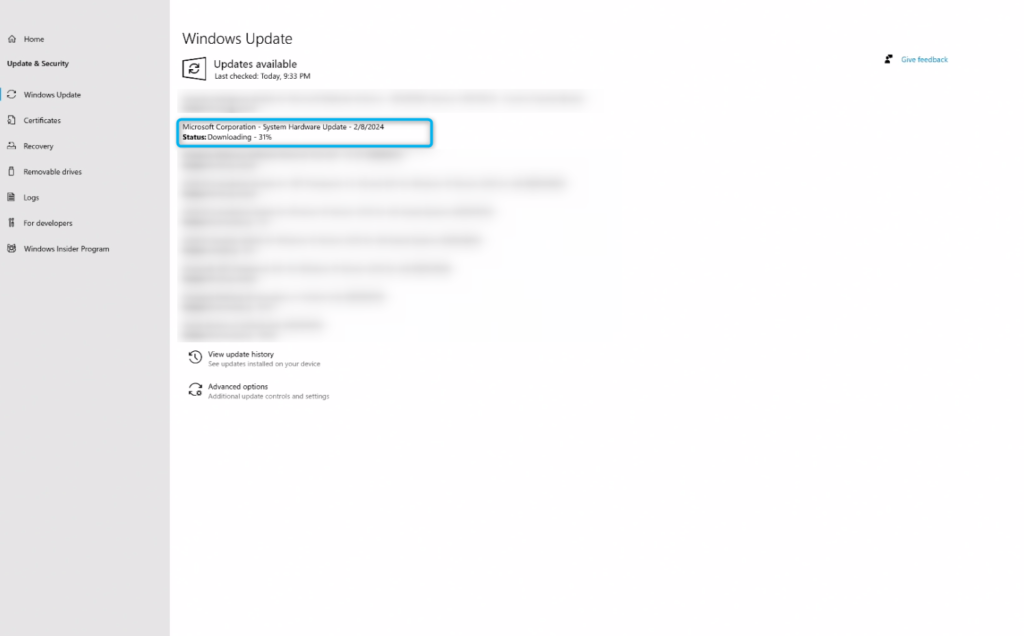
Second you want to ensure you have UEFI version 699.845.768.0 or later. You can find that in the Surface app.
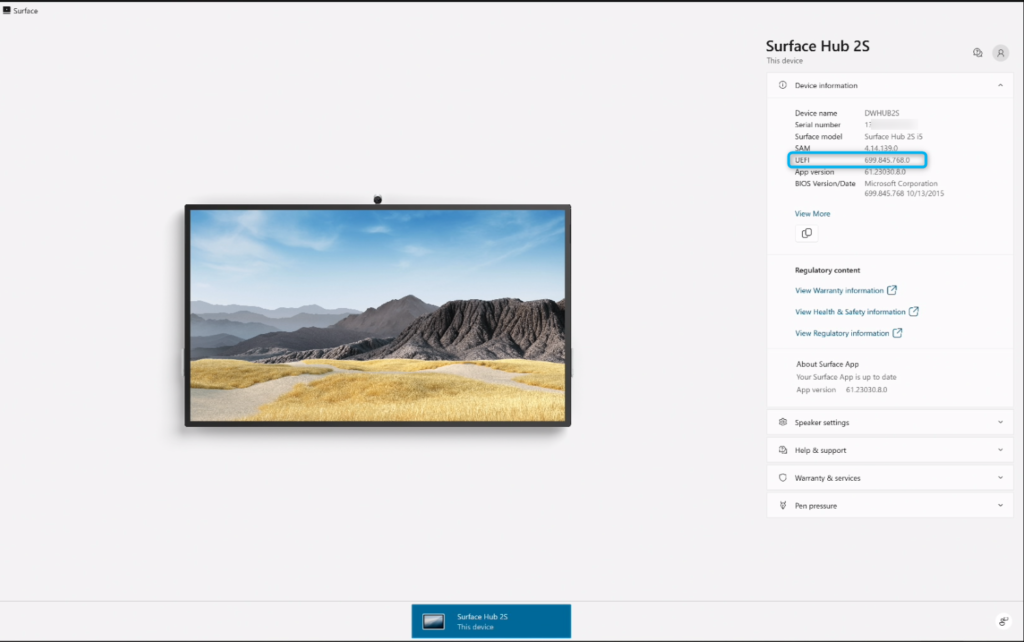
Install Migration Launcher app to start migration
There are two ways to accomplish this. You can do this automatically via Intune. Or, you can do this manually. I’ll show the manual option since I only have a single Surface Hub 2S to migration.
Login your Surface Hub. Choose Settings and login as an admin. Navigate to Surface Hub -> Apps & features -> Open Store
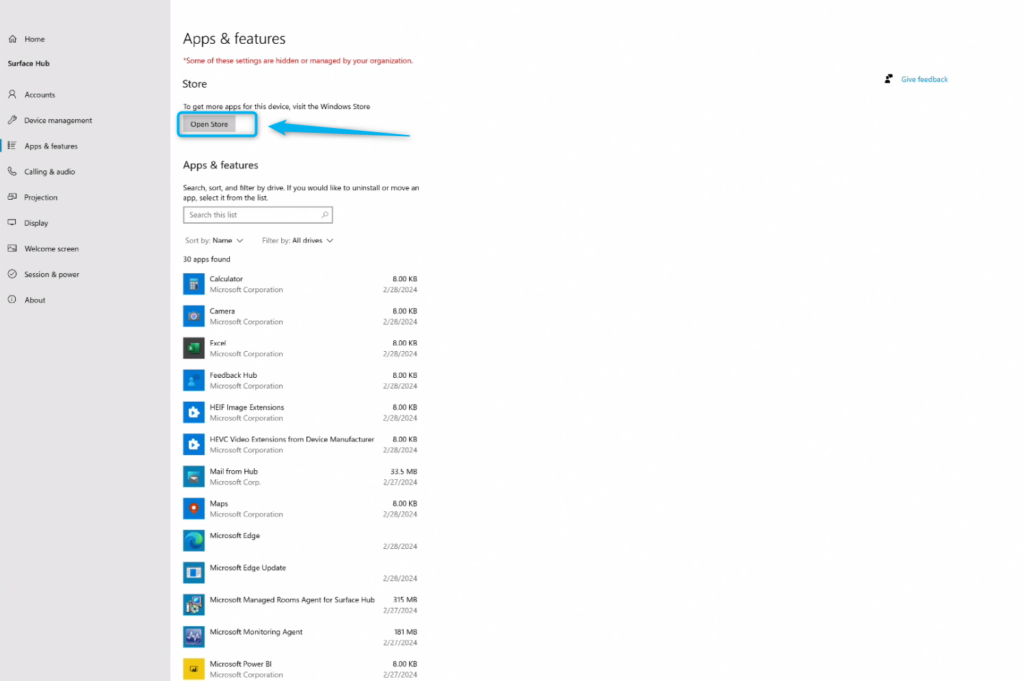
Search for the Surface Hub 2S OS Migration Launch app – select Get
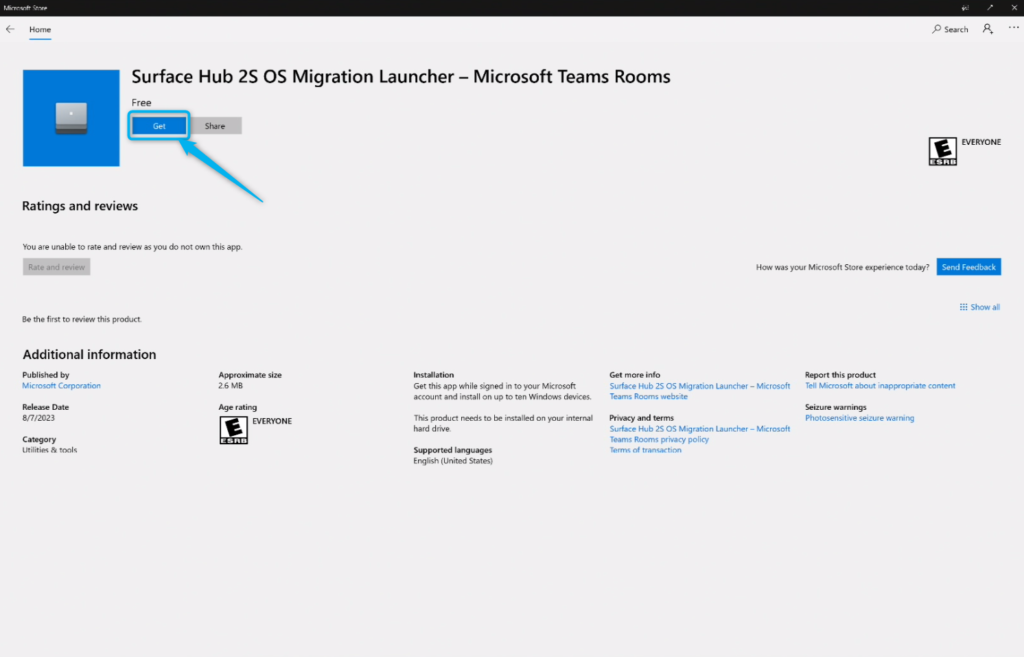


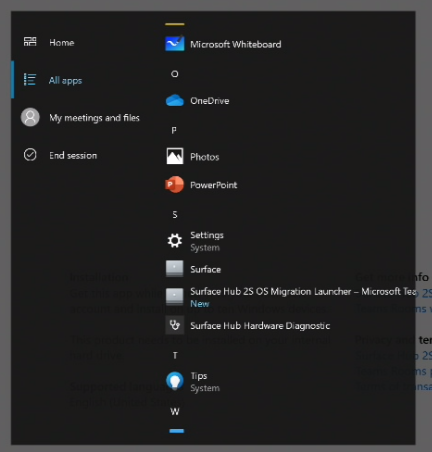
Migrate – On Restart
Now that you have the Launch App installed, all you need to do to start the migration is restart. Yup. That’s in. Restart your Surface Hub 2S.
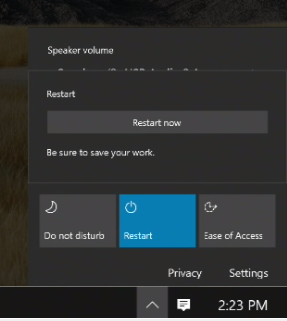
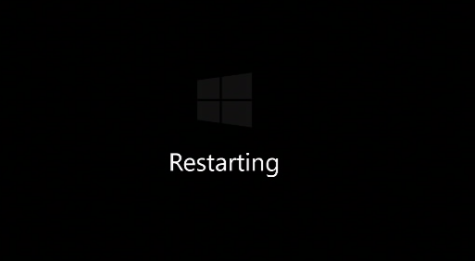
And when the device comes back from restart, it will look like a “normal” Surface Hub 2S and you might be confused.
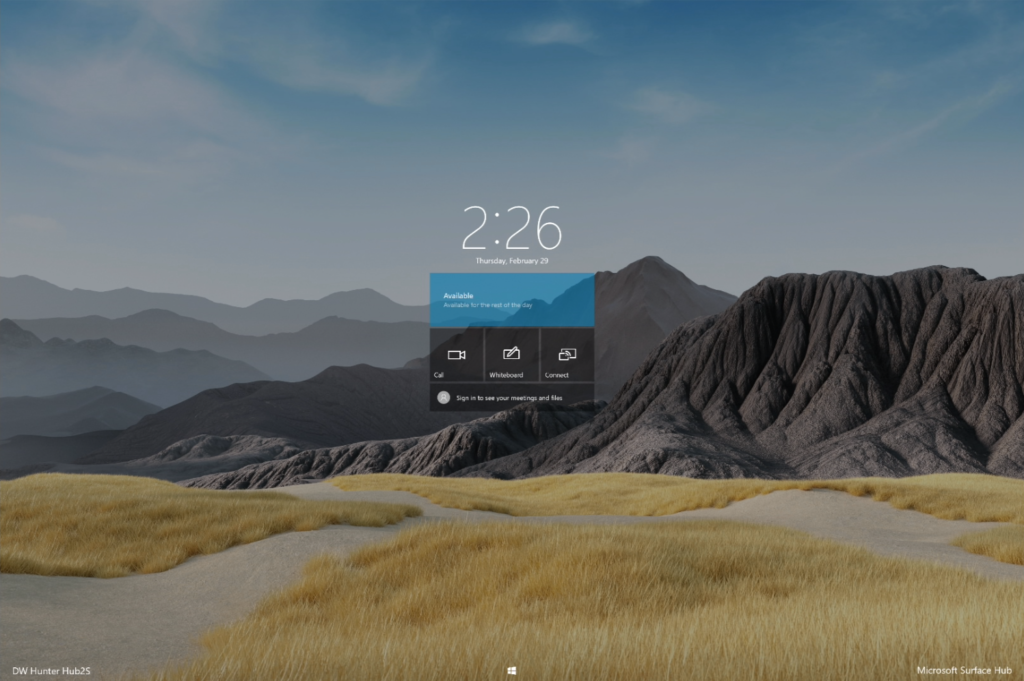
That’s okay. Just let it sit. Don’t touch it. Don’t fiddle. Just let it be. We call out in the Learn Article that it might look like nothing is happening, but, rest assured that the magic is happening.
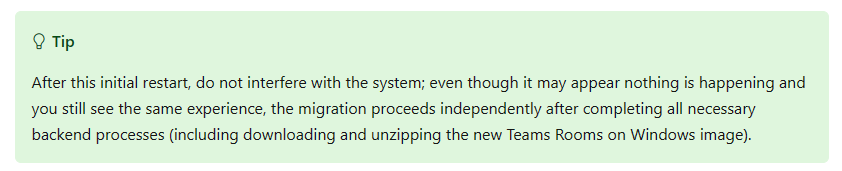
And sure enough, about 90 mins later… the device rebooted, and I saw this dialog.
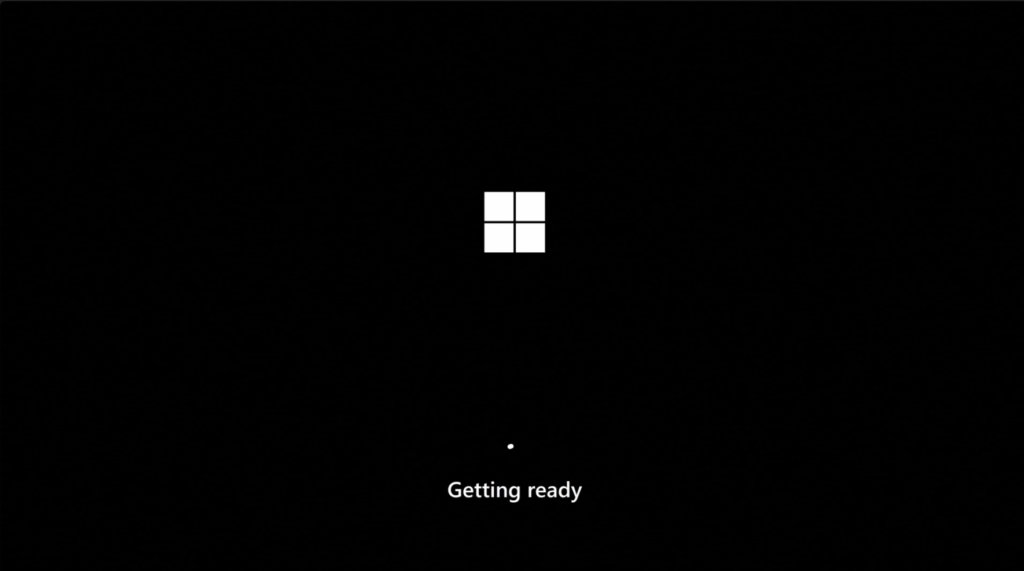
I waited a few more minutes, and I was clearly at the Teams Rooms OOBE (out of box experience) dialog. So I went through the steps, captured any updates needed, and the device booted in Teams Rooms experience.
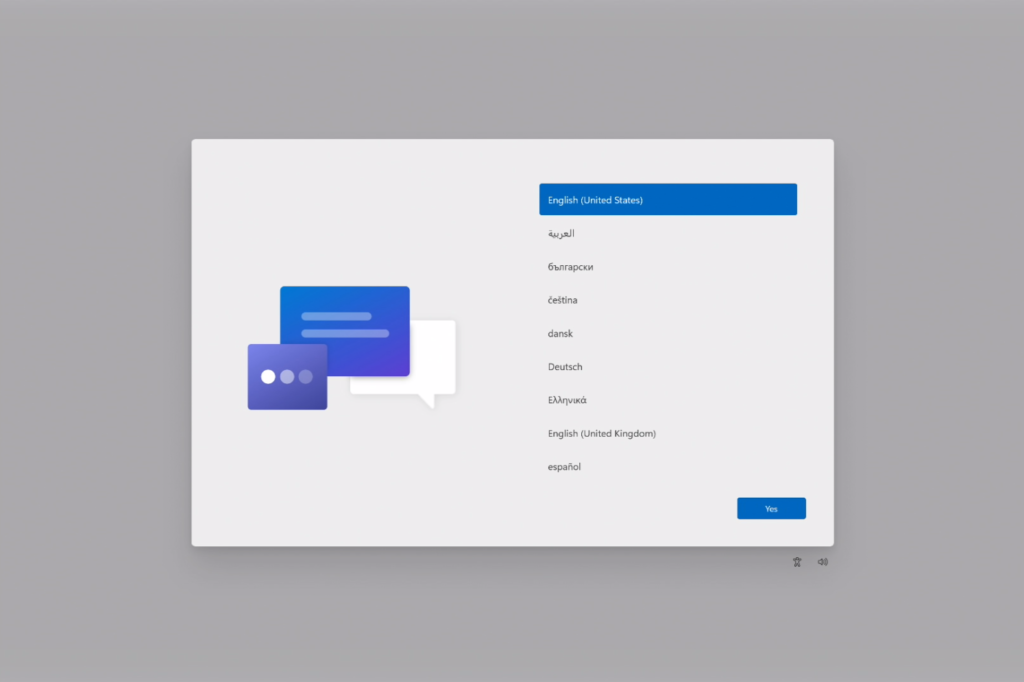
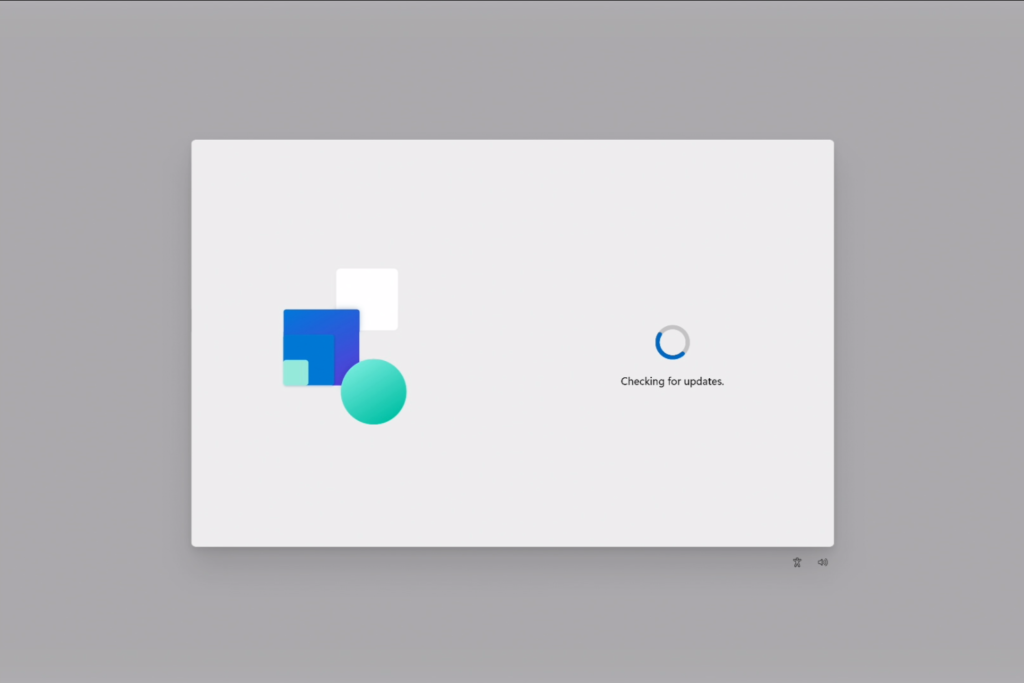
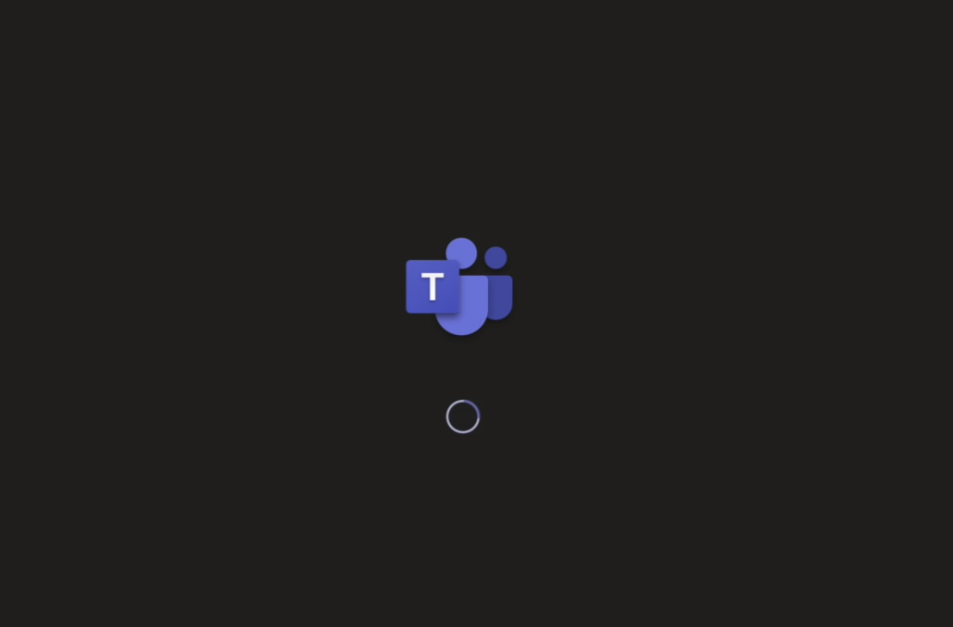
Hooray! I’ll stop here today and come back in Part 2 focusing on OTP and finalizing the MTR setup
1 thought on “My Demo 365: Surface Hub 2S migration to Teams Rooms on Windows – Part 1”
Comments are closed.