Hey friends, welcome back. I hope today is a short-and-sweet post just focusing on a newly shipped Teams Phone feature based on significant customer ask and feedback.
Background/Scenario
Teams Phone Devices can be deployed both as personal devices and also as shared devices. The shared device scenario – typically referred to as a common area phone (CAP) – is an excellent choice for where you do not have a typical/standard “named user” present. This might be a receptionist desk. This could be a courtesy area. This might be a break room, a kitchen, or maybe a “safety/guard shack” where a phone is valuable, but the person using the phone changes by the day or hour or shift.
Until about a year ago, the end-user of these common area phones could – on demand – change the call forwarding capability of the devices. Maybe they wanted to forward to their mobile phone as they stepped out for a break. Or maybe they wanted to forward to another colleague for backup. Whatever the reason, call forward on common area phones has a valid use case for some devices. A change was made and implemented which kept call forwarding front-and-center for personal (end-user) devices, but, for shared (CAP) devices, this was moved behind Teams Admin settings requiring an Admin PIN. IOW, conference and CAP accounts will see the option for call forwarding (among other items) under the admin settings as these aren’t accounts aren’t designed to be altered by just anyone. This led to a loss of function and negative customer feedback.
We listened. We’ve recently changed this behavior exposing call forwarding without requiring an Admin PIN and I want to walk you through that with an example. We haven’t updated our release notes and I’ve asked us to, but, this has gone live in “Update 3” and following which is the July 25 update found here.
Account Setup
As always, and I’ve blogged on this many times, I want to point to you Teams Academy. And on the academy, we have an amazing Teams Devices Deployment Playbook. Scroll yourself down to slide 30 and follow the basic setup instructions for common area phones (CAP). Then come back.
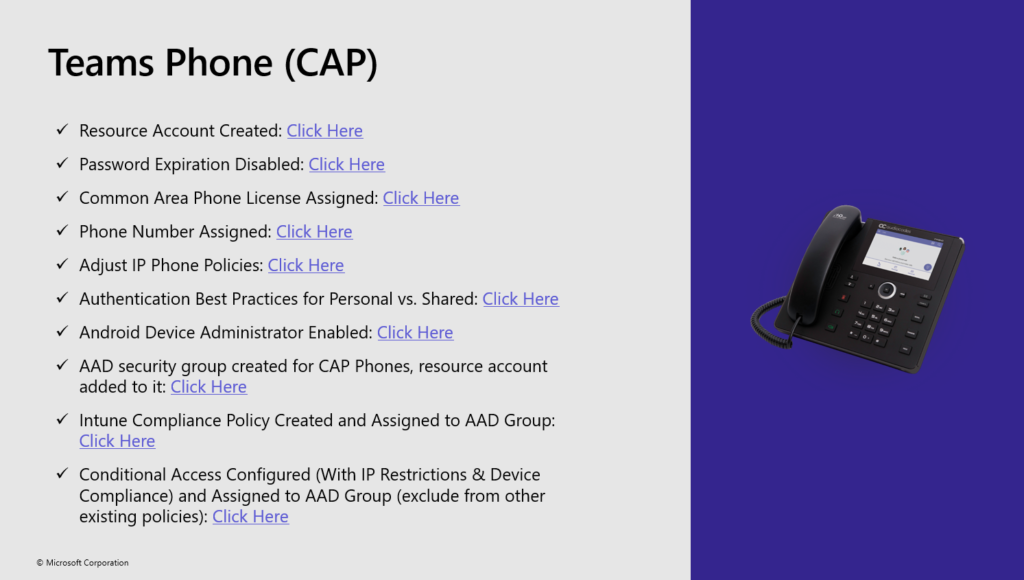
For this blog, let’s consider the following account – cap-room@mydemo365.com – which is a Shared Device sitting in a shared room. I have this account setup with PSTN capabilities and the Shared Device License

But that’s not all. What I also need is to enable Advanced Calling in a Configuration Profile and then I want to assign that profile to scoped Phones where I want to enable this function.
I first create the profile as below:
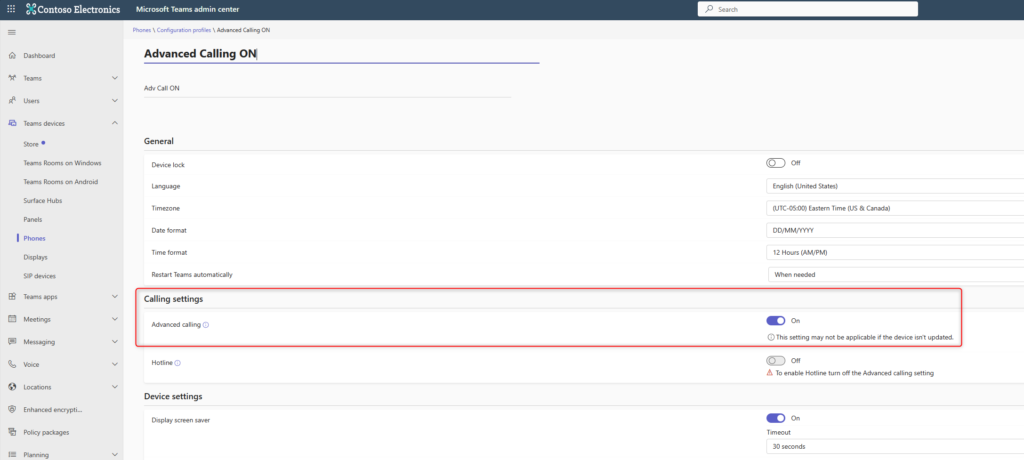
And then I assign it per-device where I want this to take effect:
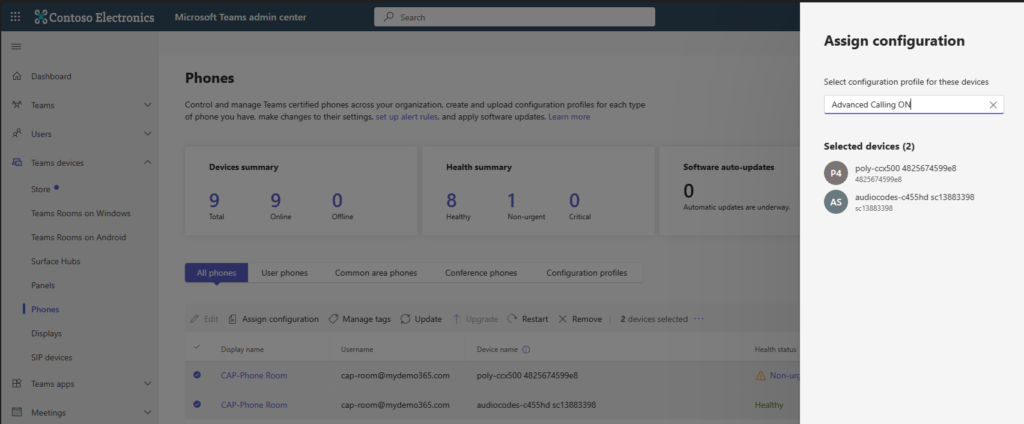
Before the profile takes effect, when you look at the Teams App settings for a Shared Teams Phone (CAP) you see this:
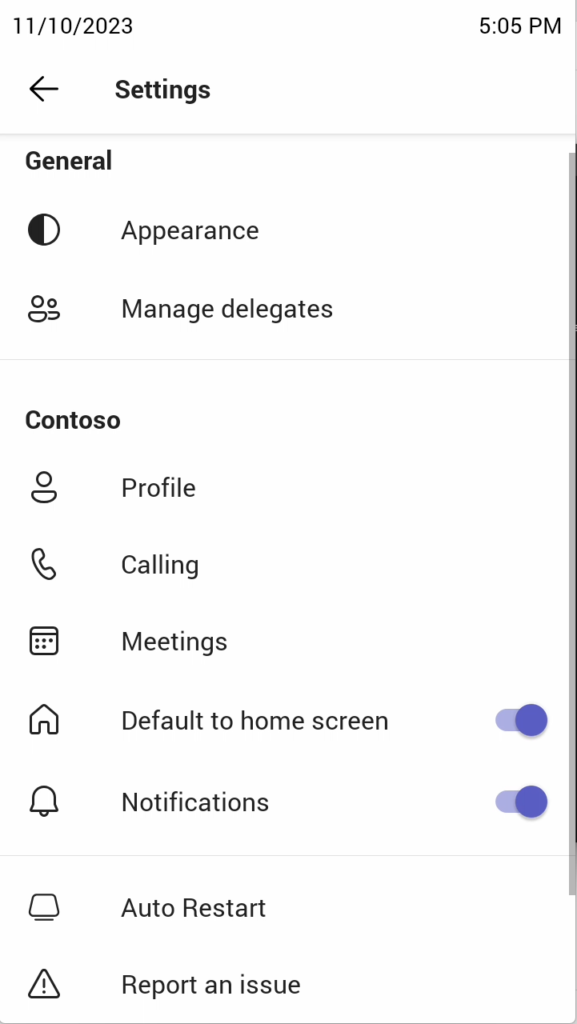
And if you click Calling, you see this:
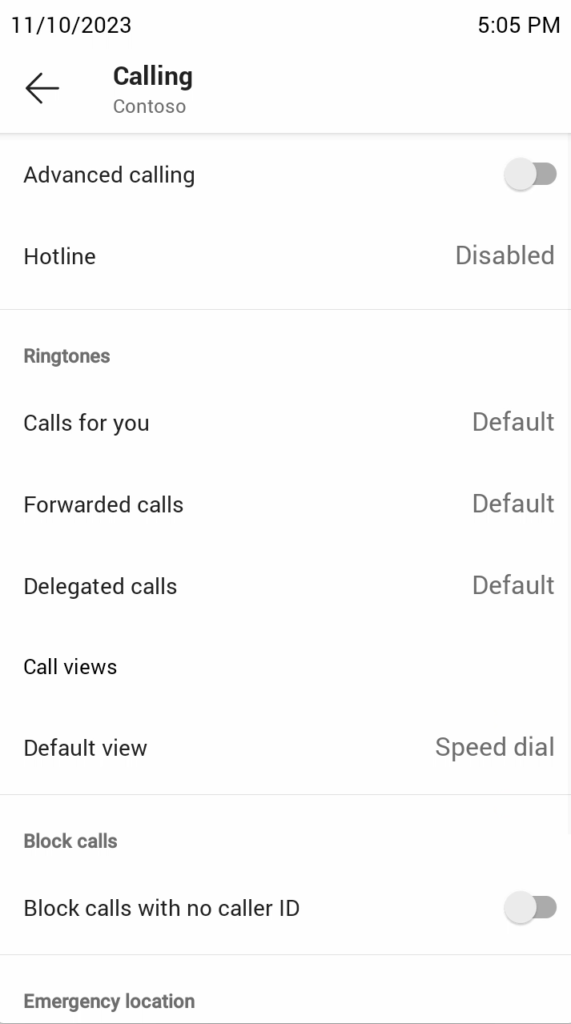
There is no mechanism to affect/change the actual Teams Phone “call forwarding” in this interface
But, when the configuration profile I mentioned above takes effect this is what you see:
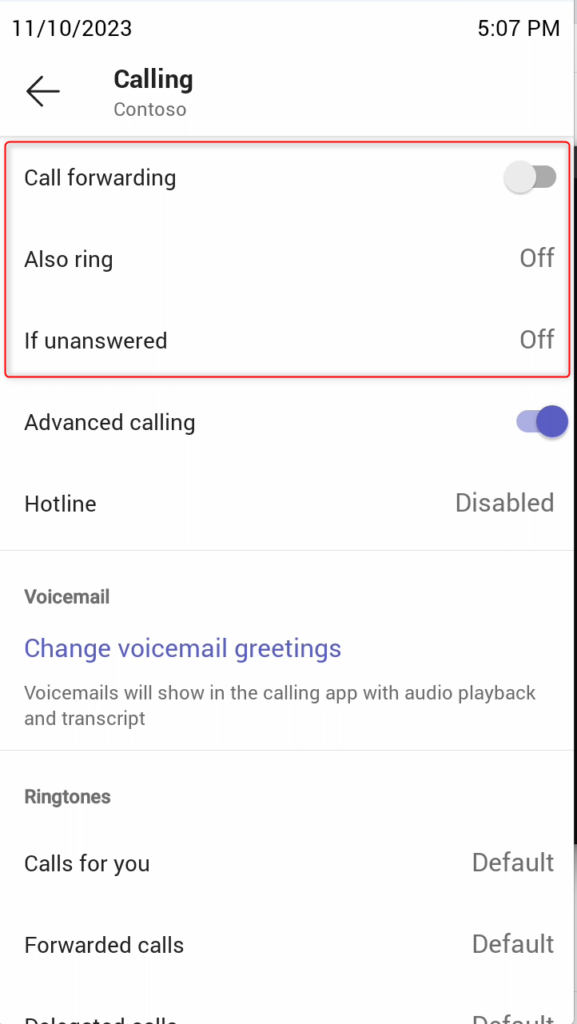
There we go. Short and sweet. Teams Phone on shared devices (CAP) + Configuration Profile enabling Advanced Calling == Unlocked (and maybe unblocked!) Call Forwarding. Cheers friends!
1 thought on “My Demo 365: Teams Phone – Common Area Phones + Call Forwarding”
Comments are closed.