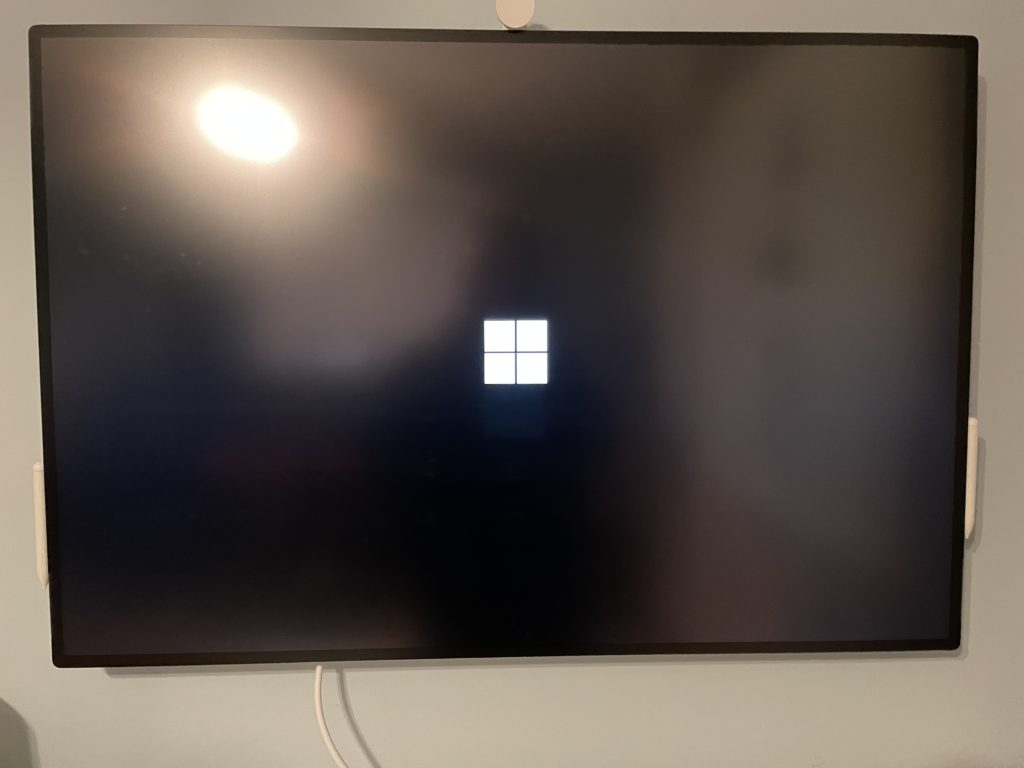
In my new role at Microsoft as a Teams Meeting Ranger, I’m part of a worldwide team intensely focused on helping customers communicate and collaborate. We have been working on some really creative ways to engage and focus on meeting participants in offices, at home, around the world – both in person and virtually. As we embrace this “next normal” it’s important to be flexible yet – frankly – there is still work to be done.
One tool I’ve recently received both as a work tool and a teaching/training tool is a Surface Hub 2S. Of course it was delivered on a very busy work day so I had to wait until evening to play 🙂 About an hour after moving it upstairs, it was on the wall and ready for me to break in.
I know very little about Surface Hubs. We researched them at my previous gig. I’ve read a lot of material, but, I have no hands-on knowledge about their setup, administration, usage, etc. So, I am starting from zero. I found the “First Time Setup” guides and read – a little. Narrator: very little.
Learning One – Admin is Important
So, I happened to skip over the Admin section and was focused on pretty pictures of how to actually use the Hub. What? DW? You missed the Admin section? It’s literally on the first page you linked above – you just had to scroll down a few inches. I know. Let me help you focus on this little tidbit of knowledge:
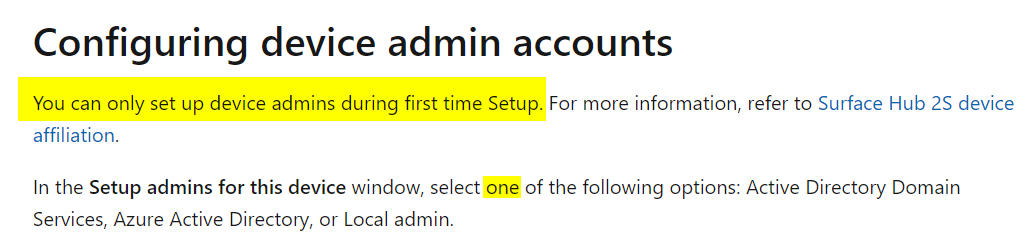
Fast forward a couple hours – I’m now locked out of administration on my Hub – because I didn’t pay attention and chose poorly.
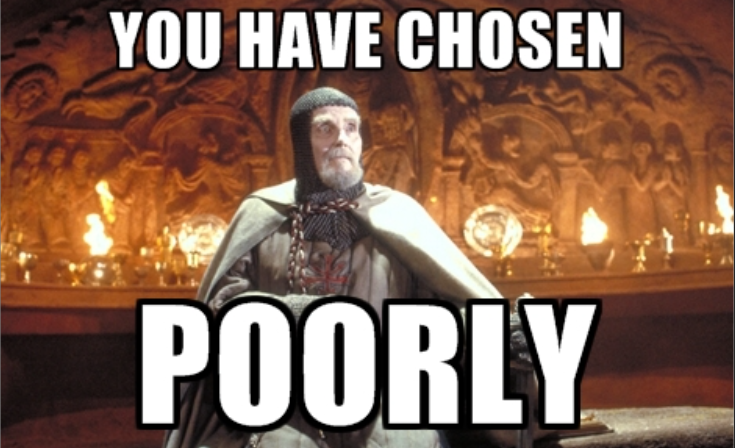
I chose Azure Active Directory – and the account I used when I registered via AAD was not an admin – so – well. Let’s figure out how to recover this thing.
Learning Two: You Can Recover via USB
/me sighs with relief. I just got my new Hub, and literally within hours I was locked out. I had no idea how to recover this thing and can you picture the n00b calling his boss saying “Hey, JZ, about that Hub…” #SMH
On the same document tree I’ve linked above, there is a great easy-to-follow section on how to reset and recover the Hub. It’s a simple matter of downloading an image ZIP, extracting it to a FAT32 USB stick, and then a special boot sequence to start the recovery process. Really. Super easy.
Learning Three: You Can Upgrade to Windows 10 Team 2020 via USB
When I navigated to download a recovery image, and followed the directions of entering my serial #, etc., I was greeted with two options.

Naturally, I chose the top – let’s get the latest and greatest on here. Follow the directions, download, prep your USB, extract the files, and then head over to the Hub for recovery.
IMPORTANT UPDATE: Make sure you’ve read the “known issues” before you update to 2020 all willy nilly. Be sure you’ve fully updated 1703 and ran the SMC Update referenced before you go to 2020 – which contains a newer SMC Update – elsewise you’ll blank out your serial #.
Insert the USB and follow the keystroke instructions to start the recovery process. This includes pressing and holding the power and “volume down” button and then holding / releasing at certain times. Read more.
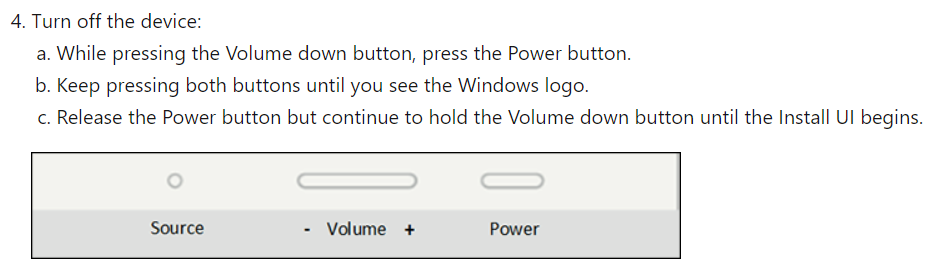
From here, it’s really just a matter of following the bread crumbs to restore the Surface Hub so you can use it again – and this time choose proper admin 🙂

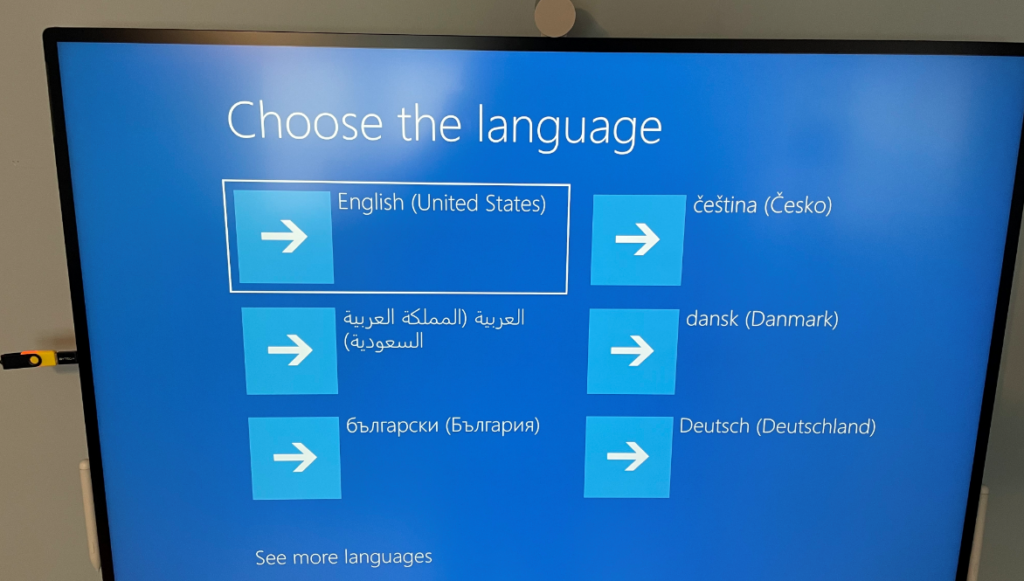
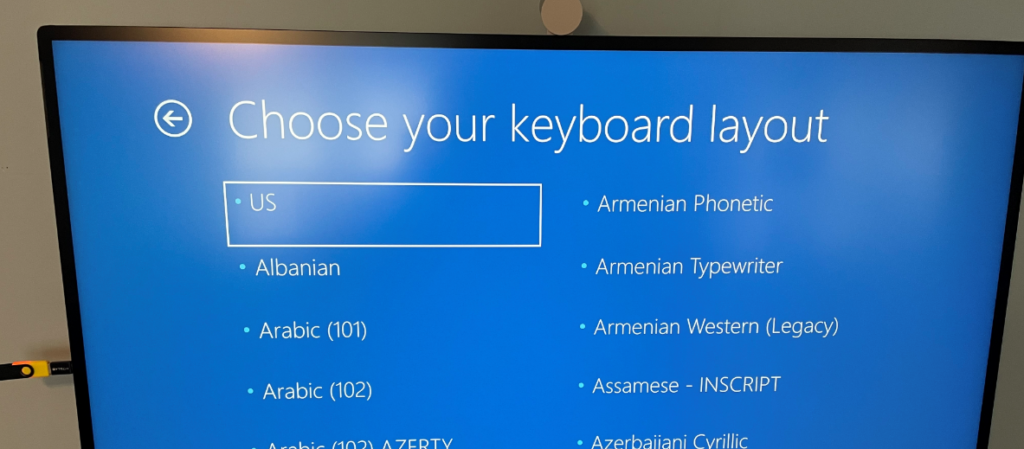
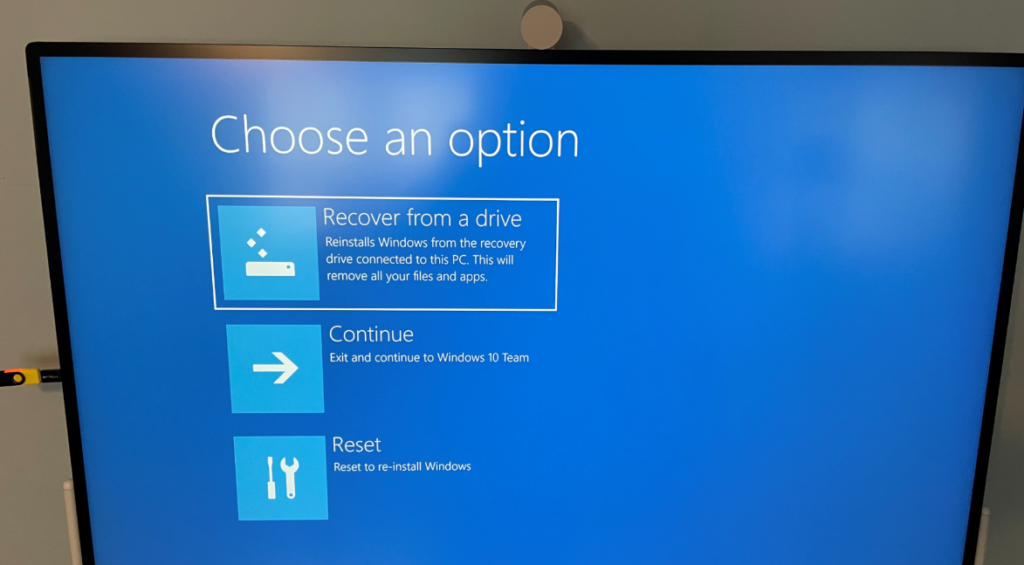
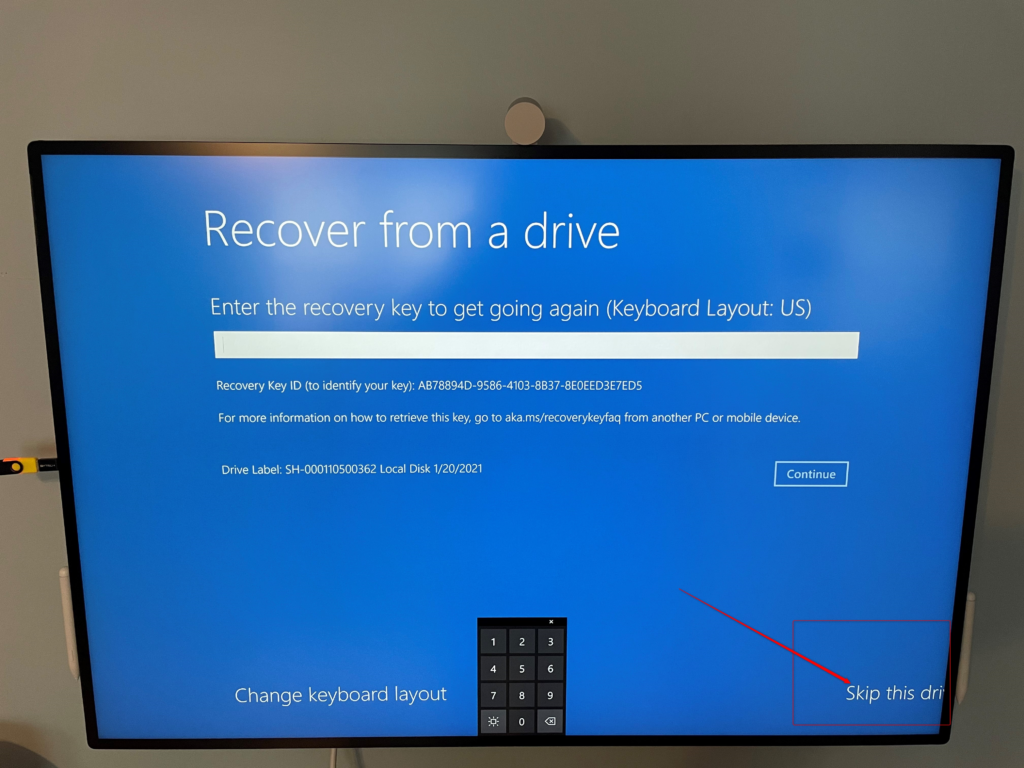
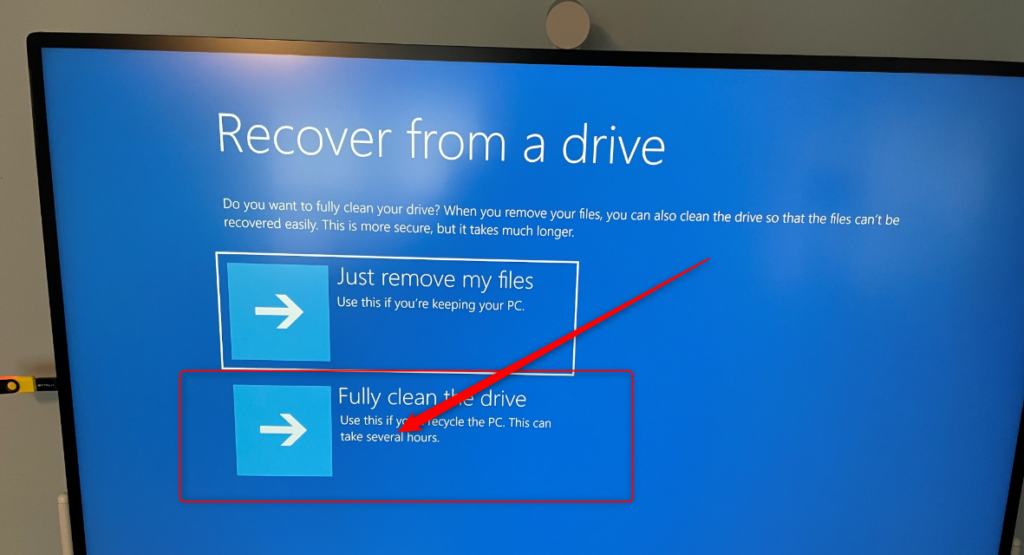
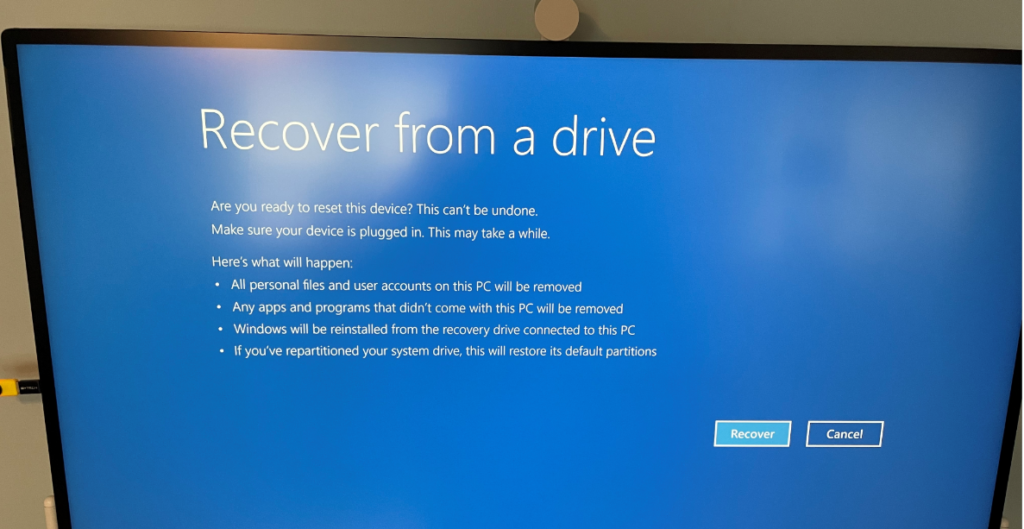
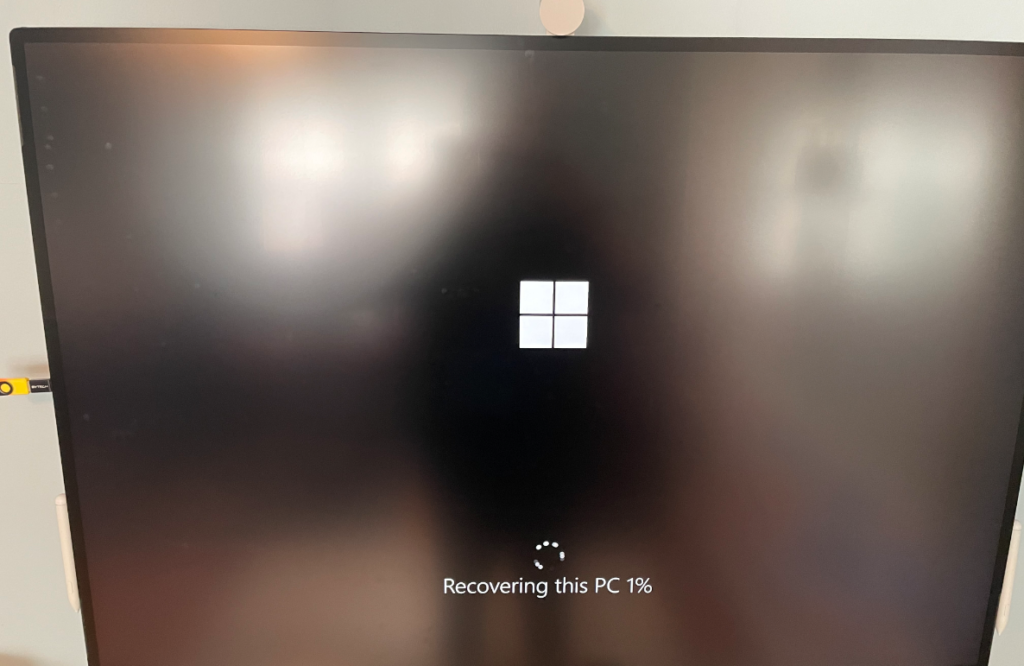
And there it goes. It recovered, did some updates, and rebooted several times. You know everything is done when you see the OOBE (out of box experience) pop up so you can set up your Surface Hub.
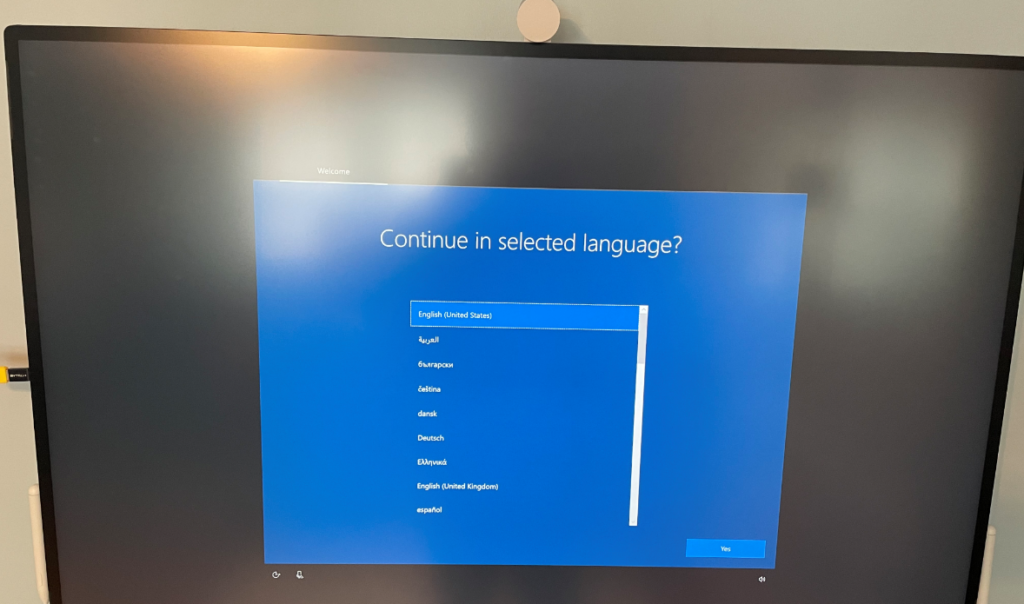
Remove your USB stick. Now you’re off to the races.
Key Takeaway: Admin is important – see learning #1 🙂
Really – read the important text in RED above 🙂