So, in Part 1 – I guess I lied to you a – but just a little bit. We're actually going to upgrade to BES 5.0 in two stages
- Stage 1 – We're going to do an in-place upgrade of our existing BES 4.x setup
- Stage 2 – We're going to install and migrate/cutover our BES 5.0 setup from the old server (LC-SQL1) to the new server (APPS02)
If you followed along in the previous post re: prep work for BES 5.0, you know we've already met the prerequisite installs of IIS and MAPI / CDO and those things. We already have a "besadmin" account with any appropriate permissions inside Active Directory and Exchange 2007. So, let's move forward.
Installation
Okey dokey. Let's start by logging onto the existing BES server as "besadmin" and launching setup.exe from the BES 5.0 media.
This just verifies we're logged into the server with an account with the appropriate privileges. We are. Click Continue Installation.
Accept the EULA. Click Next.
Database update/information – Fill it out appropriately. click Next.
Compatibility check/Database Information. Click OK.
Are you SURE you want to upgrade the database? Yes we are.
Off it goes. Please wait.
Hooray! Good news! Click OK.
Advanced Database options. We're not using DB mirroring. We're using the "normal" static SQL port of 1433. Click Next.
Choose options to install. Don't forget to include the Blackberry Administration Console. Click Next.
Accept the Apache EULA. Click Next.
Accept the Common Public License. Click Next.
We got this error. It has to do with "Send As" – but our BES and besadmin have been working properly for years. I made a note and will investigate later if needed. Click OK.
Preinstallation checklist. All appears good. Click Next.
Verify accounts and installation location information. Click Next.
Installation summary. Finally. Click Install.
Hmmm… the process ran for a while and then presented this error…
Which is strange, because when I open services.msc, the Blackberry Enterprise Server services isn't there. Weird. But, OK. I click OK to restart. We'll see what happens. Restart done. Log back on as besadmin. Launch setup.exe again to continue the process.
Walk back through all the setup / installation options to get back to where we just were.
Hooray, much better. Weird. Wonder what that was? Anyway, installation is happening. Wait.
This is a good sign. About 5-6 minutes later, all seems to be well. We're prompted to reboot to continue. Click Yes. Wait for reboot. Log back in as "besadmin" and setup will automatically relaunch
This is cool – the BES / Exchange configuration automatically launched and finished without me having to intercede. That's nice too. Anyway, let's look at the setup screen
Yes, this is partially cutoff – no need to expose all the information. Verify your CAL + SRP information. Click Next.
Verify the Exchange stuff that was configured automagically for you. Click OK.
Verify how you want to handle the Application Extensibility. Enter Administrator/Publisher passwords. Click Next.
What's that now? I have to change my computer name? I don't think so. Making another note to look at that later if needed. Let's move forward.
Yes, I'm sure.
Great. We don't do load balancing. Click OK.
Yes, we're running LCS 2005 – we haven't finished the OCS 2007 R2 migration yet. Enter the necessary info. Click Next. **UPDATE** – we have completed this migration now, and in Step 3, you'll notice that we're integrating with OCS on the new server as compared to LCS on this old server.
Administration settings. Click Next.
LDAP settings – for binding with Active Directory for administrative delegation. Enter appropriate information. You can Query/Verify to make sure it's all right. Click Next.
Now, how are we gonna handle the admin on this thing? Common username (admin) or Windows/Active Directory authentication. The latter. The besadmin account is a perfect account to use for this binding. Choose "current account credentials" and click Next.
OK. Here we are. The moment of truth. I hope this works. Click Start Services.
Awesome! This is great news! All services started successfully. Click Next.
As an aside. Even better news. About a minute after this happened, my blackberry data-arrows started going crazy. All the new service books and policies and whatever else started synchronizing/activating/flowing wirelessly without me having to touch a thing. When it was done, about 3 minutes later, all my backed-up-in-queue-email from the upgrade process jumped in my Blackberry Inbox. Great!
Anyway, back to the blog.
The adminstration service pops up and then gives me the addresses I need to manage BES, MDS and WDM. Good information to keep. Click Close.
That's that! Things appear to be working. I hope everyone's BB is working 🙂
Stay tuned for Part 3 when we do the magic cutover from old server (LC-SQL1) that's now upgraded to 5.0 and move to the new server (APPS02) and install BES 5.0 there and migrate the users.
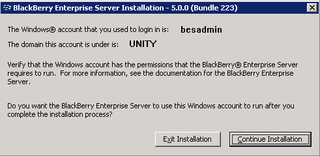
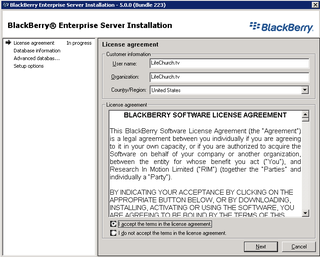
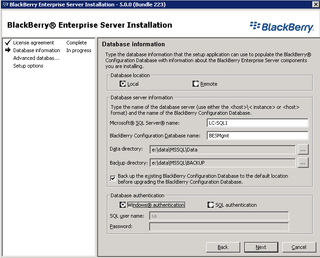
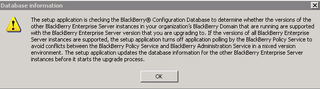
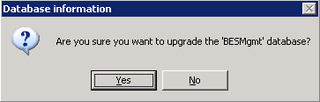

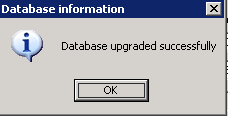
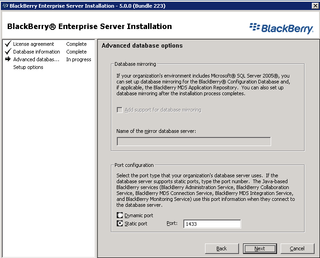
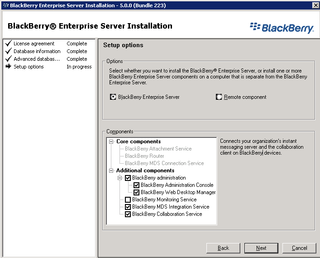
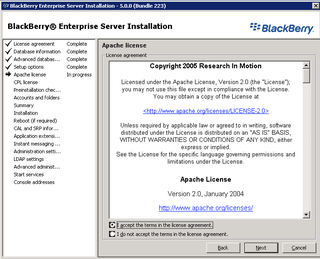
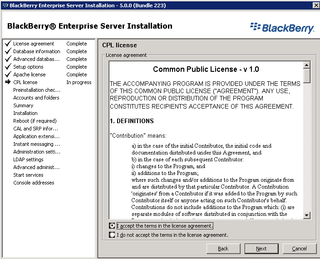
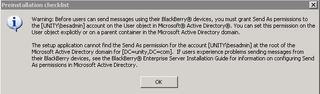
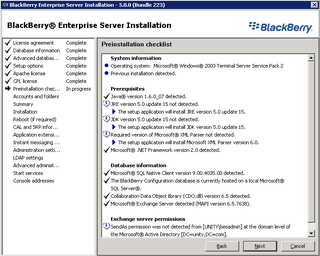
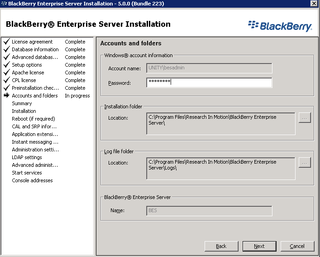
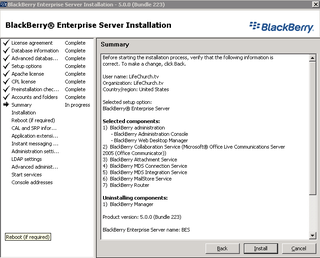
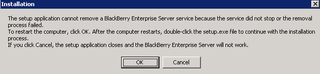
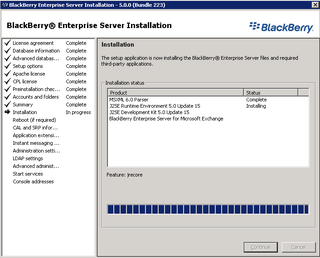
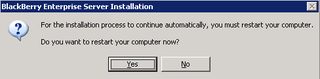
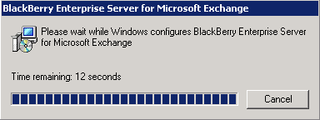
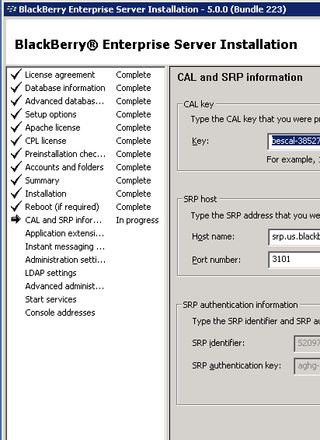
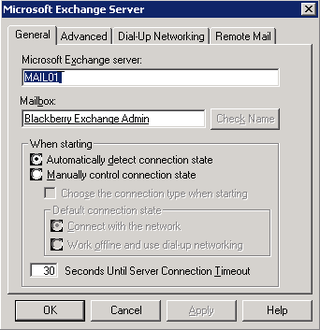
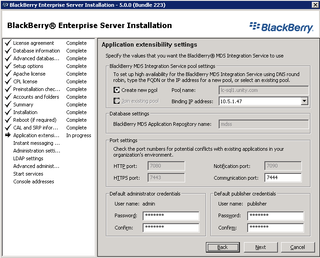

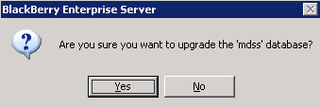

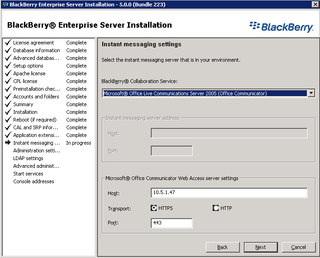
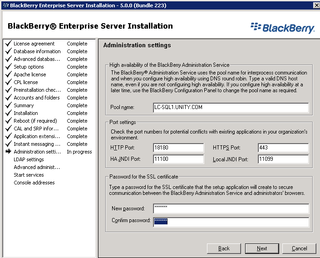
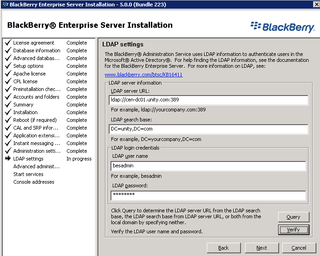
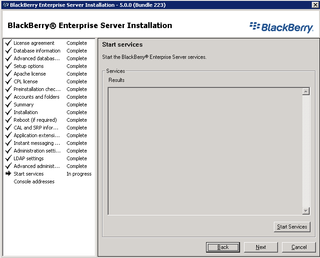
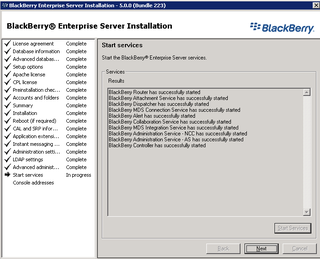
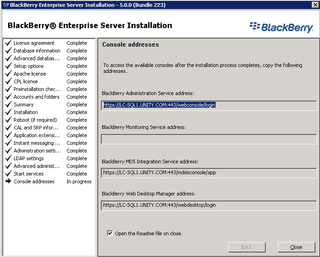
Thanks for the post! I’m going to to an in-place upgrade and this will be a huge help!
Hey Jeremy–
Good luck! It wasn’t too bad. Be sure to read Part 4 where I talk about the “gotchas” that I ran into along the way.
http://www.darylhunter.me/churchit/2009/06/migrating-to-bes-50-part-4-some-gotchas.html
–DW
You rock!! I am doing in-place in the next few weeks and this was a great help in visualizing the process.
Thank you again.
Micah–
You are most welcome!
–DW