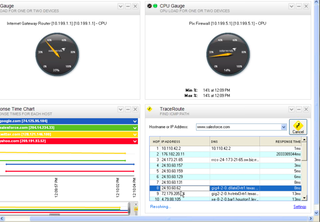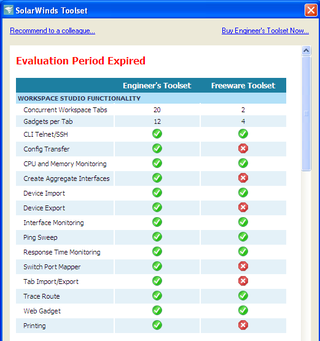In Part 1 of this series on the Solarwinds Engineer's Toolset, I focused primarily on the ease of installation. For those of you that are uber-technical, you probably laughed at that blog entry. It really is that simple.
Anyway, in this post – Part 2 – let's talk about the Features & Cost.
Let's start with cost
The Engineer's Toolset, and it's 50(ish) Network Management tools has a list/retail price of $1,390 per seat. But, until 3/31/2009, you can get it for $995 per seat (up to 5 seats). Did I mention the Toolset is FREE to try? Thought so. I have many friends who read this from the non-profit / faith-based community who will CHOKE at spending that kind of money for a Network Engineer. Don't choke. Keep reading. I have something special for you at the very bottom of the post.
Let's continue with the NEWEST feature
Version 10 of the Toolset offers an AMAZING new feature called the "Workplace Studio." In fact, this is what I've been waiting for from the Toolset team for several years now – a place to build tabs/dashboards to ease the daily network management tasks.
Briefly, the Workspace Studio is a place for the Engineer to be able to build "tabs" containing "gadgets" like CPU Gauges, Bandwidth Gauges, Traceroutes, Ping Charts – all updated in real-time. Why is this useful? How many of you Engineer's get the "Hey man, the Internet sure is slow today" phone call? Me too. How do you troubleshoot? Let me guess, you open a command prompt session or two for "ping" and "traceroute" right? Then, a browser or two (IE, FF, Opera, etc.) in order to test different browsers. then perhaps you open some sessions (CLI or GUI) to your firewall, or routers, or core switches to see if you see something.
How do you keep it all straight? What if there was a place to look at all of that in a "Dashboard"? Hooray! There is! Workplace studio does this.
Here's a "simple" example:
The tabe above is a place to store CPU Gauges (could be anything) for some core gear, a Ping chart, and a Traceroute tab. You can add your core gear into the Workplace Studio, and drag-n-drop that device into each context-aware gadget, and it will "know" what to do with it.
Here's what a partially developed "Internet Connectivity" tab / dashboard would look like:
This is monitoring average ping times to several well-known Internet hosts. The traceroute in the bottom right shows the route to "salesforce.com" – what if you noticed that the 8th or 9th hop was "too long" – simple – you can drag-n-drop from the "TraceRoute" gadget into the "Ping" gadget, and now you're graphing that too – in realtime.
This is just one example, in a later blog, I'll show a few more examples and show a few more specific uses for this that will be very intriguing to many of my Church IT friends.
Let's continue with the "Classic Tools"
The "classic tools" are going to be the most familiar for many of you. The first tool I ever used from Solarwinds was their Free TFTP Server. I used (and still use) this for most of my Cisco IOS upgrades. The next tool I used from Solarwinds was a "primer" or "test" tool for me when I was finishing CCNA/CCDA certifications – the Free Advanced Subnet Calculator. This is helpful for when you are architecting large super-nets and even when you just need refreshers on CIDR "slash" notation. Both of these tools are, of course, included in the "classic tools" section.
Besides TFTP Server, and Subnet Calculator, there are many other useful tools – I'll list a few of my favorites in simple bullet form
- Cisco Tools
- Config Update & Config Download
- IP Network Browser
- Netflow Configurator / Realtime
- TFTP Server
- IP Address Management
- Advanced Subnet Calculator
- DHCP Scope Monitor
- IP Address Management
- Network Discovery
- Ping / Ping Sweep
- Switch Port Mapper
- Network Monitoring
- Bandwidth Gauges
- CPU Gauge
- SysLog Server
- Ping & Diagnostic
- DNS Analyzer
- Spam Blacklist
- Wake-On-LAN
- WAN Killer
- Security
- Port Scanner
- SNMP Brute Force / Dictionary Attack
- SNMP Tools
- MIB Walk
- Update System MIB
But, wait, I cannot afford this
Well, I would argue that you CANNOT NOT afford this. But, for those of you reading this (specifically my Church IT / non-profit IT friends) that are under budget constraints – MANY of these tools are still available after your "Evaluation" period ends. That is, you can download, for free, the Toolset v10 and use it for 14 days. After 14 days, if you cannot afford it (or choose not to buy it), you can enter "freeware" mode and still use many of the tools. Here are some examples:
Check that out – the AMAZING new Workspace Studio (and those awesome dashboards/tabs) are still available, for free, for you to use after you Evaluation period is up. There are, of course, some enhancements not available. For instance, after the Evaluation is up you can only have 2 concurrent tabs (compared to 20 in the paid version), and each tab can only have 4 gadgets (compared to 12 in the paid version).
But what about the "Classic Tools?" Can I still use those? Yes, you can still use a few – a small SUBSET of the "Classic Tools" after your Evaluation expires. Here's a small example:
I think it's awesome that Solarwinds makes it easy to evaluate their products. It's even more awesome that after the Evaluation period, many of their most common tools (and even advanced tools like tabs/gadgets) are yours to use for free. That's neat.
Next time in Part 3 we'll dive into some specific examples and uses for the Workspace Studio. Anticipation is fun 🙂