It’s time for an update! Earlier this year I wrote a short post of how I use my Elgato Stream Deck with Microsoft Teams. You can read that here.
For those of you that have been following along at home, we have announced the new Microsoft Teams client. I’m excited to see the innovation (and performance!) in the new Teams client. I *usually* use the classic Teams client in my daily work though because I have a small accessibility need I deal with related to camera / visualization. I use my Stream Deck to overcome this. And until very recently, Stream Deck + new Teams didn’t work well. But, now it does. Let’s get it done.
Update Stream Deck software
The first thing you’ll need to do is update the Elgato Stream Deck softare to version 6.4 (or greater). Head over to the Elgato Downloads repository and download/install the latest version which at the time of this writing is 6.4.1
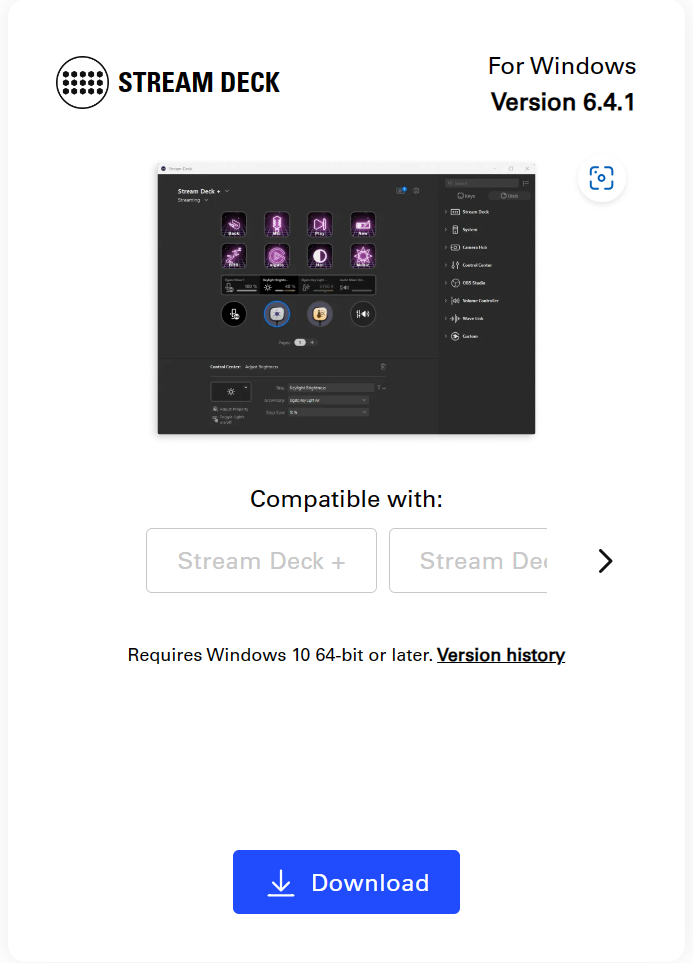
Update Microsoft Teams Plugin
After you install that, you’ll want to click the button to open the Elgato Marketplace to get the updated Microsoft Teams plugin – Direct link here.
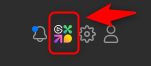
If you scroll down you’ll see the latest update version
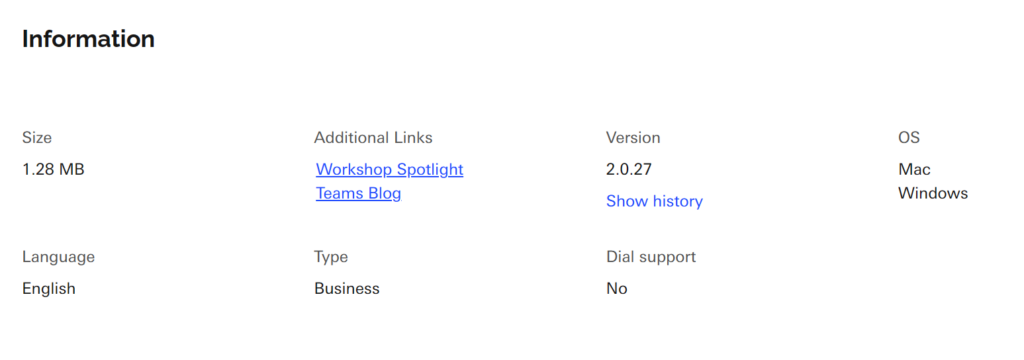
and version 2.0.27 (at the time of this writing) is what provides compatibility with new Teams.
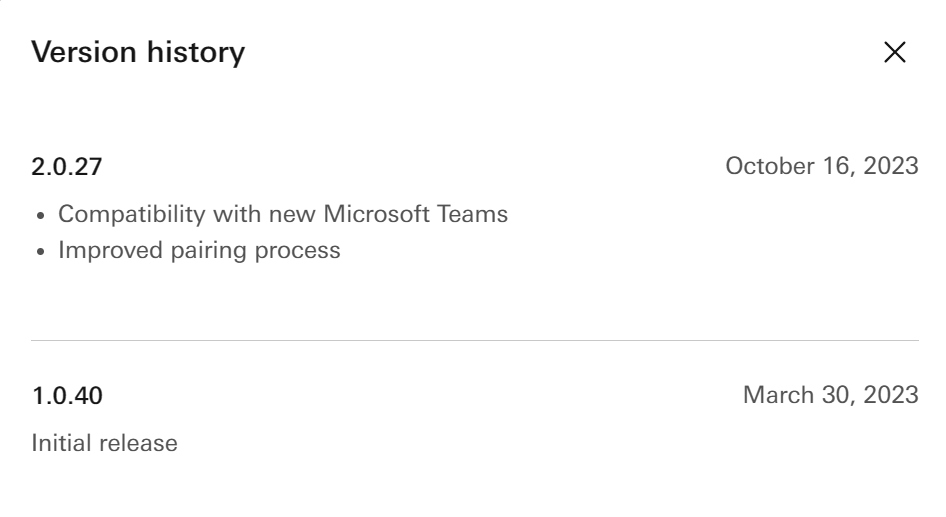
When you download and install this plugin, it will ask you to open it in Stream Deck software
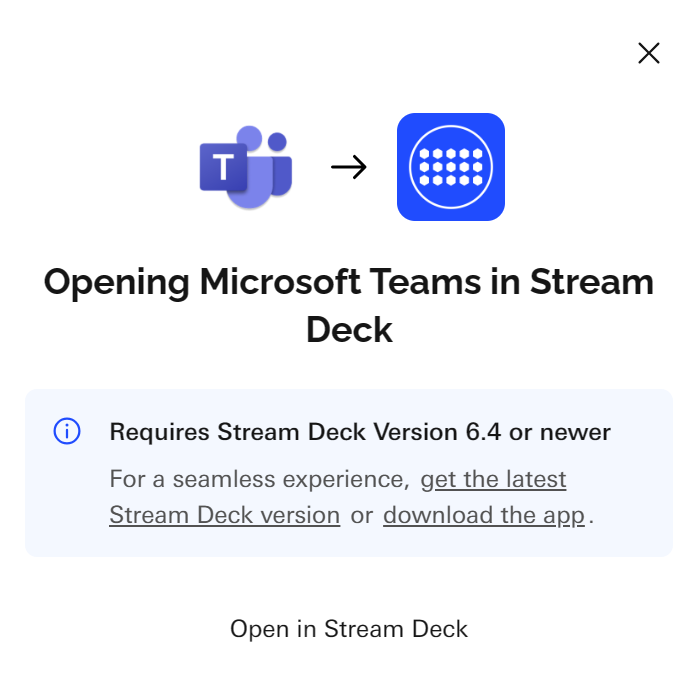

and of course the Plugin / buttons appear in the right-rail of the Stream Deck software
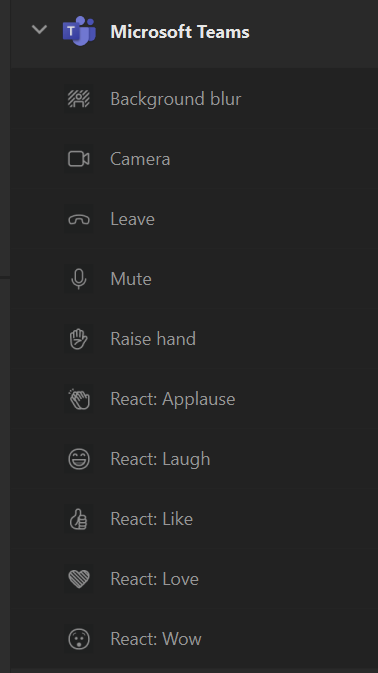
Configure new Microsoft Teams Client
Inside the new Teams client, you’ll need to enable Third-party app API access. You’ll do that in the Settings -> Privacy -> Third-party app API section
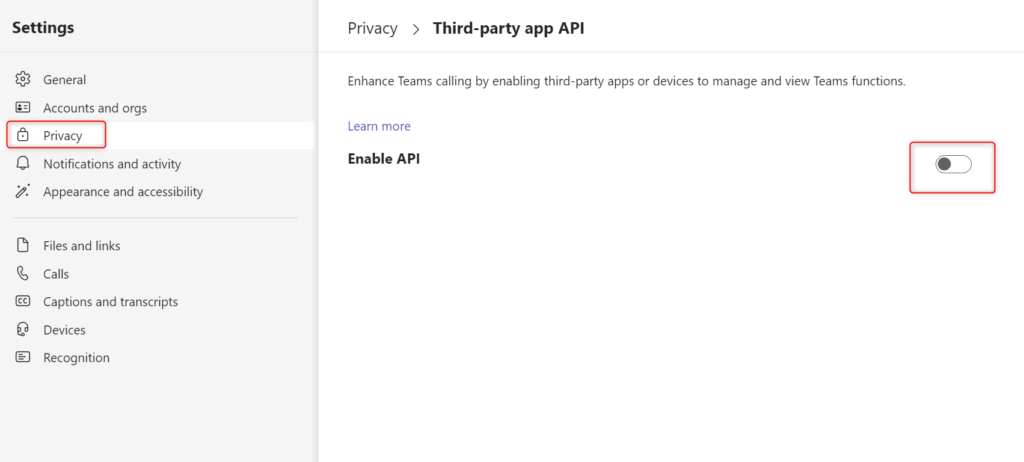
Click that slider to enable the API
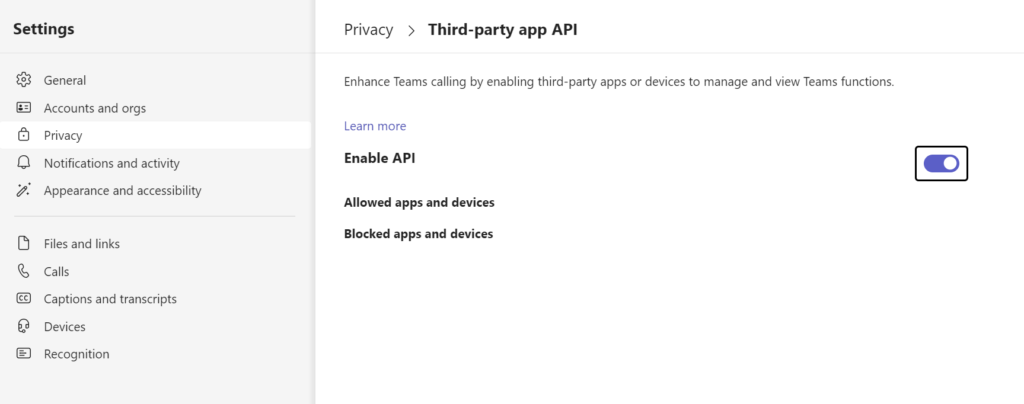
Click a button / Pair the Device
The final thing required is to actually “use” the Stream Deck to finish pairing the device + API. Make sure you have a button configured on your stream deck (for example, maybe the “love” button). Open a Meet Now in the new Teams client. Click the “love” button. When you do that, a pop-up will appear letting you know the new Teams has received a connection request:
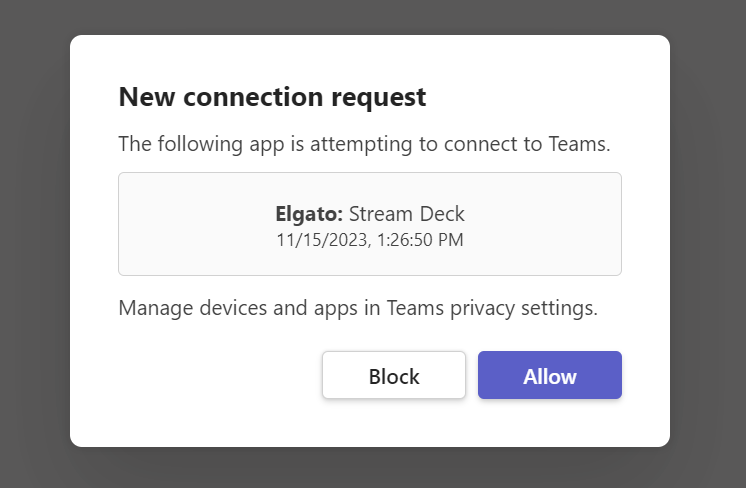
Click Allow. This will finalize the “pairing” of the Stream Deck + API + new Teams client. You can see that in Settings where you just enabled the API itself.
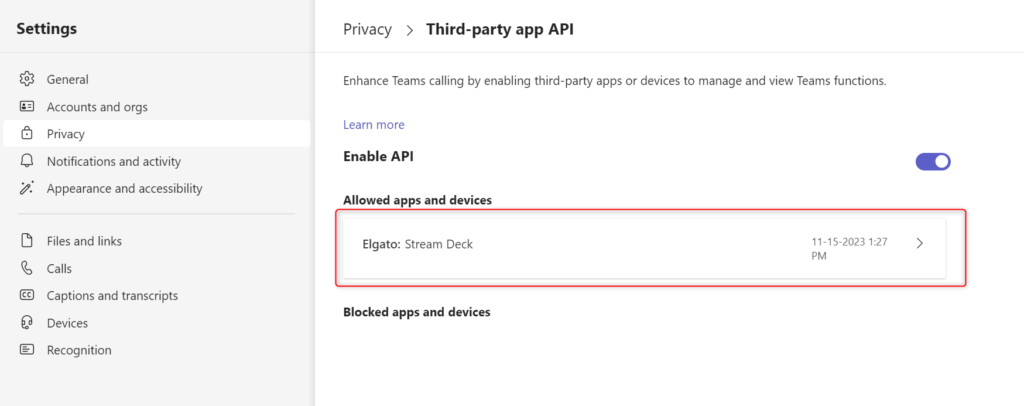
That’s it. You’re ready to rock. Click your buttons and Teams plugin + Elgato Stream Deck is good to go!
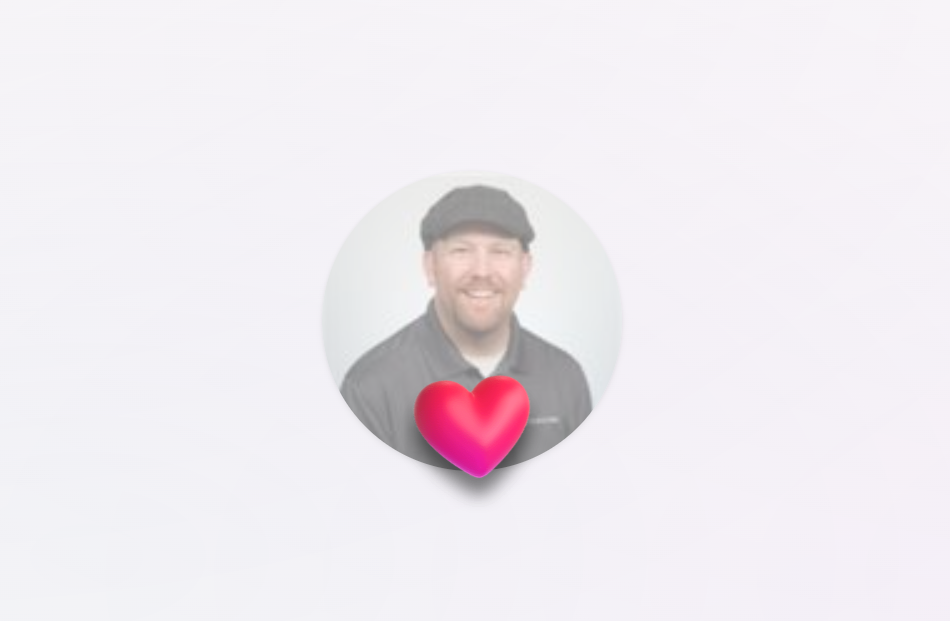
1 thought on “The new Microsoft Teams + Elgato Stream Deck”
Comments are closed.