Hello my friends! I’m back to Teams Phone for the topic of the day. Today, I’ll focus less on technology features and more around a commercial & enablement aspect of the Teams Phone service in Microsoft Teams. That doesn’t mean this article will be short – just – different 🙂
Background
Teams Phone, as you most likely know, is a service of Microsoft 365 where you can make and receive real-life (PSTN – public switched telephone network) calls. To a business. Order a pizza. Call your mother (seriously – call your mother). Teams Phone is the Microsoft Phone service.
You can activate Teams Phone in multiple ways through 3rd Party carriers and even 1st Party (Microsoft as your phone company) in certain countries and areas. Naturally you would expect this to work with tolled/paid phone numbers. But, in certain circumstances, you may desire a toll-free number. In Teams Phone, toll-free Microsoft 1P numbers can be acquired via Teams Admin Center. These toll-free numbers can be assigned to a Service like a Conference Bridge or a Voice App like a Call Queue or Auto Attendant. Are you still with me? Good.
In yester-times (is that how you say it?). Wait. Many years ago, in a galaxy far far away… that’s better. Before, prior to early 2024, when you needed to enable a toll-free number, you needed to utilize Communication Credits which are like a purse – you put money in the purse, and then you spend it.
In recent years, Microsoft has introduced a New Commerce Experience (NCE) which has changed many of the rules and experiences of commerce as you purchase licenses and especially for today’s topic of toll-free. If you use the New Commerce Experience (NCE) you cannot use Communication Credits. Instead, you have to setup post-usage billing via a PAYGO (pay-as-you-go) methodology. Let’s shoot some links to you:
- Get service phone numbers for Calling Plans – Microsoft Teams | Microsoft Learn
- Set up Communications Credits for your organization – Microsoft Teams | Microsoft Learn
That first link explains a little more about the “Service Numbers” I mentioned above – Conference Bridges, Call Queues, Auto Attendants and such. It has an important callout.

That takes us to the second link. This has another very important callout.
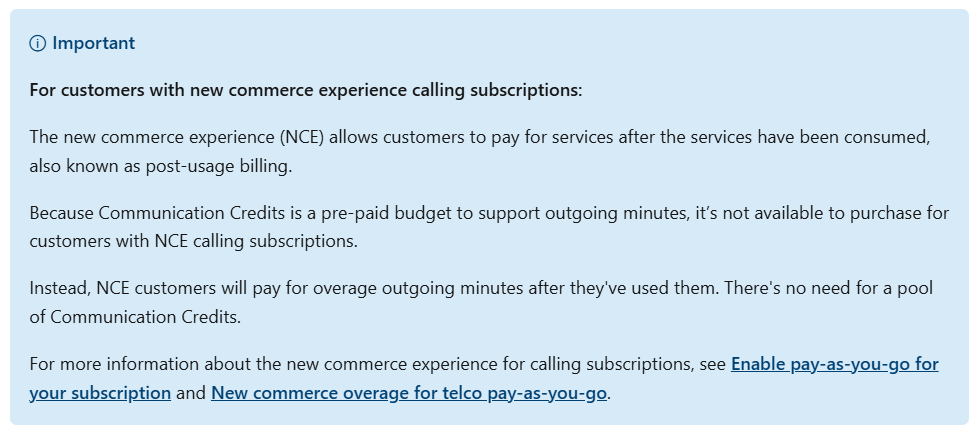
Why did I start here? Well, I am attempting to connect the dots of the “what” and “how.” The what for this blog today is that we want to enable Toll Free calling with New Commerce Experience (NCE). And these two articles provide some stepping stones, but, maybe the “so what” is that we just added this in early 2024.
Current 2024 Announcements
Here are two useful announcements for end-customers and partners:
- Toll-free numbers for Microsoft Teams now supported on NCE – Microsoft Community Hub
- February 2024 announcements – Partner Center announcements | Microsoft Learn
The TLDR reads like this: “Please see the following guidance on how to acquire toll-free numbers on NCE. For customers who are moving from legacy (Communication Credits) to NCE or have already moved from legacy to NCE, partners will need to follow the steps below to ensure pay-as-you-go for toll-free numbers is set up correctly.” I highlighted a portion for emphasis. This little part is a common blocker that customers are experiencing with NCE and Toll Free numbers (or really any consumption based solution).
In this new galaxy, less far away, and much closer to now – here is the current guidance from above:
- Confirm that pay-as-you-go has been set up for the customer’s subscription:
Make It Real
Okay, let’s try to make it real. I’ll login my M365 Account and show you the licenses I have.
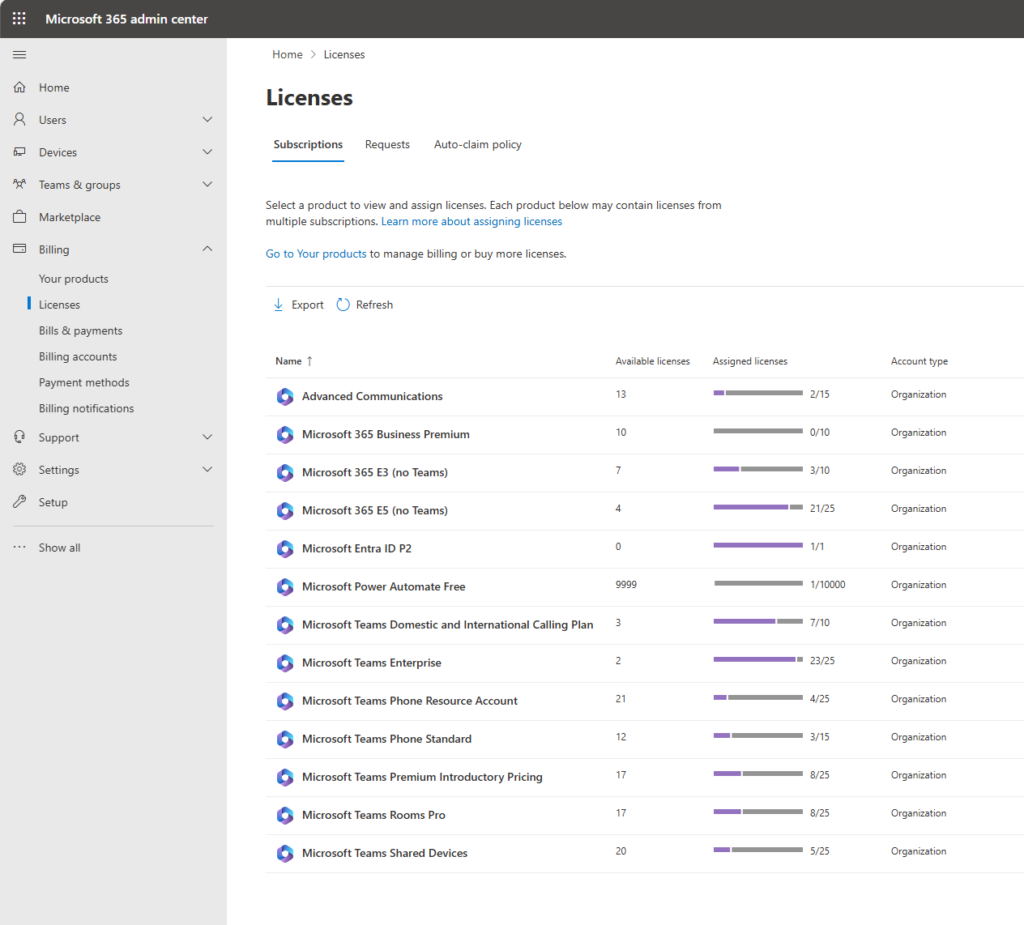
My licenses might be different than yours. That’s fine. But, notice I don’t have any “pay as you go” plan or anything. I don’t have communications credits. I’ll also draw your attention to M365 Admin -> Billing -> Billing Accounts
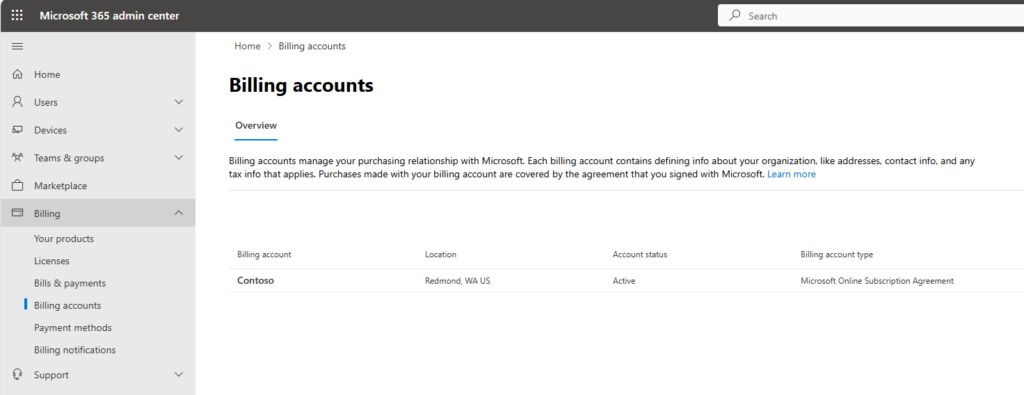
I have one. It’s a MOSA – Microsoft Online Subscription Agreement. But, in order to use NCE to do these PAYGO things, I need an MCA – Microsoft Customer Agreement. How do I know this? Because in the link above from the 2024 article, it tells me so.
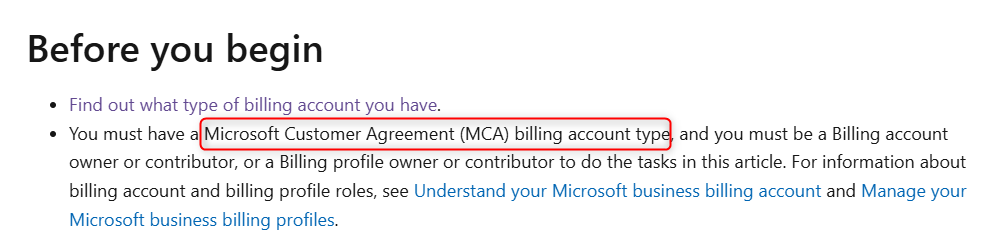
How do I get one of those? Well, follow the breadcrumbs in the articles. I’ll do this by “attempting” to purchase Copilot, create the MCA, and then back out. I’m only using this as one example of how to get an MCA created. You most likely will want to confirm this with your Microsoft representative or Microsoft partner. I’ll start at M365 Admin -> Marketplace.
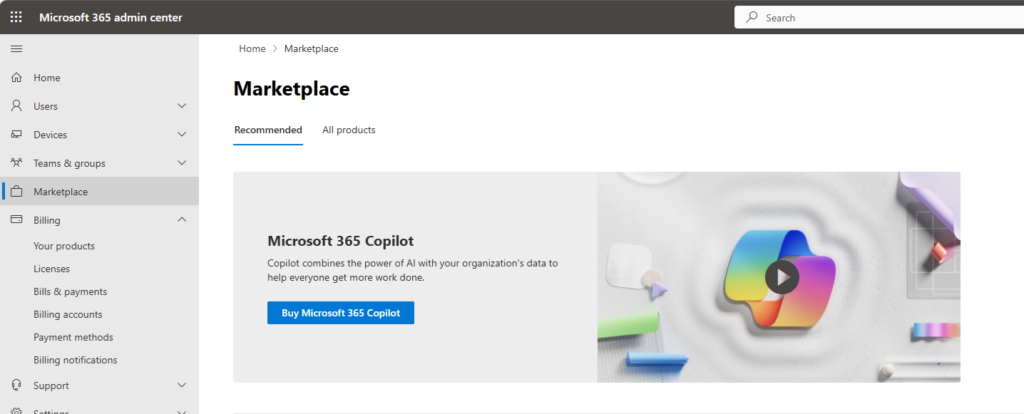
Click the Buy button. I’ll get a notice I need a new account – this is what will guide me through my MCA.
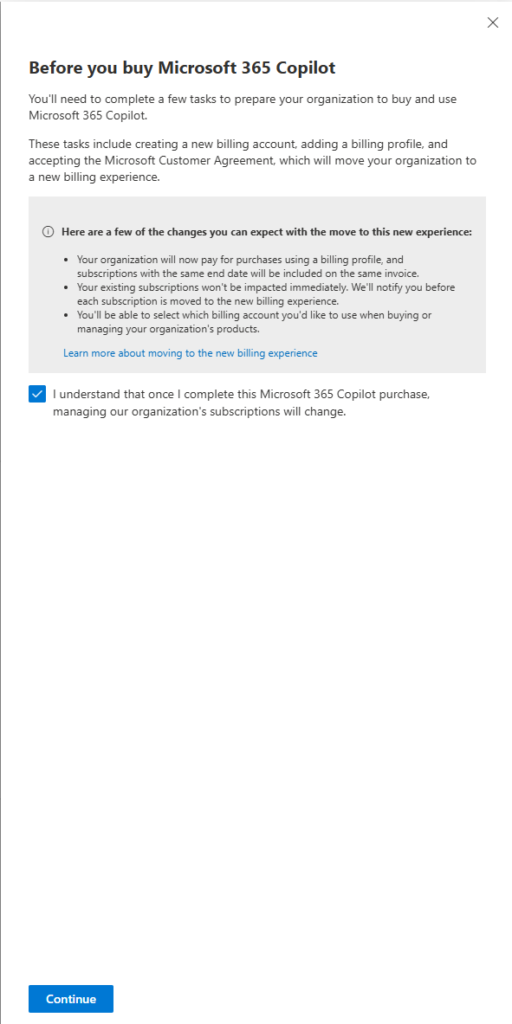
Check the box. Continue.
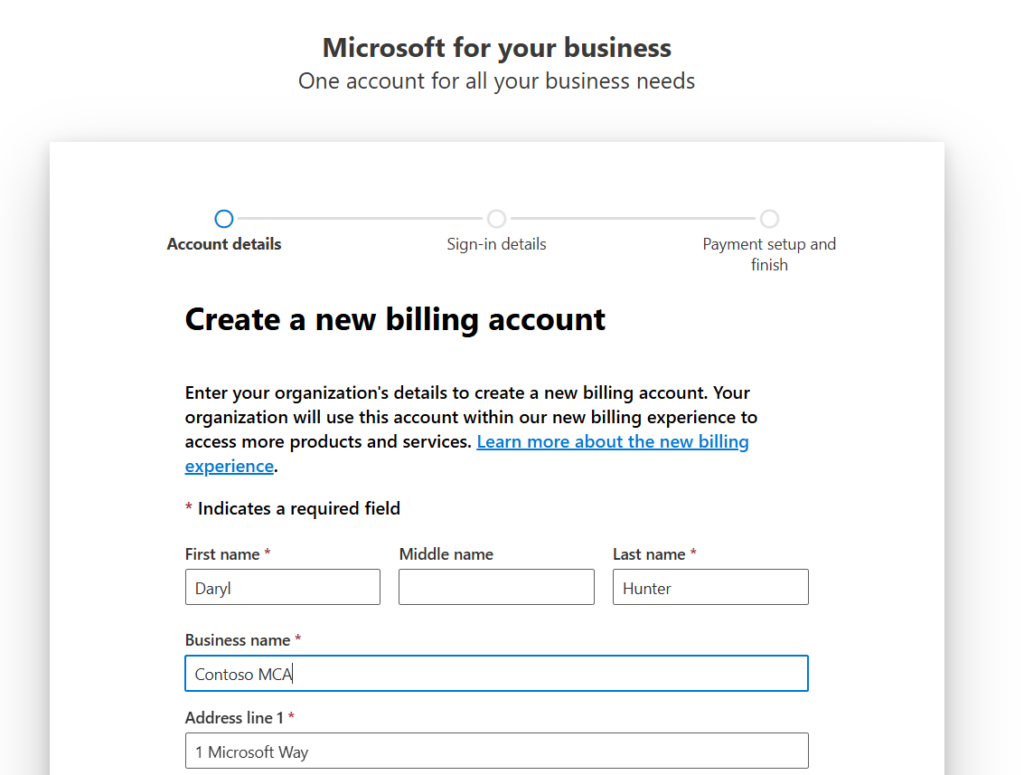
Details. Next.
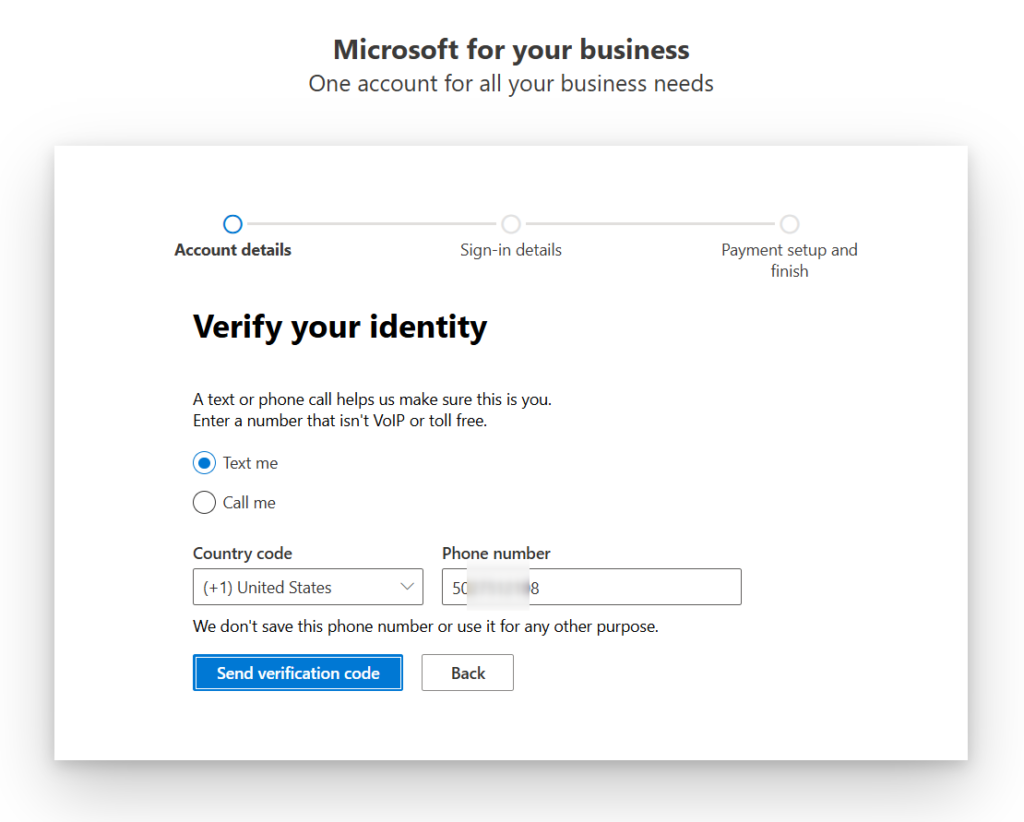
One time passcode. I’ll do this and save you time. OTP works fine.

Great. I have an MCA account. I’ll get out of here and not buy Copilot. Let’s go back to M365 Admin -> Billing -> Your Products.
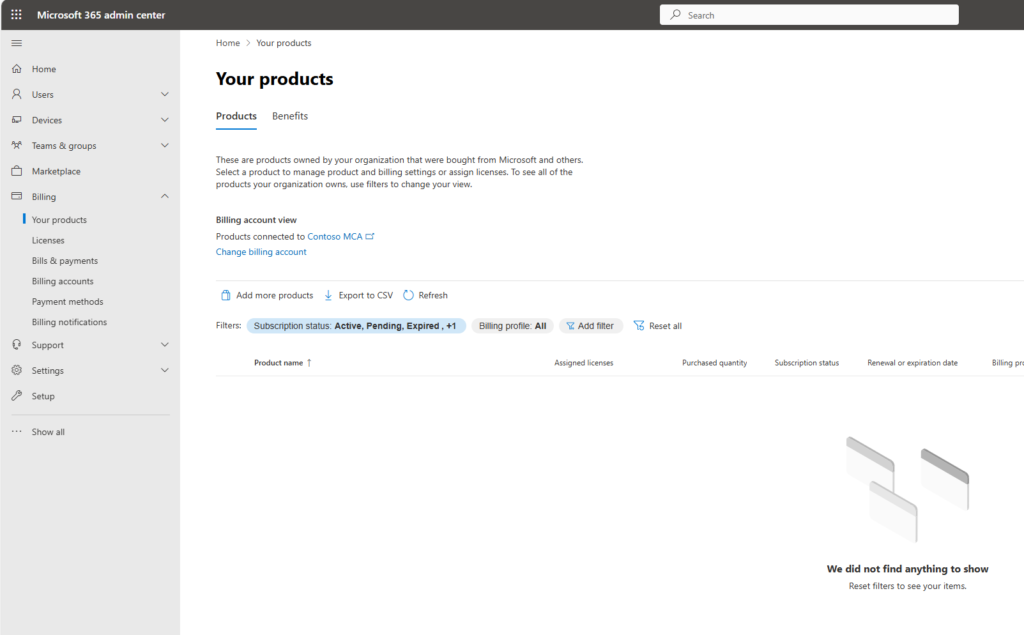
Weird. Where are all my licenses? Well, Remember, I used to have a MOSA. Now I also have an MCA and you can see I’m logged in with my MCA profile.
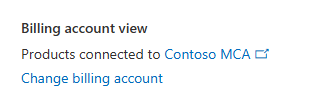
Click that “Change billing account” option.
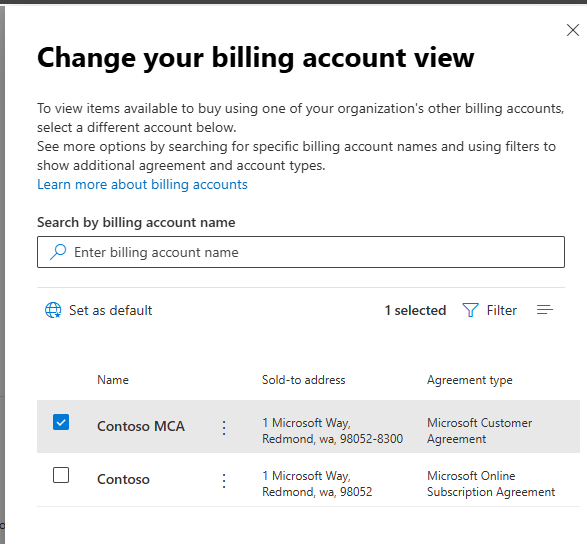
See that? I can switch back and forth. Nifty, huh? Let’s put a pin here and go to Teams.
Teams Admin Center ++ Toll Free Numbers
Let’s navigate to Teams Admin Center -> Voice Phone Numbers and click that Add button
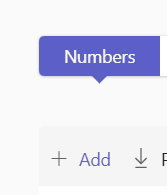
Let’s try to get a Toll Free number.
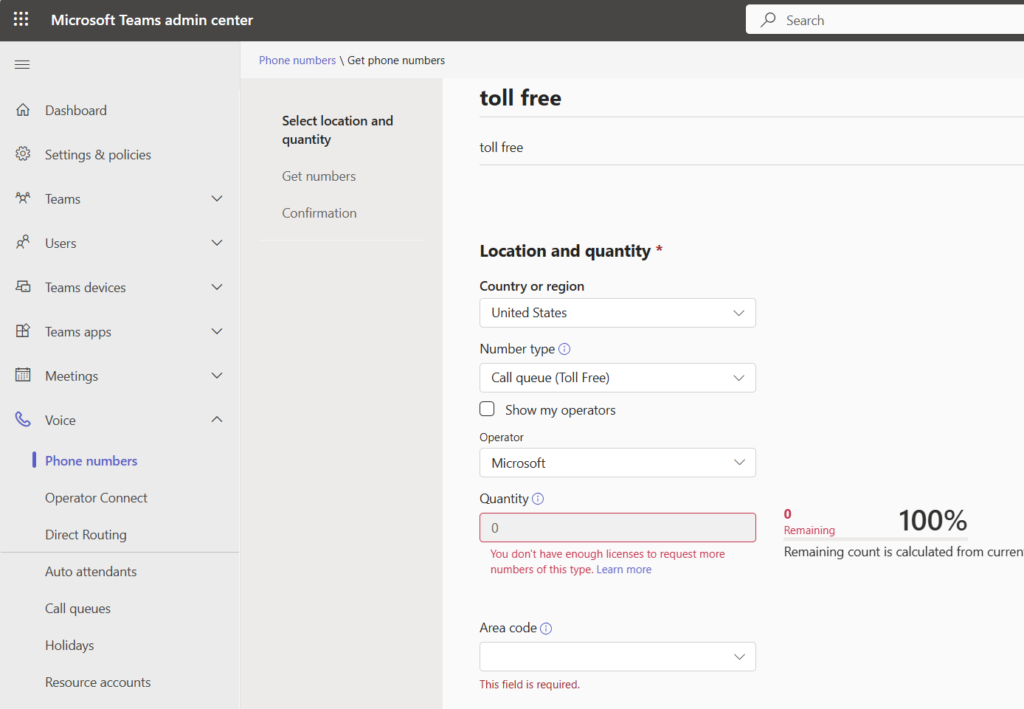
Fail! Why? Well. I may have an MCA but I don’t have enough licenses to request more numbers of this type. But, I know I have calling plans and E5. I should be able to do this right? What gives?
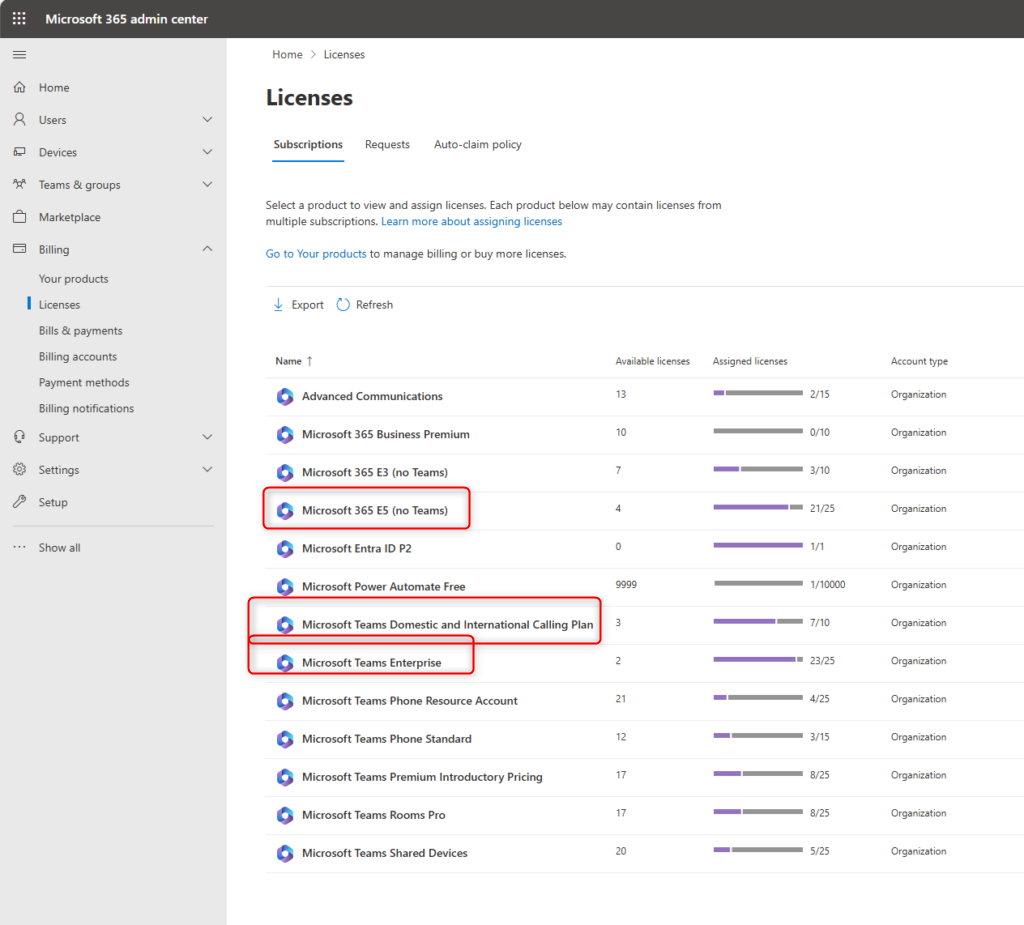
Let’s go back to the article. We did MCA. Let’s scroll down.
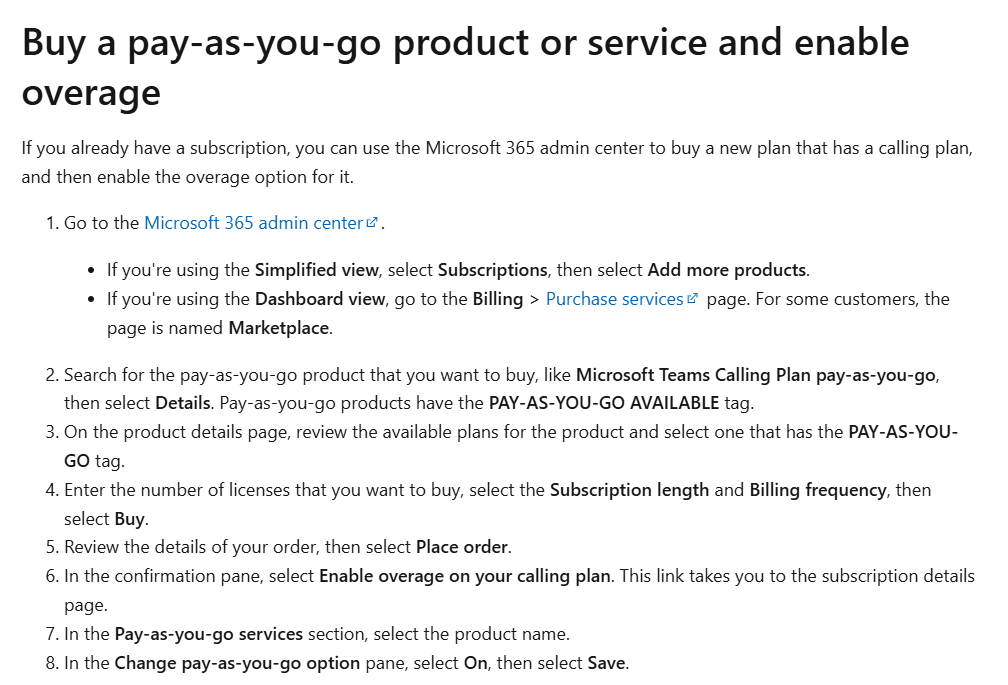
Ah. There it is. None of my plans are PAYGO – pay-as-you-go plans. Let’s get one.
M365 Admin -> Your Products -> MCA -> Buy Something
Great. Let’s pick up that pin from before. We should be at M365 Admin Center -> Your Products.
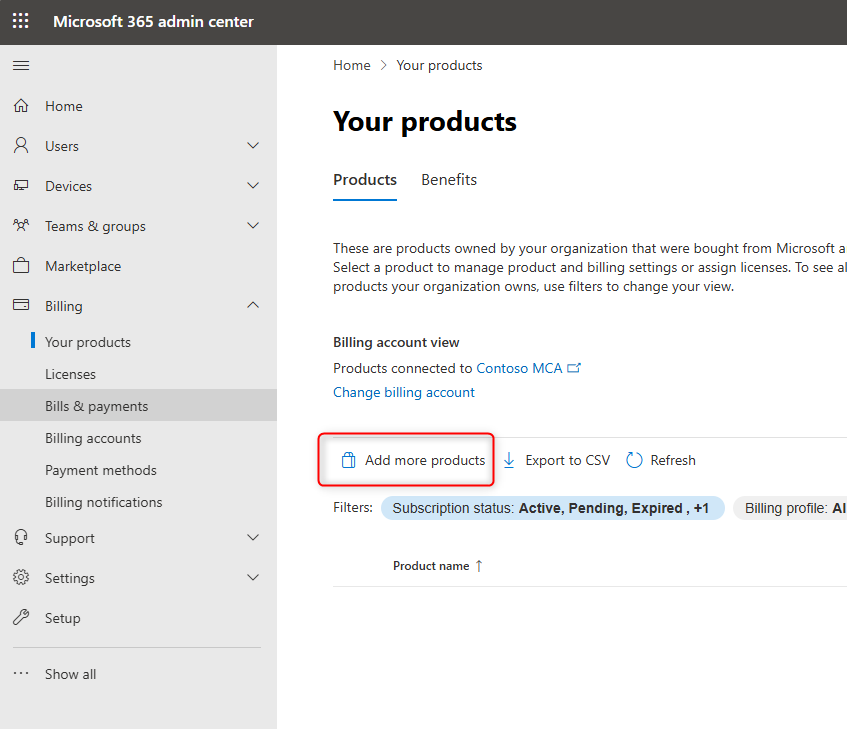
Click Add more products to go to the Marketplace.
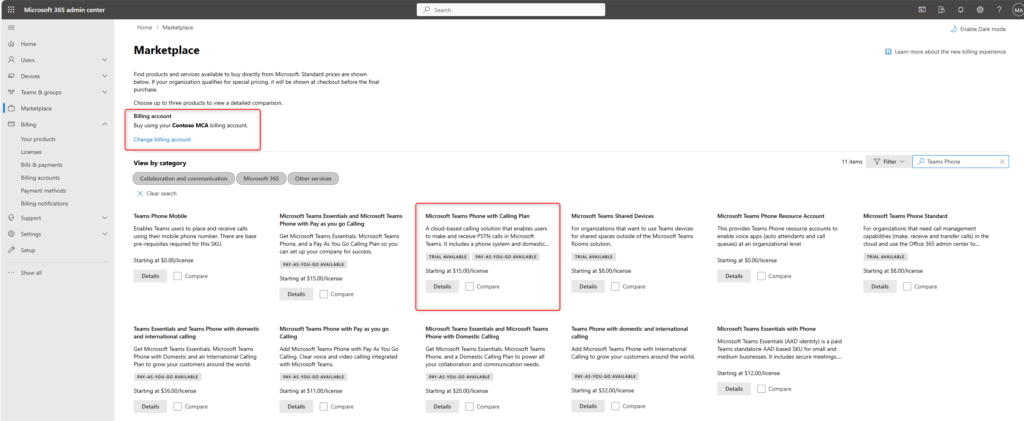
Notice I have my MCA account active, let’s attempt to get the Microsoft Teams Phone with Calling Plan. That looks good. Click Details.
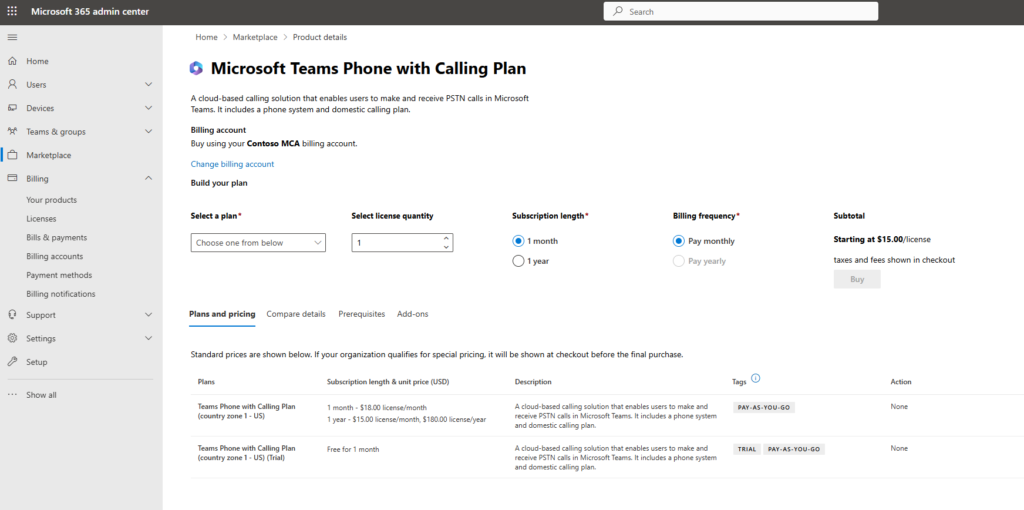
I’m just going to get a single license for a single month. Let’s get that under “Select a Plan” from above.
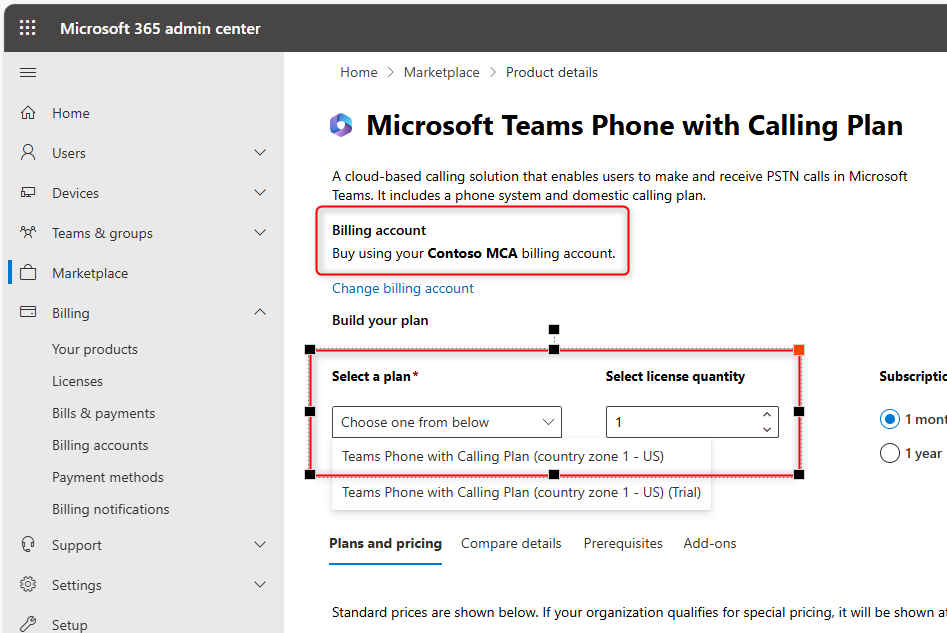
Great. Click Buy.
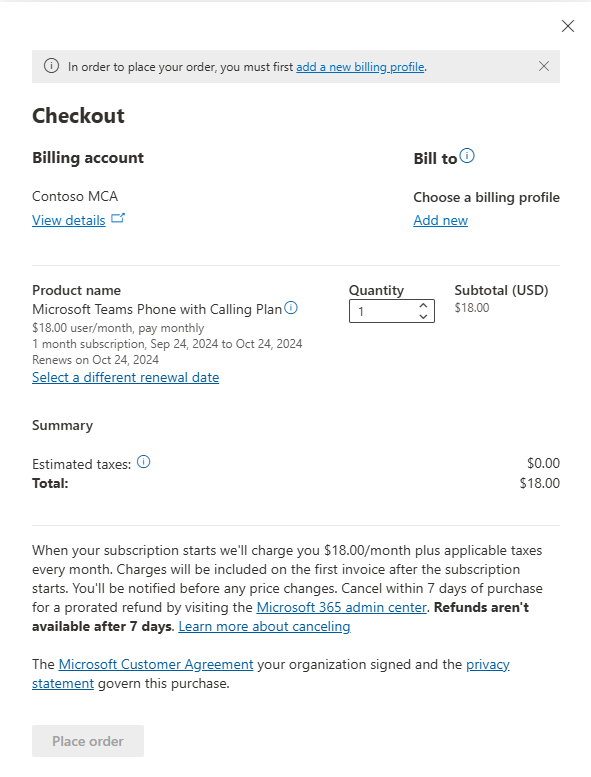
Okay, I guess I have MCA now, but, I don’t’ have a way to actually pay yet. Let’s Add new.
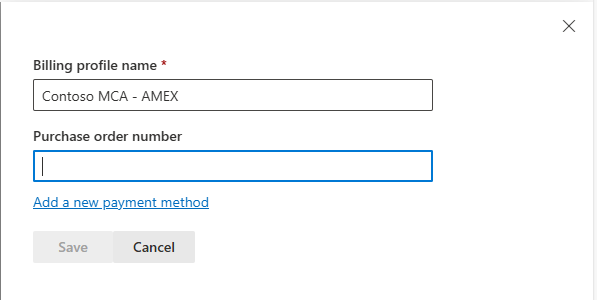
Add a new payment method.
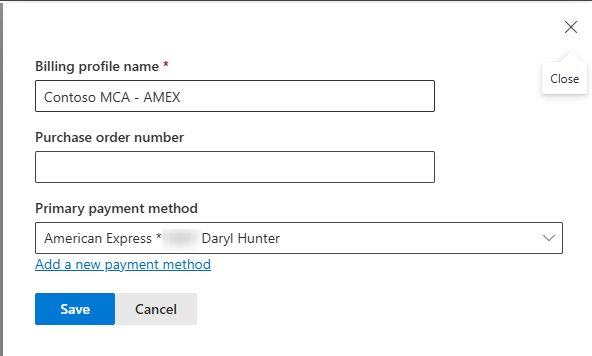
Click Save.
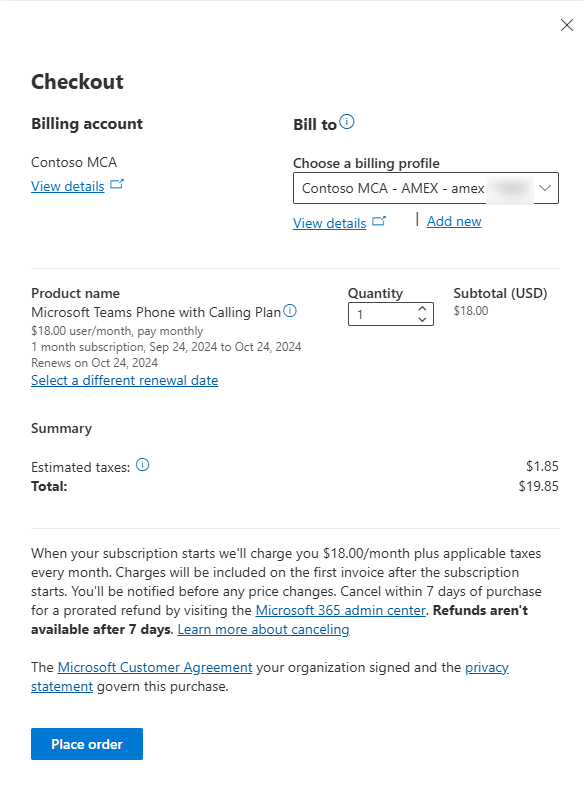
This looks good. Place order.
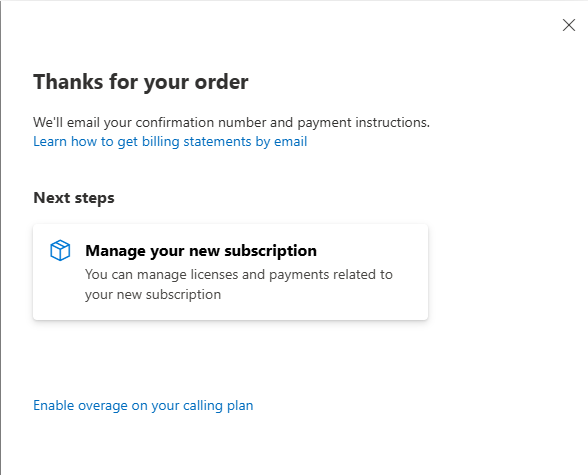
That is promising! We’re now in “Step 6” on that article above. We need to click that “Enable overage on your calling plan”
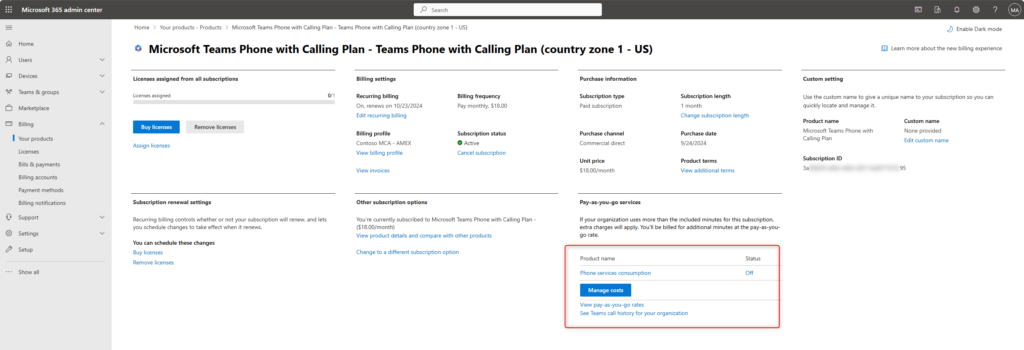
Okay, still looking good. We’re now in “Step 7” on that article above. We need to turn Phone services consumption to On.
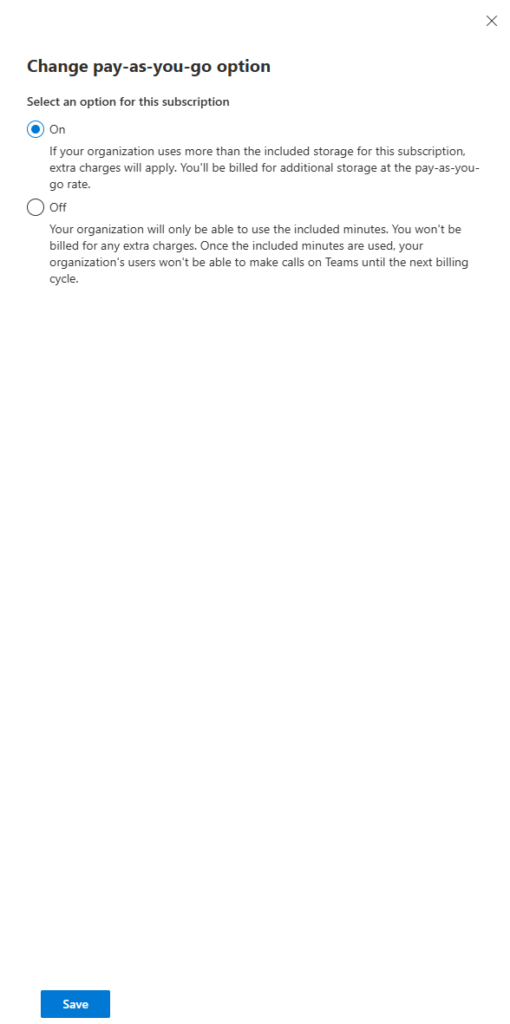
Click Save. That’s step 8.
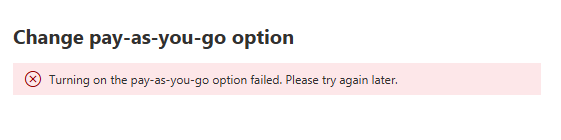
Weird. Why did this fail? Let’s try again. Fail. Let’s validate our M365 -> Billing -> Your products page.
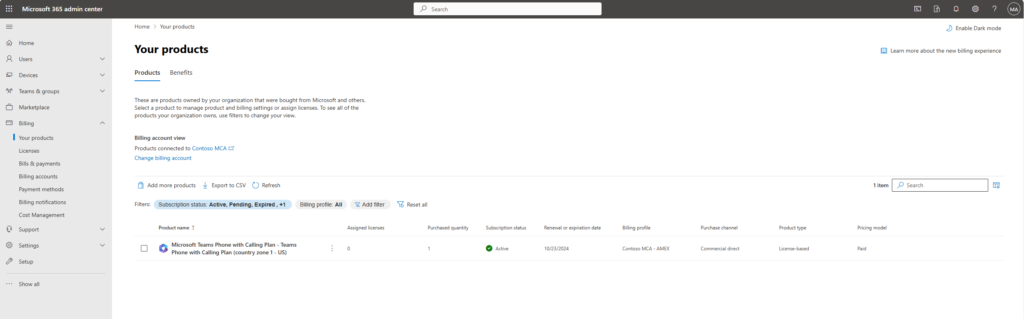
That checks out. And I notice a new tab on the left – Cost Management.
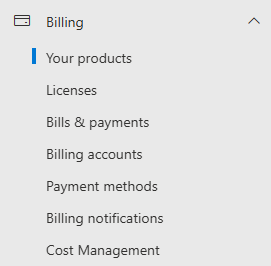
That’s expected. That’s what is supposed to appear when there are pay-as-you-go license types available. Let’s go drink some coffee.
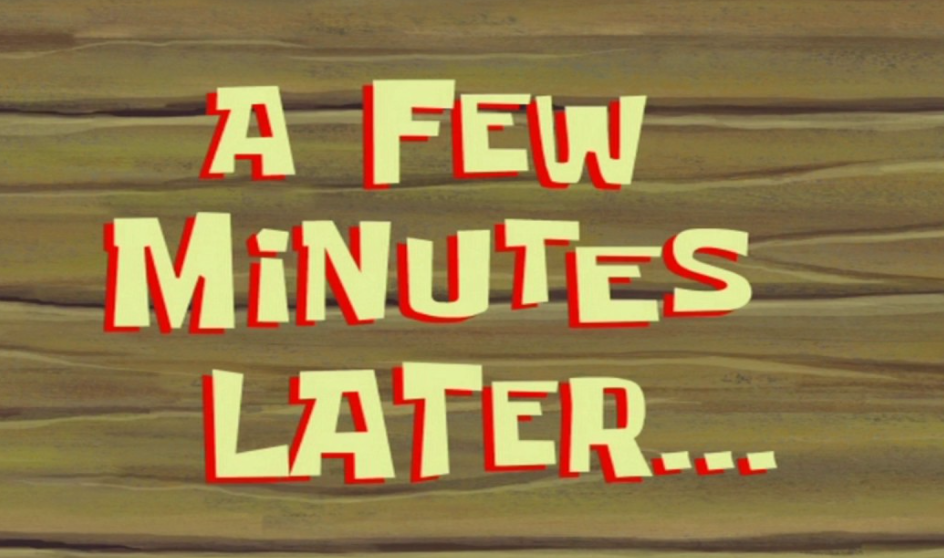
Let’s try again.
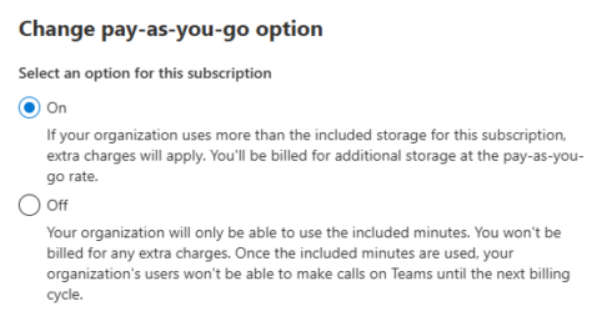
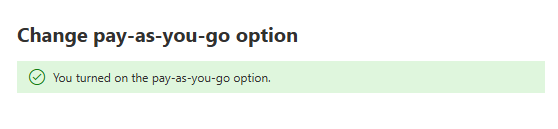
Success! Step 8 complete. Okay. So. Allegedly, I now have a license with PAYGO abilities, and I’ve enabled Phone services consumption services. Let’s try to get a toll free number again in Teams Admin Center.
Teams Admin Center ++ Toll Free Number – Try Two
Just like last time navigate to Teams Admin Center -> Voice -> Phone numbers and click the Add button
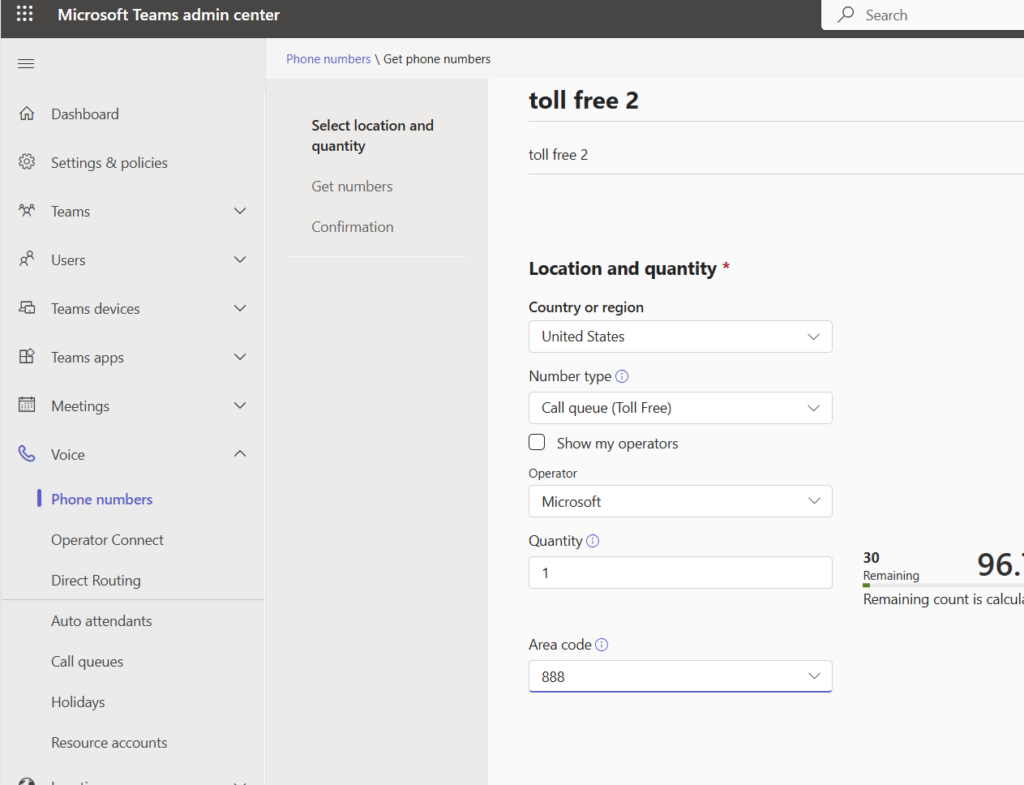
What’s this? SUCCESS! Party! Woo hoo!
Break it down
What does this actually mean? Well, this means that yes, we *can* get Toll Free numbers with New Commerce Experience (NCE). BUT – It does require a Pay As You Go Experience. You do not have to buy a PAYGO license type, but, you have to buy a PAYGO “capable” product – IOW – one that offers overage billing, and you have to turn on that ability.
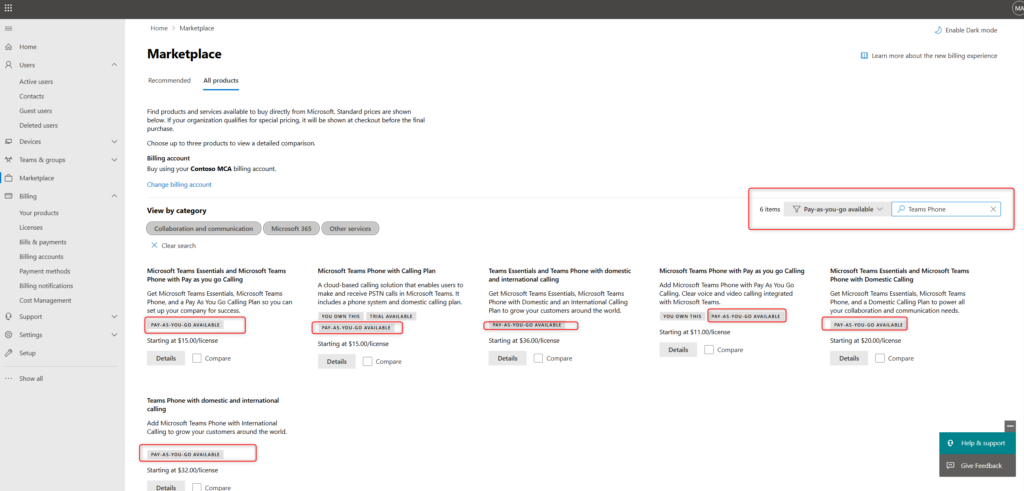
You do *not* need to go back to legacy billing. You do *not* need to get and fund communication credits. The New Commerce Experience (NCE) does provide the ability to enabled toll-free calling. But, you do have to closely read the documentation and follow it to get the proper experience.
That’s all. Be well friends!