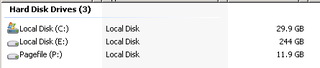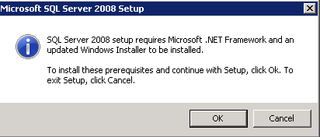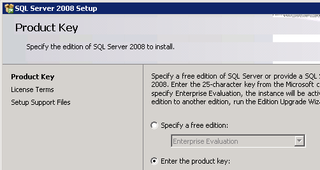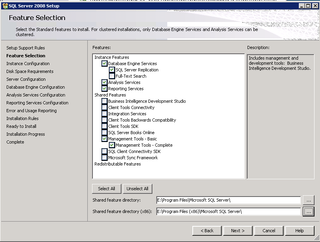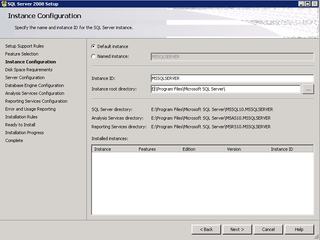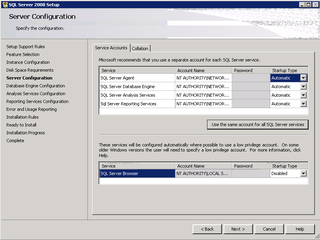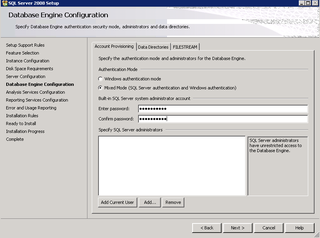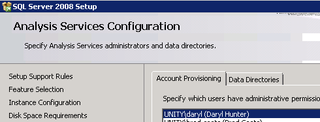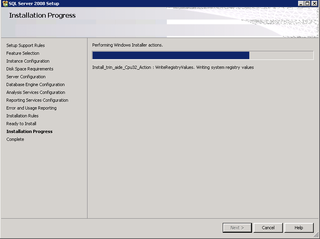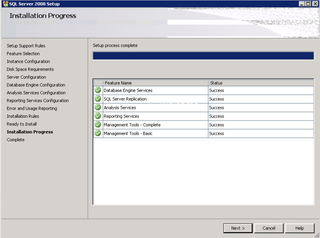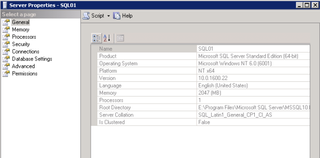Since I posted on twitter that I got our SQL 2008 box up last week, I've been asked for some details. I also like putting things somewhere I can find it easily later. That's the whole reason I'm doing this blog anyway 🙂
Our particular setup isn't necessary the best setup for you. Your mileage may vary. Blah blah blah.
Anyway, I've discussed before that we are a VMWare ESX VI3 shop. We have 3 (soon to be 4) ESX hosts with quad-core processors and 32gigs of ram each. Everything that can be virutalized has been – file servers, Exchange 2007, some prior SQL boxes, application servers, etc. Our Cisco CCM setup is obviously separate, but even Unity (voicemail) has been virtualized. We also have a separate physical domain controller handling DHCP / DNS / GC roles as recommended by ESX.
The initial specs for our SQL 2008 box are as follows:
- 1 single vCPU (2.33ghz) – we have a single processor license for SQL 2008 Standard if we need to add another later, we can do so.
- 2gigs of vRAM to start
- Server 2008 Enterprise x64
- C: (System) Drive – 30gigs (based on our Server 2008 x64 Enterprise ESX Template)
- E: (Data) Drive – 250gigs (ish)
- P: (Pagefile) Drive – 12gigs of high performance separate storage pool – room to grow
A quick pic of the drive setup is below if you care:
Remember, those of you that know me know this already – I am not a SQL DBA. I am barely a SQL Admin. When installing SQL 2008 I simply followed the wizard, and had to make a few adjustments along the way based on blogs and technet articles and cries for help.
When you first launch the SQL 2008 Setup, you are prompted to upgrade the .NET Framework and to upgrade to the latest Windows Installer version (if you haven't done so already).
Click OK, and that happens for you and tells you to reboot. Reboot and start setup again.
The setup program definitely makes sure you have all the pre-requisites installed. I believe I was tested and reported against 3 or 4 times with various pre-reqs, setup support rules, etc. It took about 10 "next next next" clicks to get to actual choices for setup.
During the install of the program, you are given the opportunity to enter a CD-Key or just install a trial. We obviously are going for the gusto here, so I entered our key.
I accepted the EULA and then had more setup support pre-reqs done and more setup support files installed (can you say repetitive?)
I installed SQL Itself on the E: (Data) Drive on my setup. This is how I chose to do it. My storage is all virtualized on the EMC SAN – all on 15k-rpm drives. I did not take time to split data from logs or whatever since all that storage is striped across all our spindles anyway. Again, this was our setup, yours may vary depending on virtualized options versus physical deployments.
These are the options I chose that we needed for our setup:
The Setup program then checks for disk space requirements. Ours were good of course.
You are now prompted to configure the appropriate services.
After service setup, you setup your authentication mechanism. We prefer mixed-mode here for some of our applications. I set a strong "sa" password and moved on.
One thing about SQL 2008 when installed on Server 2008 – the BUILTINAdministrators group does not automatically get full db_owner privs as was the case in the past. So you need to manually configure users/groups that need SQL Server Administrator privileges. You need to do that with the DB Engine and Analysis Services Configuration.
I chose the "default" settings for SQL Reporter because those make sense in our environment. A few more "next" clicks" and then, of course, a few more "Installation Rules checks" are done. I pass.
I'm given a long list to double-check, and a configuration sheet is dropped on the C: drive for later review as well.
Finally, do you see the "Install" button? I hope that means what I think it means.
Hooray! Now we're installing. This particular process took about 20 minutes on our system.
Hooray again! We're installed. From total start of setup, to pre-req install, reboot, options choosing, and system install – I'd estimate 45 minutes to choose the options, grab screen shots, and document our options.
When all was said and done, I launched the Management Studio and logged in both as "sa" and my own username just to make sure Mixed Mode Authentication was working. Our SQL 2008 box is now ready for data.
Here's the summary of how it looked when setup.
Next week I'll get our Sophos production box setup and blog about that process and package development and such. I needed to get this SQL 2008 box finalized first because my Sophos data will live on this SQL Server 🙂
// I'm sure you're holding your breath and are anxiously sitting at the edge of yours seats //