So, I've been writing about Microsoft Lync 2010 for a while now.
In Part 1 – We discussed the goals and prepped the environment
In Part 2 – We focused on Topology
In Part 3 – We discussed CA/PKI
In Part 4 – We finished DNS Prep and installed Lync
In Part 5– We dicussed the Front End SSL Certificate
In Part 6 – We enabled & logged in a user
In Part 7 – We discussed Mac users
It's probably time to talk about TMG Edge servers. This won't be a short topic, so, I'll break it up a bit. To start, go read this article because it's awesome and aggregates a TON of useful info related to Lync Edge Ports/Protocols. Welcome Back.
At Mirazon, we're using a simple Conslidated Front End, and simple Edge. Here's how the install process went. Start by going to the Topology Builder. We're going to add an Edge server.
Choose New Edge Pool
Yup, Click Next
This is a single computer, tmglnc02.mirazon.local is the name of my Edge. Click Next.
We're using multiple IPs, behind a NAT/firewall, and enabling Federation. Yes, you could use the same public IP here, but I don't recommend it. It works. The problem is that you have to use "funky" ports and you cannot guarantee "edge connectivity" to all those that may want to connect. If you use multiple IPs, you publish services on 443 – and almost everyone (almost) allows 443 out. We also want to federate – so – if you out there in bloggy land have a Lync Federated edge – contact me and we can test your setup! Click Next.
Enter your URLs appropriately. Click Next.
This is your "inside" NIC of your Edge. Typically, an Edge has 2x NICs – inside and external. Inside is the one that connects back to your LAN. External connects out NAT to the outside world. In my world, I have 1x NIC and 4x IP addresses. 10.0.99.2 is my "inside" IP. Click Next.
These are the "external" IP addresses – the ones NATted out. Click Next.
This is my external NAT/Public IP for AV Edge/NAT. Click Next.
This is where we point the Edge to the Front End. Click Next.
And now we associate the Front End to the Edge. Click Finish. Great.
Now it's time to Publish your topology!
As with anything, once you publish your topology, you should Redeploy the bits appropriately. In our case, we're ready to get the topology on the Edge and get Lync installed there. Let's start by exporting the topology.
Great. Now we have a topology. Copy that to your Edge server so it's available for importing.
Speaking of, let's head over to the Edge and get it prepped and ready.
First of all, get all of the .NET 3.5.1…
Including all the appropriate IIS parts…
Great. Click Next.
Great. Click Next.
I added no new options for this Edge. Click Next.
Click Install.
Great. Close.
Now, start the Lync 2010 installer…
Yes yes, We need VC++…
Yup, we want to Install Lync 2010 (which will really install the Deployment Wizard and associated toolset). Click Install.
Accept the EULA and click OK.
Great. Here's the Deployment Wizard. We don't need to prep the AD – we already did that. We don't need to prep a SE server. Install or Update Lync Server system… that's what we want…
Now, let's get the local version of the Topology… the one we exported (and copied) earlier… Click Run on Step 1…
Great, here we go. We're going to Import from that file – click Next.
Now it's installing the local copy of the topology/CMS… into a local SQL Express RTCLOCAL instance…
Great, all done. Click Finish.
Step 1 – done. Now, let's install the actual Lync 2010 bits. Click Run / Step 2.
Yes. Next.
All Done. Finish.
Now is a good stopping point. We've got the Edge added to the topology. The topology was exported and copied to the Edge server. We prepped the Edge server, installed the Lync bits, imported the topology, and installed the Lync components based on that topology.
The next step here is Certificates – so – we'll pick up here next time.
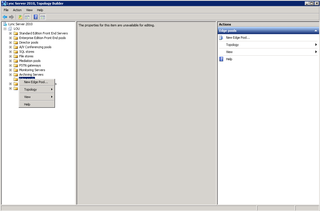
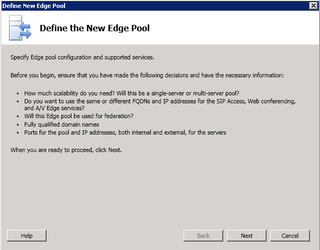
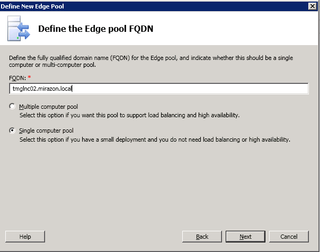
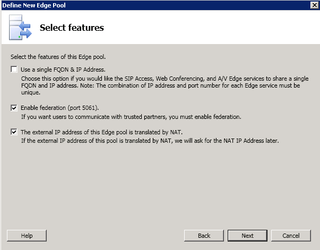
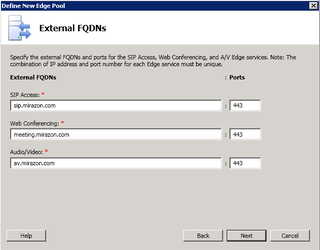
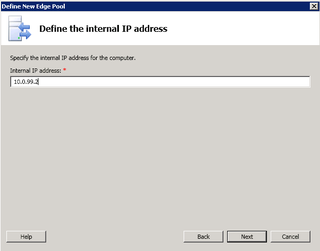
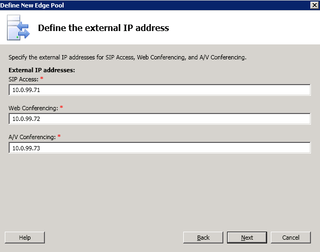
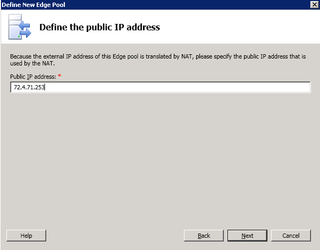
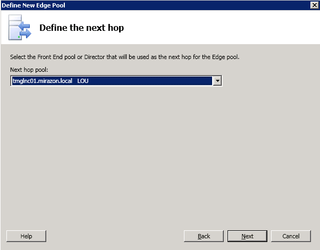
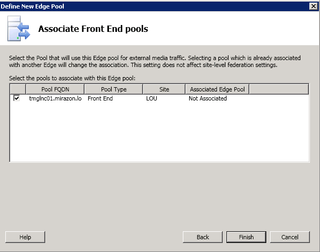
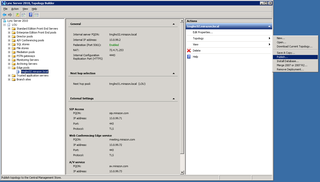


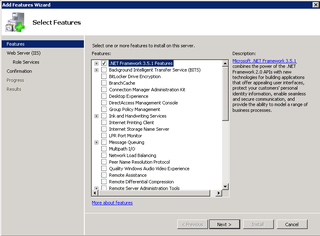
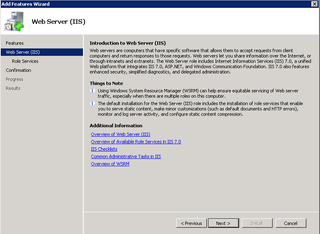
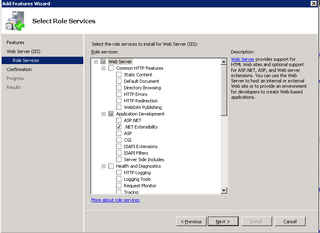
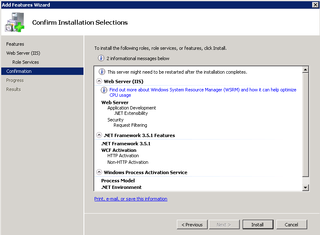
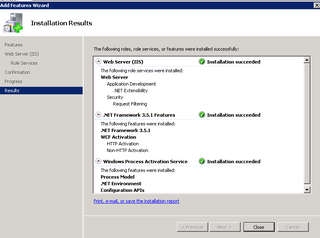
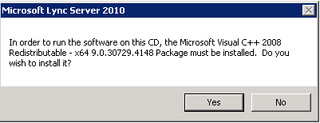
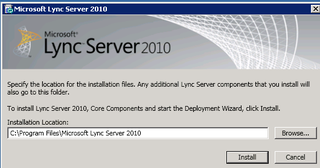
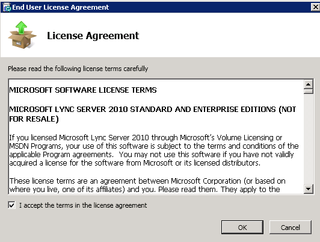
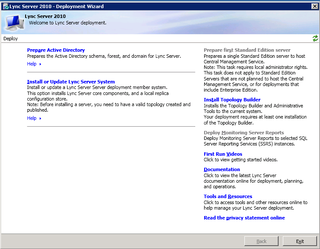
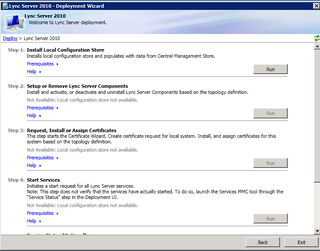
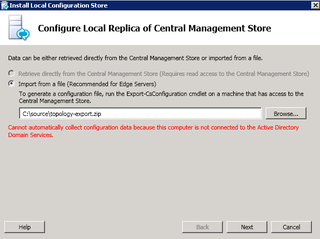
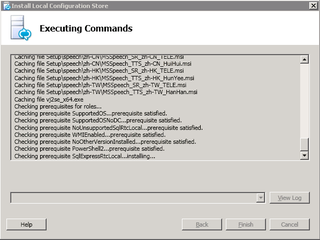

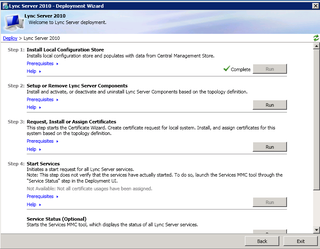
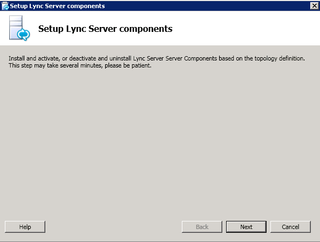
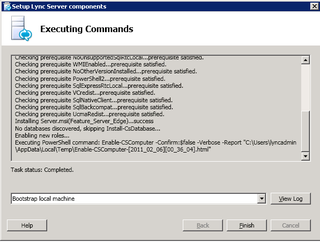
Thanks for your work. I had a quick question. I am not using a server with two NICS for Edge, but rather a server in a DMZ off of a Sonicwall firewall. The network in the DMZ is 172.16.150.1/28. The inside network of the firewall (LAN zone) is 10.1.0.0/16. The outside is the WAN zone with our public IP range. How would I modify your instructions to fit my system?